- Substance 3D home
- Home
- Getting Started
- Interface
- Interface overview
- The Home Screen
- 2D and 3D Viewport
- Sidebars
- Panels
- Tools and Widgets
- Preferences
- Filters
- Filters overview
- Custom Filters
- Compound Filters
- Generators
- Adjustments
- Tools
- Tools overview
- Atlas Creator
- Atlas Splitter
- Auto Tiling
- Channels Generation
- Channel Switch
- Clone Stamp
- Crop tool
- Delight (AI Powered)
- Height to AO
- Height to Normal
- Image To Material
- Make it Tile
- Match
- Multiangle To Material
- Normal to Height
- Paint Wrap *missing*
- PBR Validate
- Perspective Correction
- Tiling
- Transform
- Warp
- Warp Transform
- Upscale
- HDRI Tools
- Wear and Finish
- Technical Support
- Technical Support overview
- Exporting the log file
- Configuration
- Technical Issues
- Data or project issues
- Filter issues
- Interface issues
- Performance issues
- Stability issues
- Startup issues
- Features and workflows
- Pipeline and integrations
- Scripting and Development
- 3D Capture
- Release Notes
- FAQ
Properties panel


The Properties panel shows parameters and properties of layers that you select in the Layers panel. The best way to find out what parameters do is to play with them and see what impact they have on your asset.
The parameters that appear in the Properties panel depend on what you've selected in the Layers panel. Sometimes one layer can have more than one set of customizable properties, for example a material layer that isn't at the bottom of the stack will have blend properties. Each icon in the layer stack is a different set of properties and parameters. For a material layer with both material properties and blend properties, there will be two icons on that layer.
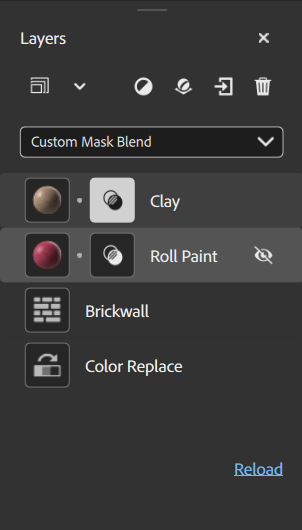
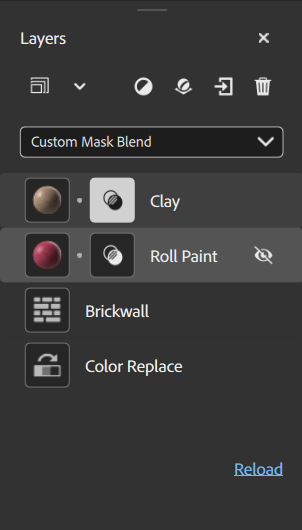
In the above image of the Layers panel, each icon in the layer stack has a different set of parameters to control the appearance of your material. For example, the Clay layer has both the Clay icon, and the blend icon, each of which has a separate set of parameters.