Last updated on
Feb 20, 2025
- Substance 3D home
- Home
- Getting Started
- Interface
- Interface overview
- The Home Screen
- 2D and 3D Viewport
- Sidebars
- Panels
- Tools and Widgets
- Preferences
- Filters
- Filters overview
- Custom Filters
- Compound Filters
- Generators
- Adjustments
- Tools
- Tools overview
- Atlas Creator
- Atlas Splitter
- Auto Tiling
- Channels Generation
- Channel Switch
- Clone Stamp
- Crop tool
- Delight (AI Powered)
- Height to AO
- Height to Normal
- Image To Material
- Make it Tile
- Match
- Multiangle To Material
- Normal to Height
- Paint Wrap *missing*
- PBR Validate
- Perspective Correction
- Tiling
- Transform
- Warp
- Warp Transform
- Upscale
- HDRI Tools
- Wear and Finish
- Technical Support
- Technical Support overview
- Exporting the log file
- Configuration
- Technical Issues
- Data or project issues
- Filter issues
- Interface issues
- Performance issues
- Stability issues
- Startup issues
- Features and workflows
- Pipeline and integrations
- Scripting and Development
- 3D Capture
- Release Notes
- FAQ
Exposed Parameters Panel
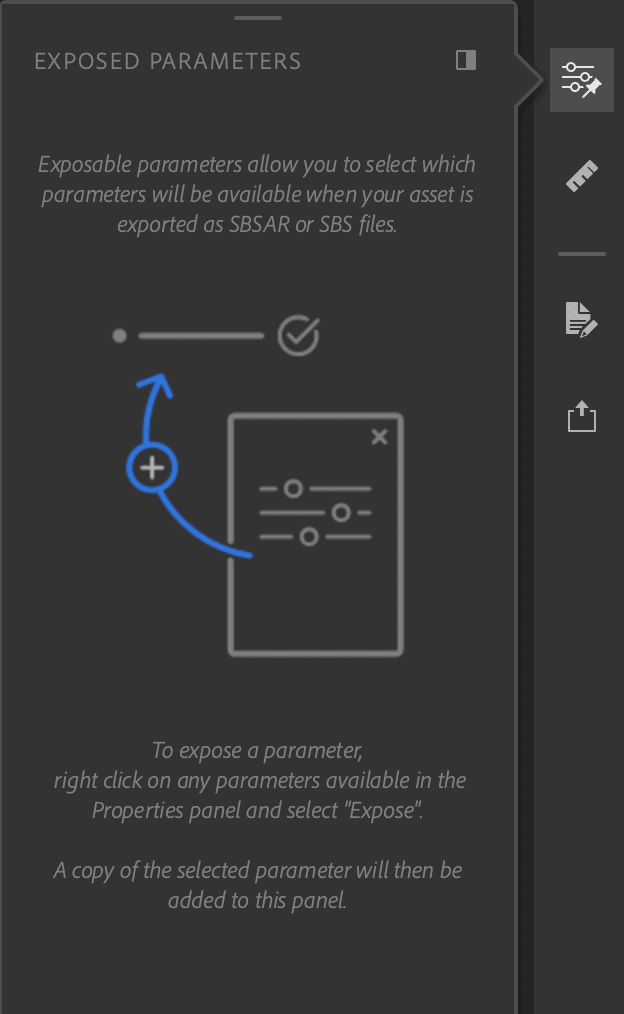
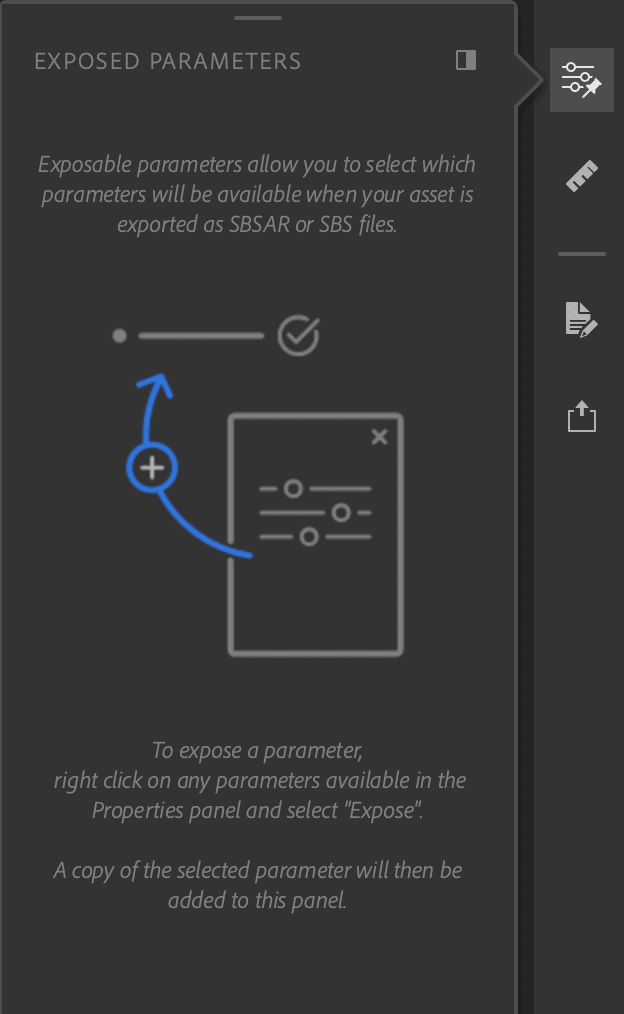
The Exposed Parameters panel holds the parameters exposed from the Properties panel.
The colored dots serve to help visualize which layer the parameter is connected to. Empty dots indicate that the parameter is from a blend layer.
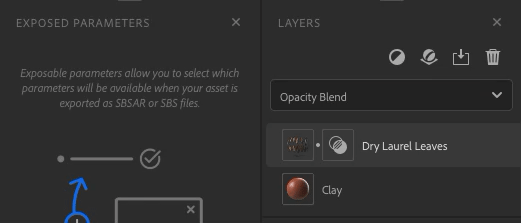
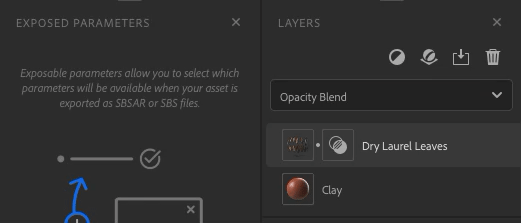
There are a few ways to interact with the exposed parameters:
| Actions | How to |
|---|---|
| Unexpose a parameter | Right click on a parameter and select "Unexpose". |
| Edit the label of a parameter | Right click on a parameter and select "Edit", enter the new label. |
You can interact with all parameters as you normally would with the Properties panel. Changes will be reflected in the 3D viewport.