- Substance 3D home
- Home
- Getting Started
- Interface
- Interface overview
- The Home Screen
- 2D and 3D Viewport
- Sidebars
- Panels
- Tools and Widgets
- Preferences
- Filters
- Filters overview
- Custom Filters
- Compound Filters
- Generators
- Adjustments
- Tools
- Tools overview
- Atlas Creator
- Atlas Splitter
- Auto Tiling
- Channels Generation
- Channel Switch
- Clone Stamp
- Crop tool
- Delight (AI Powered)
- Height to AO
- Height to Normal
- Image To Material
- Make it Tile
- Match
- Multiangle To Material
- Normal to Height
- Paint Wrap *missing*
- PBR Validate
- Perspective Correction
- Tiling
- Transform
- Warp
- Warp Transform
- Upscale
- HDRI Tools
- Wear and Finish
- Technical Support
- Technical Support overview
- Exporting the log file
- Configuration
- Technical Issues
- Data or project issues
- Filter issues
- Interface issues
- Performance issues
- Stability issues
- Startup issues
- Features and workflows
- Pipeline and integrations
- Scripting and Development
- 3D Capture
- Release Notes
- FAQ
Assets panel
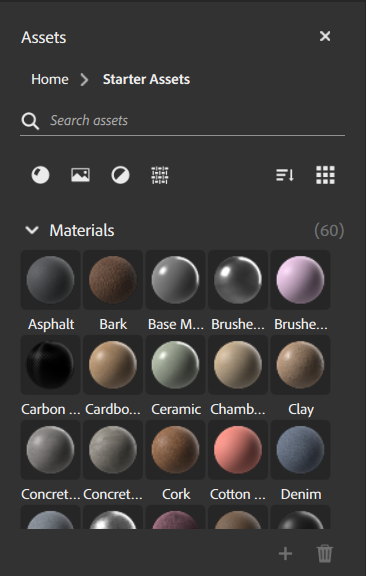
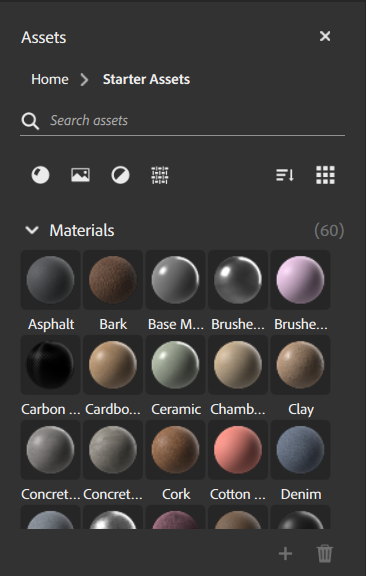
The Assets panel holds assets that you can use to build your creations. Sampler includes a collection of materials, filters, and texture generators to help you get started.
The Assets panel has some controls to help organize and find assets:
- Use the search bar to find assets quickly.
- Filter assets by type.
- Group assets by type or by category.
- Switch between list and icon view.
Add assets to the Assets panel
To add your own assets to the assets panel, click the + at the lower right of the Assets panel. Browse to the location of your asset, select it, and click Open. You can remove custom assets from the Assets panel by dragging them over the trash can.
Only custom assets can be deleted in the Assets panel. It is not possible to delete Sampler's default assets.