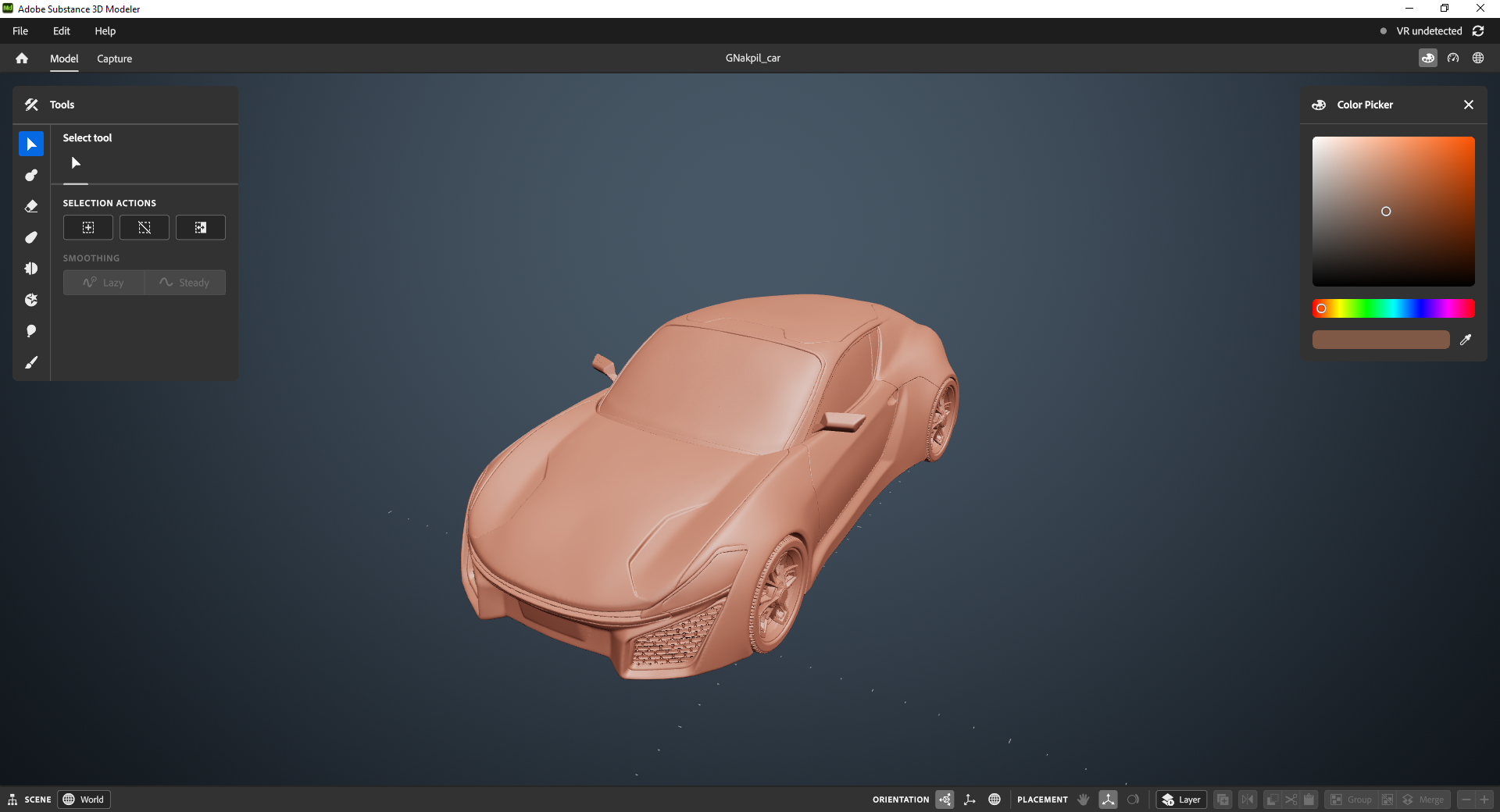- Substance 3D home
- Home
- Getting started
- Interface
- Create with Clay
- Create with Primitives
- Get started with primitives
- Primitive parameters
- Organize primitives
- Organize your scene
- Export Mode
- Render mode
- Technical support
- Release notes
- V1.22 (Current release)
- V1.21
- V1.19
- V1.18
- V1.17
- Public Beta V1.21.50 (Current release)
- Public Beta Archive
- V1 Archive
- V0 Archive
Substance 3D Modeler V1.4 Release notes
Version 1.4 overview
Thanks to an overhauled UI system, Version 1.4 is Modeler's largest update ever, bringing a slew of new features, fixes, and changes! All of Modeler's interfaces have been updated for the new system, resulting in some subtle changes to how the UI appears. For the most part, everything is still where you remember it being, it just looks a little cleaner now.
Beyond the updated UI, this release brings in Reference images, improvements to Export, ambient occlusion, multitouch support for Wacom tablets, and an experimental hybrid mode that allows you to use 6DOF controllers without entering VR. Read on to find out about these features and more!
Major features
Reference images
The first iteration of reference images have arrived in Modeler! Reference images allow you to bring your inspirations right into Modeler so you can access them easily as you create.
Currently reference images need to be imported on desktop and are only visible in VR.
Customizable lighting
If you like lighting, you're going to love the new Environment panel. Change the position, intensity and color of the 3 lights that make up Modeler's lighting system.


The new lighting settings apply to both Model and Capture modes, so you can create a preset dedicated to modeling, and others specifically for capture mode. Although the lights are called Key, Fill, and Rim, you can use them however you like to create striking images or highlight aspects of your scene.
New UI
The top and bottom bar have been updated. You can now access Capture mode from the top bar instead of relying on the F8 shortcut. The color palette can also be switched out with the Environment panel mentioned above, or a new Scene stats panel, that shows the number of objects you have in your scene.
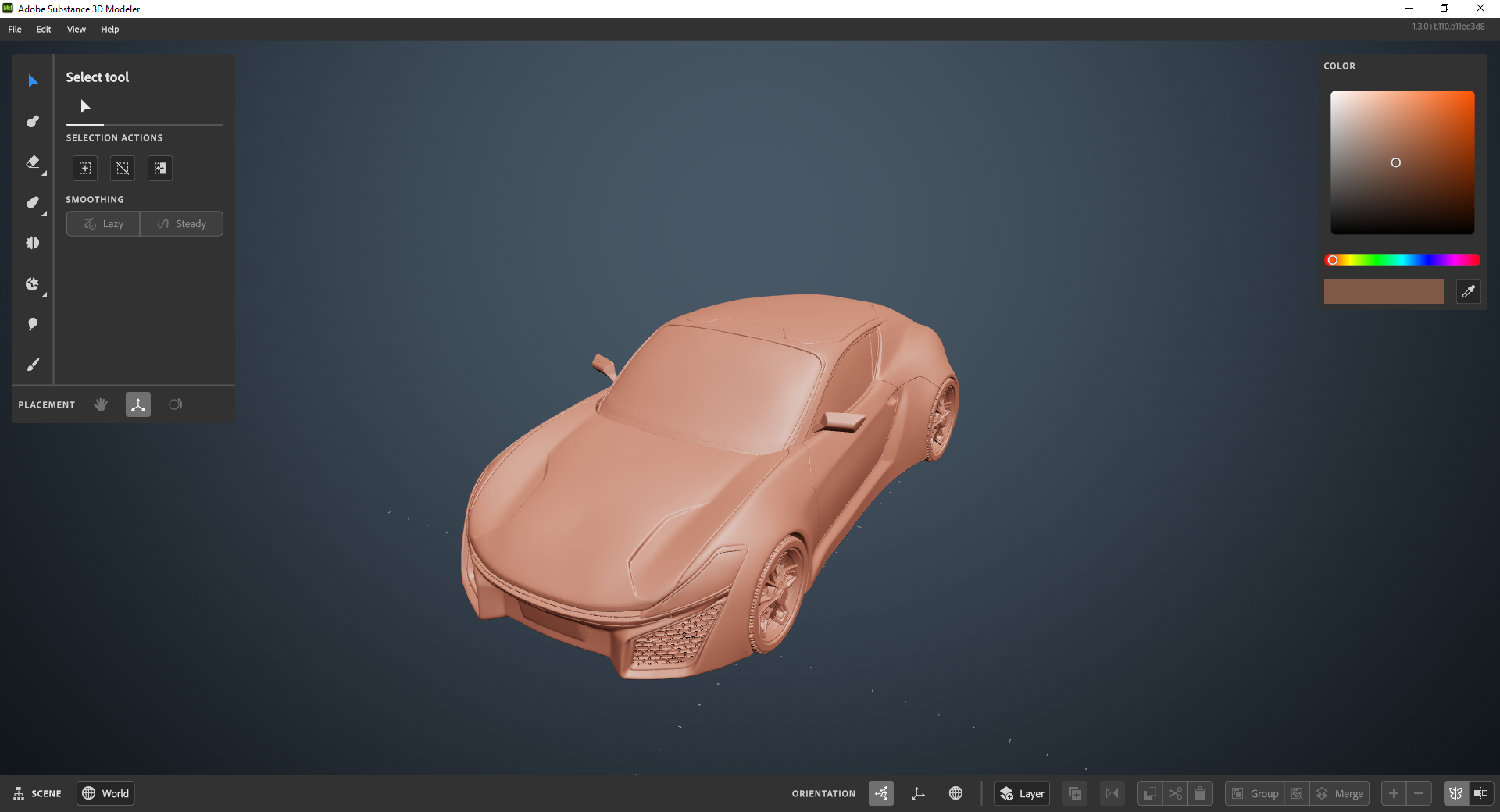
Placement modes have also been moved from the bottom of the Palette to the bottom bar on desktop.
New falloff options for the Warp tool
The Warp tool has received 5 new falloff options. These change how the Warp tool affects clay, allowing you to create a harsher or smoother transition as you warp clay.


The Warp tool still defaults to the original falloff pattern.
And more...
Ambient occlusion, improvements to export, a new theme, improved visualizations for the Clay, Split and Crop tools, and even a new experimental mode to use in addition to desktop and VR! This is Modeler's biggest release yet, and we'd love to hear your thoughts. Check out the full release notes below to learn more about new features and what else has changed with this release.
Substance 3D Modeler v1.4 release notes
Additions:
- Reference images!
- Currently images need to be imported on desktop, and are only visible in VR.
- Import images with File > Import reference images. The file dialog that opens allows for selecting multiple images to import at once.
- Enter VR to see the images. Imported images will be stacked on top of each other, so you’ll need to reposition them initially.
- To reposition reference images, open the Palette with the support hand, then hover the tool hand over an image and use the trigger to move it. While moving an image, use the tool hand thumbstick to resize or change the depth of the image.
- Reference images and their positions are included in the save file and will be available on loading it in future.
- Let us know what other features you would like for reference images!
- Overhauled the export pipeline:
- Exported meshes are now sealed on UV seams, fixing the issue where meshes would be split based on UV islands.
- Quad export now supports color.
- Quad exports with UVs are now actual quads rather than quad aligned triangles.
- Various tweaks and improvements to export quality and performance.
- Added new stuff to the right of the top bar:
- The Project stats panel shows a summary of the current scene statistics.
- The Environment panel gives controls to modify the appearance of your scene.
- Change the color and position of the three lights that make up Modeler’s lighting system. These changes apply in both Capture and Model mode.
- Save and switch between lighting presets.
- Use the Sky tab to adjust the background color without opening the Preferences panel (although the background controls are also still available under Preferences > Editor).
- The background color is now shared between Model and Capture modes.
- A new indicator shows the status of VR and has a button to reset the VR connection.
- Added a new Ambient occlusion option to Preferences > Experimental. This only affects the appearance of clay in Model mode.
- Use the Ambient occlusion radius slider to adjust the strength of the effect.
- Added an experimental “Controllers on Desktop” mode.
- Turn it on under Preferences > Experimental.
- This mode allows you to use VR controllers on desktop without putting on the headset.
- Some headsets may not support this mode well due to hardware limitations, so your mileage may vary.
- Added support for Wacom multitouch tablets. Use Editor > Pen and Tablet to turn multitouch on or off (It is now on by default).
- Single finger touch to orbit camera.
- Two finger touch to pan camera.
- Pinch two or more fingers to zoom.
- Added a second Theme. You can now switch between Dark and Darkest themes under Preferences > General.
- Added a slew of new falloff options to the Warp tool.
- Try these for smoother or sharper warp transitions.
- The default falloff option is still the same as it was in the past.
- Added an option to differentiate the gizmo brush from placed clay when the Clay tool is equipped.
- Use Edit > Preferences > Show effect on clay preview to enable this visualization.
- This setting is on by default.
- Added an outline to the split and crop tool brush visualizations.
- The File menu now has an Import stamps option. Import meshes that Modeler automatically converts to stamps and adds to your stamp library.
- Added the ability to cancel imports and exports – use ESC during an import or export to cancel the operation.
- Added a Disable VR option to Preferences > General. When toggled on this turns off VR functionality on the next launch of Modeler.
- Added a link to the documentation page for keyboard shortcuts o the Help menu.
Changes:
- The new UI system has changed the appearance of most UI elements slightly, but has also resulted in some changes:
- The Placement controls at the bottom of the Palette have been moved to the bottom bar.
- The size of some UI elements has changed.
- The Preferences menu has been reorganized.
- The top bar now has shortcuts to switch between Modeling mode, Capture mode, and to bring up the welcome screen.
- Changing to Left handed mode no longer switches the desktop UI.
- Improved font management to improve startup time by around 3.5 seconds
Fixes:
- Fixed an issue where convert to clay would fail when used on multiple meshes.
- Live boolean preview no longer affects unselected layers.
- Fixed a bug where applying boolean operations would ignore selections.
- Fixed an issue where Modeler would launch in English on some installs even if the system language was available.
- Fixed a number of issues with quad exports.
- Removed the tiny hole from the cylinder brush.
- Improved the behavior of reverting to an autosave file.
- Exported meshes are now sealed on uv seams, fixing some unwanted mesh cracks.
- Fixed an issue with Quad exports.
- Fixed an issue with converting multiple meshes to clay.
- Fixed an issue where selecting stamps on pages other than the first page could fail.
- Localized some missing strings.
- Improved performance of the resolution preview visualization.
- Improved handling of multiple toasts. For example, clicking “decrease resolution” repeatedly would previously result in the “Decrease resolution complete” toast hanging around for a while. It now disappears sooner.
- Improved behavior of Oculus “Quit App” button. This now leaves Modeler running in desktop only. It’s possible to restart VR by using the Reconnect button at the top right of the Modeler window.
- Fixed an issue with import where multi-part meshes could have the wrong orientation or scale.
- Fixed a hang that could happen when loading complex scenes.
- Fixed some copy/paste bugs.
- Modeler now correctly handles importing empty files.