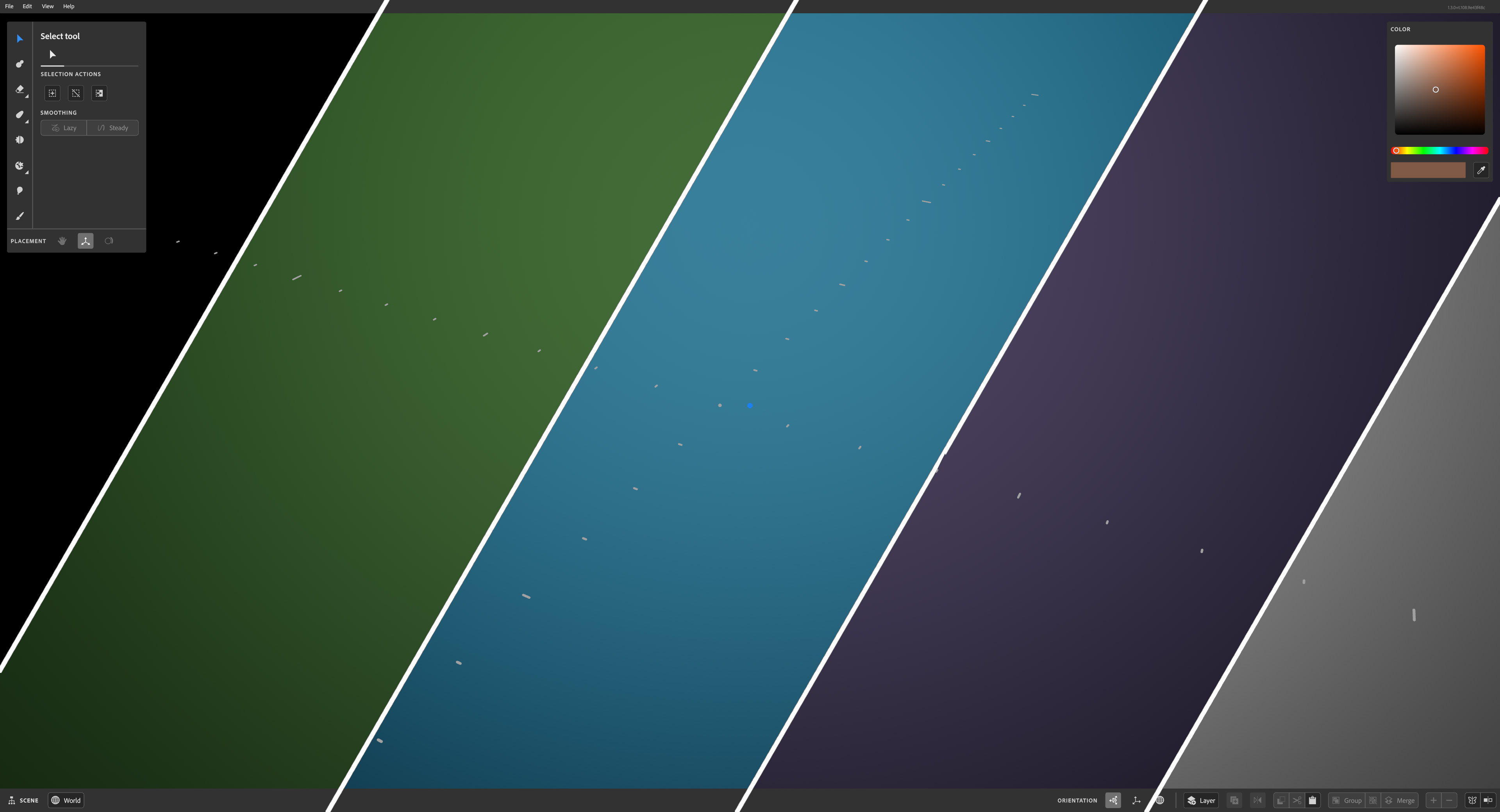- Substance 3D home
- Home
- Getting started
- Interface
- Create with Clay
- Create with Primitives
- Get started with primitives
- Primitive parameters
- Organize primitives
- Organize your scene
- Export Mode
- Render mode
- Technical support
- Release notes
- V1.22 (Current release)
- V1.21
- V1.19
- V1.18
- V1.17
- Public Beta V1.21.50 (Current release)
- Public Beta Archive
- V1 Archive
- V0 Archive
Substance 3D Modeler V1.3 Release notes
Version 1.3 overview
Version 1.3 brings some exciting new visualization features to Adobe Substance 3D Modeler! Ray tracing, live booleans, and more are new in this version of Modeler, read on to learn more.
Major features
Ray tracing in Capture mode
Substance 3D Modeler joins the other Substance 3D apps with new ray tracing functionality. You can now view your scene in higher quality ray traced capture mode. With ray tracing, it's easier to see how your scene will appear in other applications, get an idea of how shadow and light will impact your scene, and take screenshots for review or to show off your creations.

🥽 Currently raytracing is only available on desktop while in capture mode. To access capture mode:
- Use View > Capture mode.
- Use shortcut F8
If you prefer not to use ray tracing in capture mode, you can disable tracing with Preferences > Editor > Ray tracing.
This is just the beginning for ray tracing in Modeler, we hope to add more functionality in future updates.
Live boolean preview
Use one shape to take away bits of another shape more easily than ever! You can now preview boolean operations before committing to them.
In the image below the cylinders are in subtract mode (red), while the sphere is in intersect mode (magenta). With Live boolean preview turned off, it's difficult to tell how the final shape will appear. Turn it on, and you can see the results before they're applied.
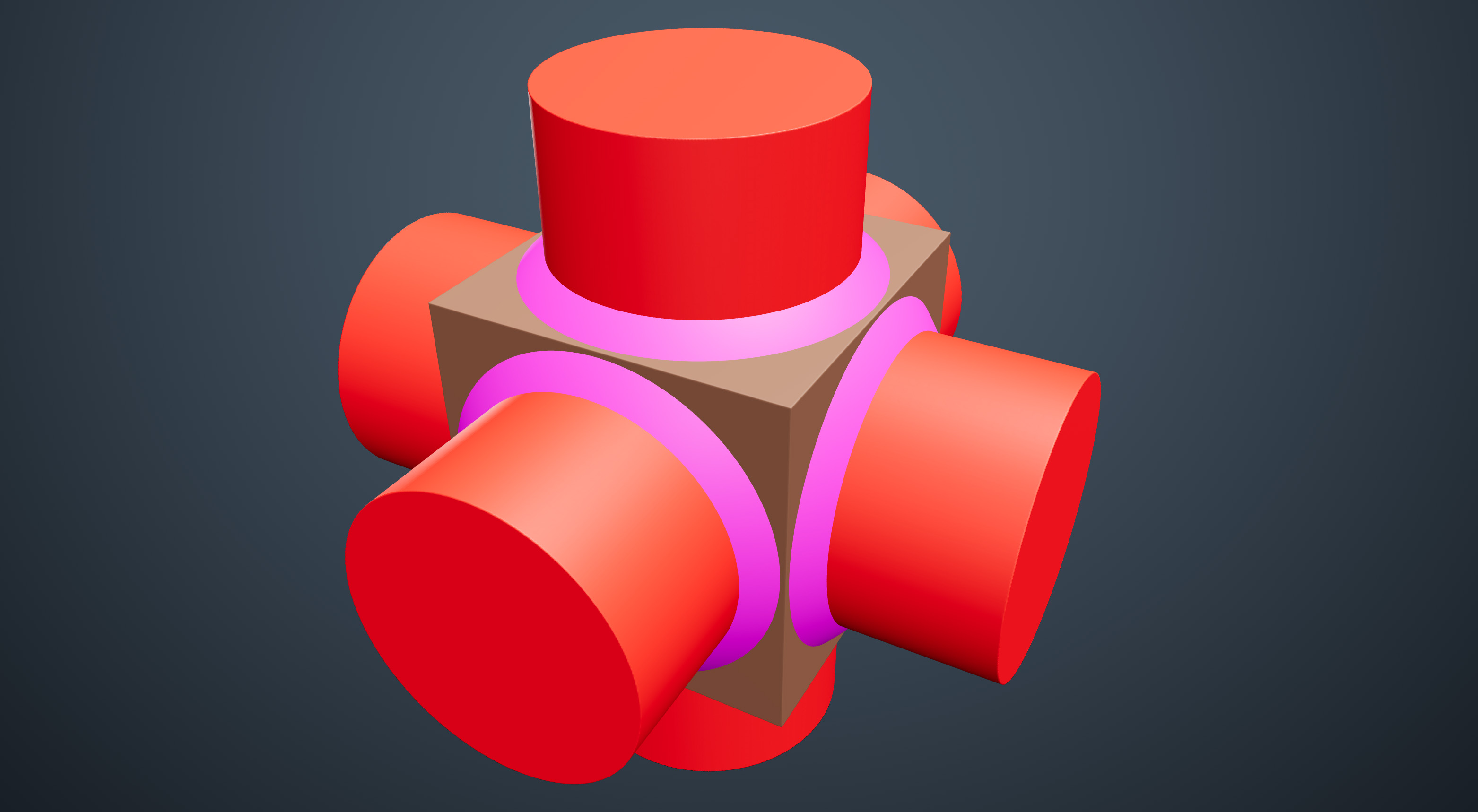
Live previews make boolean workflows much easier to execute, and we look forward to seeing what you can produce.
There are two ways to enable Live boolean preview:
- When you select a boolean mode from the Actions menu, a toggle appears to enable Live boolean.
- Use Edit > Preferences > Editor > Live boolean preview to enable or disable Live booleans in general.


This feature was highly requested by the Discord community which helped us to prioritise it. If you have ideas for features you'd like to see in Modeler, please join our community channels!
Cut, copy, and paste
Three new actions have been added to the Actions menu: cut, copy, and paste.
As with most applications, you can also access these actions with the following shortcuts:
- Cut: Ctrl + X
- Copy: Ctrl + C
- Paste: Ctrl + V
Use cut, copy, and paste to more easily move objects between groups, or copy content in place.
Customize your background colors
Make Substance 3D Modeler yours by changing the background color.
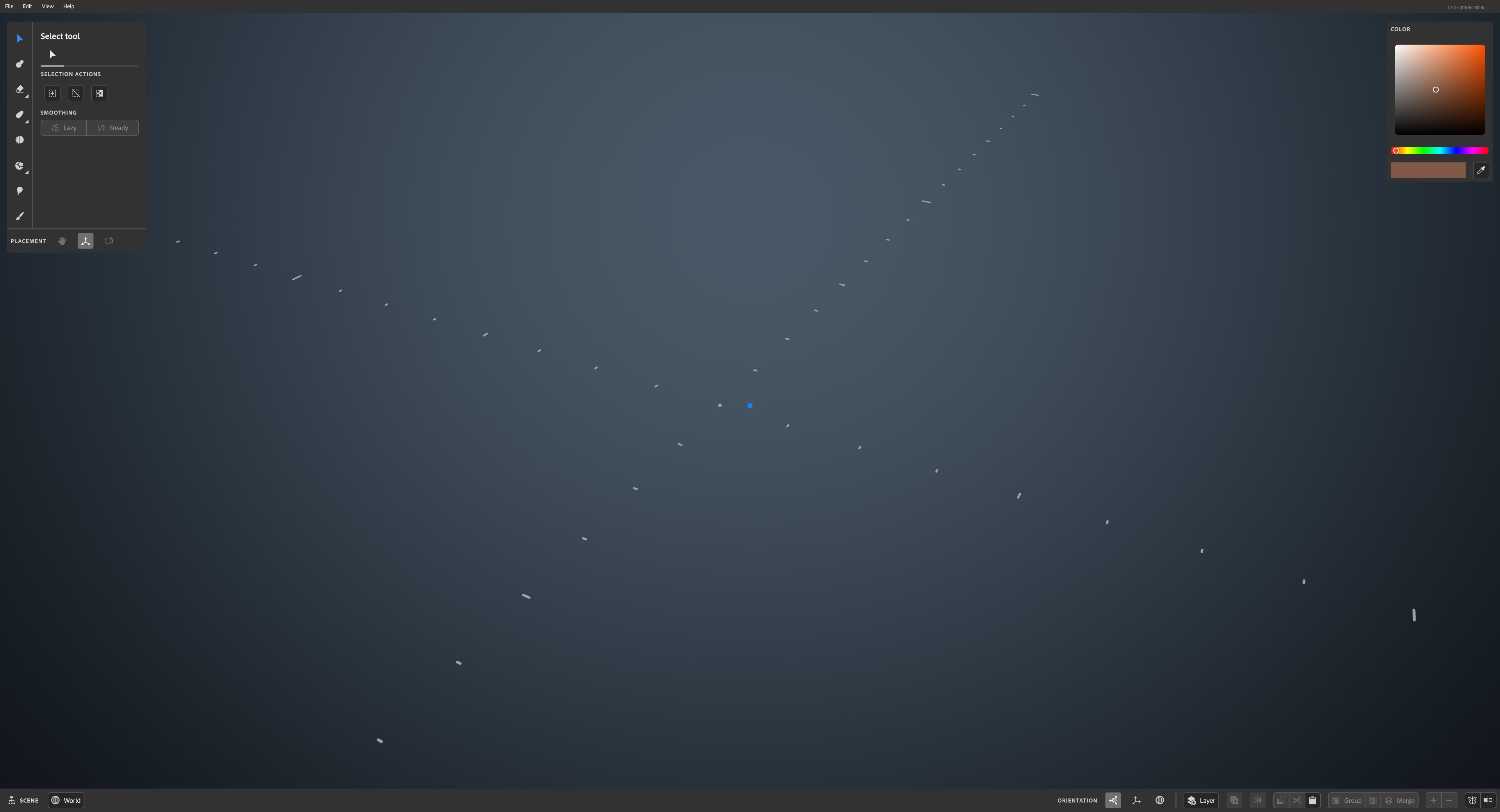
You can now edit the background hue, saturation, and brightness, as well as the gradient strength. To change the background, go to Edit > Preferences > Editor and use the sliders to find a setting that works for you.
More additions, changes, and fixes
Those are the main new additions in v1.3, but that's not all. The full release notes are available below.
Substance 3D Modeler v1.3 release notes
Additions:
- Ray tracing has come to Modeler!
- Switch to Capture Mode with View > Capture mode or shortcut F8 to view your scene with ray tracing.
- You can disable ray tracing under Edit > Preferences > General > Raytracing.
- Live boolean preview is now available. There are two ways to enable live previews.
- Enable Live boolean preview under Edit > Preferences > Editor to see the effects of boolean operations before you apply them.
- When you use the Actions menu to set an object to act as a boolean, a Live preview toggle appears. Toggle this on to enable Live previews.
- Cut, Copy, and Paste operations are now available.
- Use the Copy & Paste section of the Actions menu to access these features, or use the following shortcuts:
- Cut: Ctrl + X
- Copy: Ctrl + C
- Paste: Ctrl + V
- Use the Copy & Paste section of the Actions menu to access these features, or use the following shortcuts:
- Added options to change background color:
- New options to adjust the background hue, saturation, brightness, and gradient exist under Edit > Preferences > Editor.
- Added new options to Edit > Preferences > Spatial
- Advanced controls: enable a more advanced control scheme for controllers which support it.
- Disable VR: Toggle this on to stop the VR component of Modeler loading the next time you launch Modeler.
- Added official support for Vive XR Elite headset. This does not include wand support.
- Improved controller support:
- Added visuals for Index and Touch pro controllers.
- Added Sign out and Manage my account options to the Help menu.
- The File menu now has a Get Assets option that links to Adobe Substance 3D Assets.
Changes:
- Crop and Split tools no longer affect hidden layers.
- The Save as window now shows existing smod files.
- Autosave functionality has been improved.
- The Export dialog now asks if you’re sure when overwriting an existing file.
- Relaunching Modeler after a crash now gives the option to load the most recent autosave.
- Imports and exports can now be canceled while they’re in progress - just press ESC.
- Controllers in VR are now transparent.
Fixes:
- Boolean split now works correctly with multiple objects set to split.
- Fixed an issue where the Erase tool wouldn’t work at all with very large brush sizes.
- Improved File > Revert to camera behavior.
- Fixed a bug with AMD drivers that could cause Modeler to hang.
- Fixed an issue that causes half-written autosave files to pile up.
- Fixed various text strings to be more consistently formatted.
- Fixed an issue where the Palette wouldn’t respond to the mouse on startup.