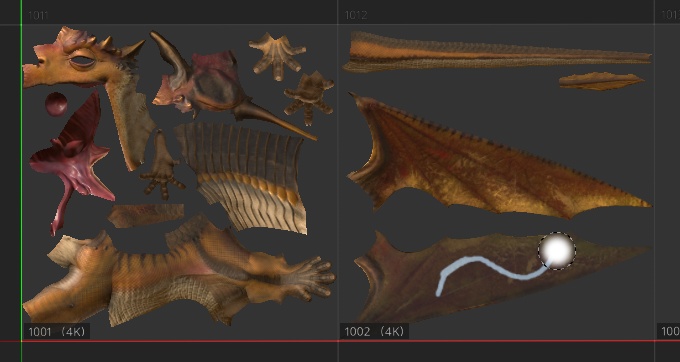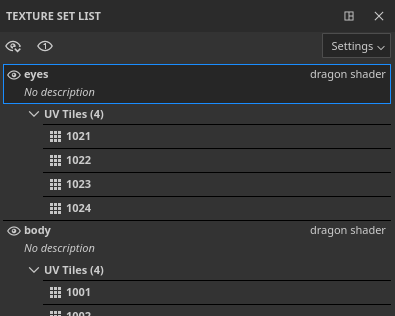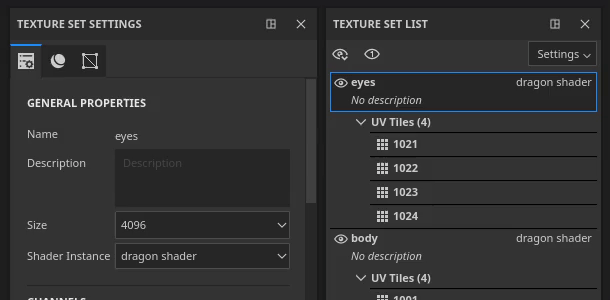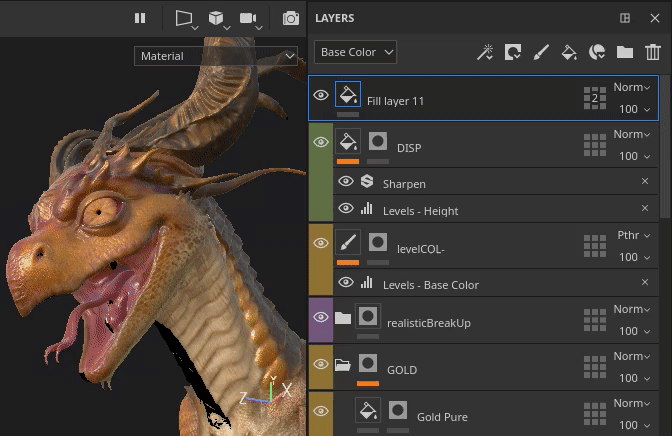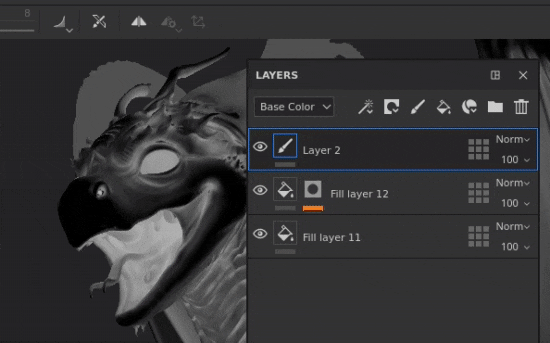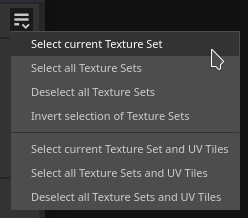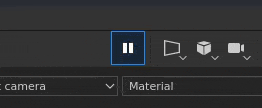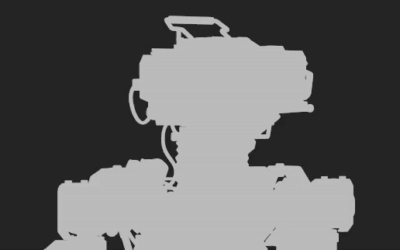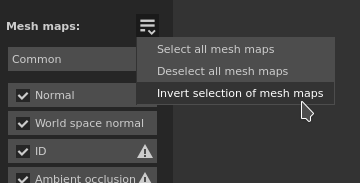In this release we introduce the new UV Tiles workflow to Substance Painter which allows to paint across UDIM tiles.
With the new workflow, the UVs are not split into individual Texture Sets anymore. Instead, UV Tiles are contained inside a single Texture Set based on the material assignation of the mesh. UV Tiles which are within the same Texture Set can be painted across without seams, in both the 2D and 3D viewports.
UV Tile is the term used to describe in a generic manner this new workflow since UDIM is mainly a naming convention. While UDIM is currently the only convention available, we have plans to expand it in the future (such as supporting Mudbox or ZBrush naming). We’re also thinking about supporting tiles with negative coordinates, which isn't possible with the UDIM scheme. This is why we chose a broader term for this workflow.
Here is an overview of the changes introduced with this new workflow: