Setting
- Substance 3D home
- Home
- Getting Started
- Getting Started overview
- Activation and licenses
- System requirements
- Project creation
- Export
- Export overview
- Export window
- Output templates
- Export overview
- Glossary
- Getting Started overview
- Interface
- Interface overview
- Assets
- Substance 3D Assets
- Color picker
- Display settings
- History
- Layer stack
- Main menu
- Project configuration
- Properties
- Settings
- Shader settings
- Texture Set
- Toolbars
- Viewport
- Miscellaneous
- Painting
- Painting overview
- Paint tools
- Path tools
- Path tool overview
- Paint along path
- Ribbon path
- Filled path
- Erase along path
- Smudge along path
- Straight line
- Lazy mouse
- Symmetry
- Fill projections
- Presets
- Presets overview
- Creating and saving presets
- Creating particles presets
- Photoshop brush presets
- Dynamic strokes
- Advanced channel painting
- Vector graphic (.svg & .ai)
- Text resource
- Effects
- Baking
- Content
- Creating custom effects
- Importing assets
- Creating custom effects
- Features
- Automatic resource update
- Automatic UV Unwrapping
- Physical size
- Smart Materials and Masks
- Subsurface Scattering
- Dynamic Material Layering
- UV Reprojection
- UV Tiles
- Color Management
- Post Processing
- Iray Renderer
- Plugins
- Sparse Virtual Textures
- Custom Shaders
- SpaceMouse® by 3Dconnexion
- Universal Scene Description (USD)
- Send to
- Technical Support
- Performance Guidelines
- Configuring Pens and Tablets
- Exporting the log file
- Exporting a DXDiag
- Technical issues
- GPU Issues
- Crash when working with overclocked GPU
- Forcing the external GPU on Mac OS
- GPU drivers compatibility
- GPU drivers crash with long computations (TDR crash)
- GPU has outdated drivers
- GPU is not recognized
- GPU is not recognized and is mentionned as GDI Generic
- Issues with Nvidia GPUs on recent Mac OS versions
- Multi/Bi-GPU
- Running on integrated GPU
- Painter doesn't start on the right GPU
- Startup Issues
- Rendering Issues
- Stability Issues
- Miscellaneous Issues
- GPU Issues
- Workflow Issues
- Export Issues
- Tools Issues
- Project Issues
- Library Issues
- Viewport Issues
- Plugins Issues
- License Issues
- Pipeline and integration
- Installation and preferences
- Configuration
- Resource management
- Scripting and development
- Scripts and plugins
- Shader API Reference
- Shader API overview
- Changelog - Shader API
- Libraries - Shader API
- Lib Alpha - Shader API
- Lib Bayer - Shader API
- Lib Defines - Shader API
- Lib Emissive - Shader API
- Lib Env - Shader API
- Lib Normal - Shader API
- Lib PBR - Shader API
- Lib PBR Aniso - Shader API
- Lib Pom - Shader API
- Lib Random - Shader API
- Lib Sampler - Shader API
- Lib Sparse - Shader API
- Lib SSS - Shader API
- Lib Utils - Shader API
- Lib Vectors - Shader API
- Parameters - Shader API
- Shaders - Shader API
- Release notes
- Release notes overview
- All Changes
- Version 11.1
- Version 11.0
- Version 10.1
- Old versions
- Version 10.0
- Version 9.1
- Version 9.0
- Version 8.3
- Version 8.2
- Version 8.1
- Version 7.4
- Version 7.3
- Version 7.2
- Version 2021.1 (7.1.0)
- Version 2020.2 (6.2.0)
- Version 2020.1 (6.1.0)
- Version 2019.3
- Version 2019.2
- Version 2019.1
- Version 2018.3
- Version 2018.2
- Version 2018.1
- Version 2017.4
- Version 2017.3
- Version 2017.2
- Version 2017.1
- Version 2.6
- Version 2.5
- Version 2.4
- Version 2.3
- Version 2.2
General preferences
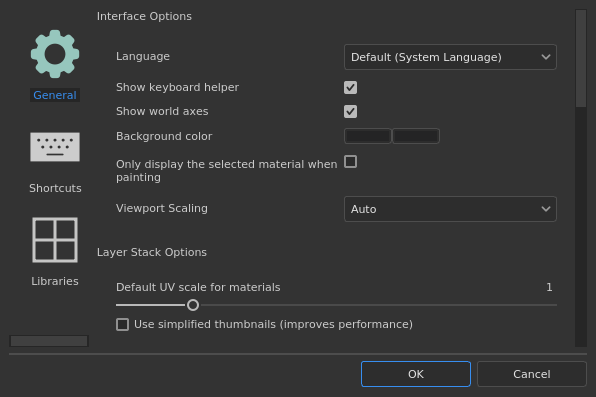
This page explains the main settings of the application.
Interface options


|
|
Description |
|---|---|
|
Language |
Define the language used by the interface in the application. This setting requires a restart of the application to take effect. Possible values:
|
|
Show keyboard helper |
If enabled, displays the keyboard shortcuts at the bottom left of the viewports when pressing a key (like CTRL or SHIFT). |
|
Show world axes |
If enabled, shows the world axis in the bottom right of the 3D view. |
|
Background color |
Chooses the colors used as a background for the viewports. Two colors are available to create a gradient. |
|
Only display the selected material when painting |
If enabled, only the Texture Set currently selected will be displayed in the 3D view when painting (hiding temporarily the other Texture Sets).
Note
It is recommended to keep this setting off as quickly changing the visibily in the viewport can impact performance of the Sparse Virtual Textures. |
|
Viewport Scaling |
Allows to reduce the resolution of the viewport for HDPI/Retina screens to improve performances. Possible value:
|
Layer stack options


| Setting | Description |
|---|---|
| Default UV scale for materials | Defines the default tiling/repetition value for fill layers and fill effect in the layer stack when applying materials. |
| Use simplified thumbnails | If enabled, the layer stack will only display icons instead of computing thumbnails. Using icons improve performances. This setting doesn't apply to projects using the UV Tile workflow as they will always display icons. |
Camera options


| Setting | Description |
|---|---|
| Rotation speed | Multiplier of the default rotation speed of camera in the viewports. |
| Zoom speed | Multiplier of the default zoom speed of the camera in the viewports. Inverse direction allows to reverse the direction of the zoom based on the mouse movement. |
| Wheel speed | Multiplier for the zoom speed of the mouse wheel. Inverse direction allows to reverse the direction of the zoom based on the wheel movement. |
Baking options


| Setting | Description |
|---|---|
| Save preprocessed scene files | If enabled, pre-processed high-poly meshes used by the bakers will be saved on disk for future re-use. This setting allows to re-bake more quickly. |
| Enable live preview baking process | If enabled, the 3D and 2D viewport will display the current baker texture being computed on the mesh. |
| Enable GPU Raytracing | If enabled, the Bakers will try to use the GPU for performing raytracing instead of the CPU. The feature allows bakers to perform faster in general. This can only be enabled on compatible hardware. See the System requirements for more details. |
Preview options


| Setting | Description |
|---|---|
| Local cache directory | Define the secondary location to where resource thumbnails are located when generated. This setting is useful to compute and store resource thumbnails when a resource path is read-only (like on a network path with only read access). This avoid recomputing thumbnails at each startup because they would not be saved on disk otherwise. |
| Local cache budget (in MB) | Define the maximum size of the cache for the local cache. |
| Material preview shader | Define a shader to use to generate materials thumbnails in shelves. This is useful if resources use a different workflow than the default shader. This setting requires to restart the application to take effect. |
Temporary Files


| Setting | Description |
|---|---|
| Cache directory | Defines the location where temporary files are written. This includes the Sparse Virtual Textures cache. This setting can be overridden by an Environment variables. |
Sparse virtual textures


| Setting | Description |
|---|---|
| Hardware support acceleration | If enabled, the application will try to use the Sparse textures with the GPU. For more details see the Sparse Virtual Textures page. This setting can be overridden by an Environment variables. |
Iray hardware


This section lists all the compatible hardware available that can be used when rendering with Iray.
The CPU setting is available on all computers. If the computer has a Nvidia GPU with a version of CUDA compatible it will also be listed here.
Privacy


| Setting | Description |
|---|---|
| Automatically send usages statistics | If enabled, send information anonymously about the computer hardware configuration along other usage data. These data help us develop and improve the software. |