Button / Icon
- Substance 3D home
- Home
- Getting Started
- Getting Started overview
- Activation and licenses
- System requirements
- Project creation
- Export
- Export overview
- Export window
- Output templates
- Export overview
- Glossary
- Getting Started overview
- Interface
- Interface overview
- Assets
- Substance 3D Assets
- Color picker
- Display settings
- History
- Layer stack
- Main menu
- Project configuration
- Properties
- Settings
- Shader settings
- Texture Set
- Toolbars
- Viewport
- Miscellaneous
- Painting
- Painting overview
- Paint tools
- Path tools
- Path tool overview
- Paint along path
- Ribbon path
- Filled path
- Erase along path
- Smudge along path
- Straight line
- Lazy mouse
- Symmetry
- Fill projections
- Presets
- Presets overview
- Creating and saving presets
- Creating particles presets
- Photoshop brush presets
- Dynamic strokes
- Advanced channel painting
- Vector graphic (.svg & .ai)
- Text resource
- Effects
- Baking
- Content
- Creating custom effects
- Importing assets
- Creating custom effects
- Features
- Automatic resource update
- Automatic UV Unwrapping
- Physical size
- Smart Materials and Masks
- Subsurface Scattering
- Dynamic Material Layering
- UV Reprojection
- UV Tiles
- Color Management
- Post Processing
- Iray Renderer
- Plugins
- Sparse Virtual Textures
- Custom Shaders
- SpaceMouse® by 3Dconnexion
- Universal Scene Description (USD)
- Send to
- Technical Support
- Performance Guidelines
- Configuring Pens and Tablets
- Exporting the log file
- Exporting a DXDiag
- Technical issues
- GPU Issues
- Crash when working with overclocked GPU
- Forcing the external GPU on Mac OS
- GPU drivers compatibility
- GPU drivers crash with long computations (TDR crash)
- GPU has outdated drivers
- GPU is not recognized
- GPU is not recognized and is mentionned as GDI Generic
- Issues with Nvidia GPUs on recent Mac OS versions
- Multi/Bi-GPU
- Running on integrated GPU
- Painter doesn't start on the right GPU
- Startup Issues
- Rendering Issues
- Stability Issues
- Miscellaneous Issues
- GPU Issues
- Workflow Issues
- Export Issues
- Tools Issues
- Project Issues
- Library Issues
- Viewport Issues
- Plugins Issues
- License Issues
- Pipeline and integration
- Installation and preferences
- Configuration
- Resource management
- Scripting and development
- Scripts and plugins
- Shader API Reference
- Shader API overview
- Changelog - Shader API
- Libraries - Shader API
- Lib Alpha - Shader API
- Lib Bayer - Shader API
- Lib Defines - Shader API
- Lib Emissive - Shader API
- Lib Env - Shader API
- Lib Normal - Shader API
- Lib PBR - Shader API
- Lib PBR Aniso - Shader API
- Lib Pom - Shader API
- Lib Random - Shader API
- Lib Sampler - Shader API
- Lib Sparse - Shader API
- Lib SSS - Shader API
- Lib Utils - Shader API
- Lib Vectors - Shader API
- Parameters - Shader API
- Shaders - Shader API
- Release notes
- Release notes overview
- All Changes
- Version 11.1
- Version 11.0
- Version 10.1
- Old versions
- Version 10.0
- Version 9.1
- Version 9.0
- Version 8.3
- Version 8.2
- Version 8.1
- Version 7.4
- Version 7.3
- Version 7.2
- Version 2021.1 (7.1.0)
- Version 2020.2 (6.2.0)
- Version 2020.1 (6.1.0)
- Version 2019.3
- Version 2019.2
- Version 2019.1
- Version 2018.3
- Version 2018.2
- Version 2018.1
- Version 2017.4
- Version 2017.3
- Version 2017.2
- Version 2017.1
- Version 2.6
- Version 2.5
- Version 2.4
- Version 2.3
- Version 2.2
Texture Set settings


The Texture Set settings control the parameters of the currently selected Texture Set. This is where the resolution, channels and associated mesh maps can be managed.
General properties


| Setting | Description |
|---|---|
| Name | Name of the Texture Set. Inherited for the material name assigned on the 3D model. |
| Description | Text field that allows to add information about a Texture Set. This text is displayed in the Texture Set list and Baking windows. |
| Size | Controls the channels resolution in pixels inside a Texture Set. To use non-square resolutions (for example 2048x1024) disable the lock button between the two dropdowns. Texture Set resolutions are dynamic because of the non-destructive workflow. This means it is possible to work at a low resolution to get good performances and then use an higher resolution later to get better quality. Inside the application the maximum resolution of a channel is 4096x4096 pixels, while when exporting the maximum is instead 8192x8192 (if supported by the GPU). Changing the resolution may trigger a long computation of the engine. |
| Shader instance | Define which Shader to use to render the given Texture Set in the viewport. |
Channels
Channels list


The list can be modified at any timeby adding or removing channels (unless overridden by the Material Layering workflow).
|
|
Description |
|---|---|
|
Add channel 

|
Click on this button to add a new channel to the list. The pop-up menu that opens is split into three categories:
Note
There is not limit in how many channels can be added, however too many channels can severely impact performances and will require more memory. |
|
Remove channel 

|
Remove a channel from the list.
Note
The painting information inside the project is not deleted with the channel, so the channel can be added back later if needed to recover the texturing (after a recomputation). |
|
Channel name 

|
The name of a given channel. User channels can be renamed by double-clicking on the current name: 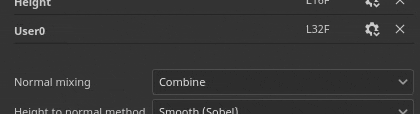
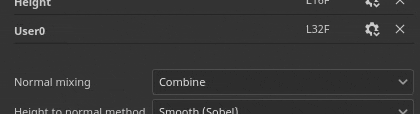
|
|
Channel Settings 

|
This button opens the channel's settings menu with several actions. The first list of action control the storage type and precision of the channel:
Note
The storage type is not a color space/gamma control. The data used for storing the information of a channel (for example sRGB8 or L32F) has no effect on the way the application will read them. For example the Roughness channel will still be considered as data/raw, and the Base Color will still be considered as gamma corrected. The last action of the menu can be used to enable or disable color management on the channel:
|
|
Color managed
|
If present, indicates the channel is color managed. Only user channels can be marked as color managed or not, other channels behavior is fixed. For a detailed list of which channels are color managed or not, see: Color management. |
Mixing settings


These settings control various behavior on how channels are generated, notably how channels are combined with the baked textures (mesh maps).
|
Setting |
Description |
|---|---|
|
Normal mixing |
Controls how the "baked normal map" should be combined with the "Normal" channel. Possible values are:
Note
This setting may be disabled if the channel is missing in the channels' list. If the channel is missing, the default mixing value is used. |
|
Height to normal method |
Controls which method to use to convert the height channel into a normal map. Possible values are:
|
|
Ambient occlusion mixing |
Controls how the "baked ambient occlusion" should be combined with the "Ambient Occlusion" channel. Possible values are:
Note
This setting may be disabled if the channel is missing in the channels' list. If the channel is missing, the default mixing value is used. |
|
UV padding |
Controls how the padding outside the UV island is generated. Possible values are:
Note
This padding setting is saved per Texture Set and taken into account during the texture export and visualization into the viewport. Because of how the the 3D space neighbor works it cannot be be used with the normal channel and will use the 2D version instead. |
Mesh maps


The Mesh maps are baked textures specific to the mesh and Texture Set used to augment the quality of the texturing with the help of filters, Smart Materials and Smart Masks. For more details see the baking documentation.

