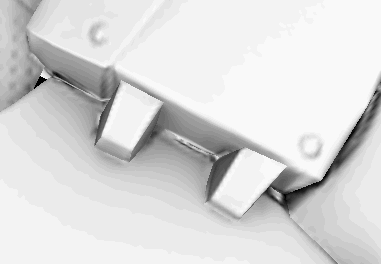- Substance 3D home
- Home
- Getting Started
- Getting Started overview
- Activation and licenses
- System requirements
- Project creation
- Export
- Export overview
- Export window
- Output templates
- Export overview
- Glossary
- Getting Started overview
- Interface
- Interface overview
- Assets
- Substance 3D Assets
- Color picker
- Display settings
- History
- Layer stack
- Main menu
- Project configuration
- Properties
- Settings
- Shader settings
- Texture Set
- Toolbars
- Viewport
- Miscellaneous
- Painting
- Painting overview
- Paint tools
- Path tools
- Path tool overview
- Paint along path
- Ribbon path
- Filled path
- Erase along path
- Smudge along path
- Straight line
- Lazy mouse
- Symmetry
- Fill projections
- Presets
- Presets overview
- Creating and saving presets
- Creating particles presets
- Photoshop brush presets
- Dynamic strokes
- Advanced channel painting
- Vector graphic (.svg & .ai)
- Text resource
- Effects
- Baking
- Content
- Creating custom effects
- Importing assets
- Creating custom effects
- Features
- Automatic resource update
- Automatic UV Unwrapping
- Physical size
- Smart Materials and Masks
- Subsurface Scattering
- Dynamic Material Layering
- UV Reprojection
- UV Tiles
- Color Management
- Post Processing
- Iray Renderer
- Plugins
- Sparse Virtual Textures
- Custom Shaders
- SpaceMouse® by 3Dconnexion
- Universal Scene Description (USD)
- Send to
- Technical Support
- Performance Guidelines
- Configuring Pens and Tablets
- Exporting the log file
- Exporting a DXDiag
- Technical issues
- GPU Issues
- Crash when working with overclocked GPU
- Forcing the external GPU on Mac OS
- GPU drivers compatibility
- GPU drivers crash with long computations (TDR crash)
- GPU has outdated drivers
- GPU is not recognized
- GPU is not recognized and is mentionned as GDI Generic
- Issues with Nvidia GPUs on recent Mac OS versions
- Multi/Bi-GPU
- Running on integrated GPU
- Painter doesn't start on the right GPU
- Startup Issues
- Rendering Issues
- Stability Issues
- Miscellaneous Issues
- GPU Issues
- Workflow Issues
- Export Issues
- Tools Issues
- Project Issues
- Library Issues
- Viewport Issues
- Plugins Issues
- License Issues
- Pipeline and integration
- Installation and preferences
- Configuration
- Resource management
- Scripting and development
- Scripts and plugins
- Shader API Reference
- Shader API overview
- Changelog - Shader API
- Libraries - Shader API
- Lib Alpha - Shader API
- Lib Bayer - Shader API
- Lib Defines - Shader API
- Lib Emissive - Shader API
- Lib Env - Shader API
- Lib Normal - Shader API
- Lib PBR - Shader API
- Lib PBR Aniso - Shader API
- Lib Pom - Shader API
- Lib Random - Shader API
- Lib Sampler - Shader API
- Lib Sparse - Shader API
- Lib SSS - Shader API
- Lib Utils - Shader API
- Lib Vectors - Shader API
- Parameters - Shader API
- Shaders - Shader API
- Release notes
- Release notes overview
- All Changes
- Version 11.1
- Version 11.0
- Version 10.1
- Old versions
- Version 10.0
- Version 9.1
- Version 9.0
- Version 8.3
- Version 8.2
- Version 8.1
- Version 7.4
- Version 7.3
- Version 7.2
- Version 2021.1 (7.1.0)
- Version 2020.2 (6.2.0)
- Version 2020.1 (6.1.0)
- Version 2019.3
- Version 2019.2
- Version 2019.1
- Version 2018.3
- Version 2018.2
- Version 2018.1
- Version 2017.4
- Version 2017.3
- Version 2017.2
- Version 2017.1
- Version 2.6
- Version 2.5
- Version 2.4
- Version 2.3
- Version 2.2
Ambient Occlusion Painting
The ambient occlusion channel allow to paint details in the ambient shadows of an object. It can be used to add AO details coming from Materials, or simply fix manually baking errors when needed.
In computer graphics, ambient occlusion is a shading and rendering technique used to calculate how exposed each point in a scene is to ambient lighting. The interior of a tube is typically more occluded (and hence darker) than the exposed outer surfaces, and the deeper you go inside the tube, the more occluded (and darker) the lighting becomes. Ambient occlusion can be seen as an accessibility value that is calculated for each surface point.
Source: https://en.wikipedia.org/wiki/Ambient_occlusion
The result of this computation is stored in a bitmap named the "Ambient Occlusion" map. This map can be baked in the application directly, see: Baking.
Painting Ambient Occlusion
To paint custom occlusion details, an Ambient Occlusion channel is required. It can be added via the Texture Set settings:


Once the channel has been added to a Texture Set, any layer can be used to paint new information. Since the AO channel contains only grayscale information, recommended blending mode are Normal (paint over) and Multiply (combine).
To know more about them and how to change them per channel, see: Blending modes.
Painting over the Ambient Occlusion additional map
In some situation, it can be useful to paint over the baked Ambient Occlusion in order to hide details or even fix baking issues.
The default setup of a project in Substance 3D Painter will combine the Ambient Occlusion channel with the Ambient Occlusion map from the additional maps . This means that painting over the baked additional map is not possible by default, the results of each maps (the baked maps and the channels) will be multiplied together. This can be changed however with the following setup :
1 - Add an Ambient Occlusion channel
Add an ambient occlusion channel in the current texture set :
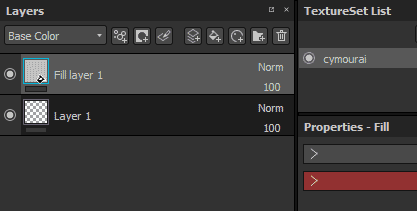
Set its mixing mode to " replace " instead of " multiply " :
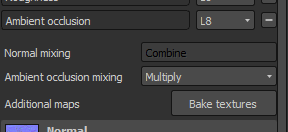
2 - Setting a fill layer with the baked ambient occlusion
Create a new fill layer and put the baked ambient occlusion inside the "ambient occlusion" slot, via the properties panel. Don't forget to change the default tilling of the fill layer if it not already set to 1.
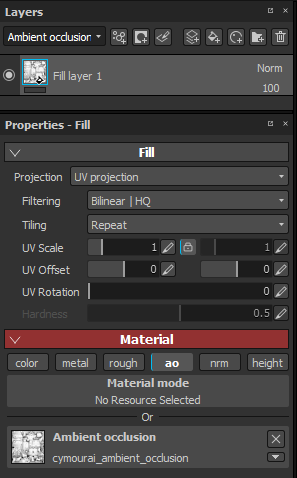
3 - Changing the fill layer blending mode
By default the blending mode of the AO channel on any new layer is set to " Multiply ". Since it is preferable to use the fill layer as the base, we chose the "normal" blending mode since the bitmap don't have any alpha, it will replace everything below (including the default color of the shader).
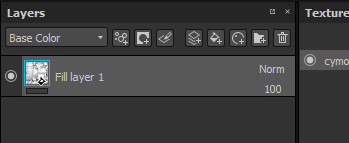
4 - Creating a layer to paint over the baked ambient occlusion map
Create a new layer (regular or fill) and change its blending mode to "normal" for the AO channel. Once this setup is done, anything painted on the AO channel will take over the baked AO map that is on the layer below.