- Substance 3D home
- Home
- Getting Started
- Getting Started overview
- Activation and licenses
- System requirements
- Project creation
- Export
- Export overview
- Export window
- Output templates
- Export overview
- Glossary
- Getting Started overview
- Interface
- Interface overview
- Assets
- Substance 3D Assets
- Color picker
- Display settings
- History
- Layer stack
- Main menu
- Project configuration
- Properties
- Settings
- Shader settings
- Texture Set
- Toolbars
- Viewport
- Miscellaneous
- Painting
- Painting overview
- Paint tools
- Path tools
- Path tool overview
- Paint along path
- Ribbon path
- Filled path
- Erase along path
- Smudge along path
- Straight line
- Lazy mouse
- Symmetry
- Fill projections
- Presets
- Presets overview
- Creating and saving presets
- Creating particles presets
- Photoshop brush presets
- Dynamic strokes
- Advanced channel painting
- Vector graphic (.svg & .ai)
- Text resource
- Effects
- Baking
- Content
- Creating custom effects
- Importing assets
- Creating custom effects
- Features
- Automatic resource update
- Automatic UV Unwrapping
- Physical size
- Smart Materials and Masks
- Subsurface Scattering
- Dynamic Material Layering
- UV Reprojection
- UV Tiles
- Color Management
- Post Processing
- Iray Renderer
- Plugins
- Sparse Virtual Textures
- Custom Shaders
- SpaceMouse® by 3Dconnexion
- Universal Scene Description (USD)
- Send to
- Technical Support
- Performance Guidelines
- Configuring Pens and Tablets
- Exporting the log file
- Exporting a DXDiag
- Technical issues
- GPU Issues
- Crash when working with overclocked GPU
- Forcing the external GPU on Mac OS
- GPU drivers compatibility
- GPU drivers crash with long computations (TDR crash)
- GPU has outdated drivers
- GPU is not recognized
- GPU is not recognized and is mentionned as GDI Generic
- Issues with Nvidia GPUs on recent Mac OS versions
- Multi/Bi-GPU
- Running on integrated GPU
- Painter doesn't start on the right GPU
- Startup Issues
- Rendering Issues
- Stability Issues
- Miscellaneous Issues
- GPU Issues
- Workflow Issues
- Export Issues
- Tools Issues
- Project Issues
- Library Issues
- Viewport Issues
- Plugins Issues
- License Issues
- Pipeline and integration
- Installation and preferences
- Configuration
- Resource management
- Scripting and development
- Scripts and plugins
- Shader API Reference
- Shader API overview
- Changelog - Shader API
- Libraries - Shader API
- Lib Alpha - Shader API
- Lib Bayer - Shader API
- Lib Defines - Shader API
- Lib Emissive - Shader API
- Lib Env - Shader API
- Lib Normal - Shader API
- Lib PBR - Shader API
- Lib PBR Aniso - Shader API
- Lib Pom - Shader API
- Lib Random - Shader API
- Lib Sampler - Shader API
- Lib Sparse - Shader API
- Lib SSS - Shader API
- Lib Utils - Shader API
- Lib Vectors - Shader API
- Parameters - Shader API
- Shaders - Shader API
- Release notes
- Release notes overview
- All Changes
- Version 11.1
- Version 11.0
- Version 10.1
- Old versions
- Version 10.0
- Version 9.1
- Version 9.0
- Version 8.3
- Version 8.2
- Version 8.1
- Version 7.4
- Version 7.3
- Version 7.2
- Version 2021.1 (7.1.0)
- Version 2020.2 (6.2.0)
- Version 2020.1 (6.1.0)
- Version 2019.3
- Version 2019.2
- Version 2019.1
- Version 2018.3
- Version 2018.2
- Version 2018.1
- Version 2017.4
- Version 2017.3
- Version 2017.2
- Version 2017.1
- Version 2.6
- Version 2.5
- Version 2.4
- Version 2.3
- Version 2.2
Export settings


The Export settings tab of the Export textures window allows you to configure the composition, size, and location of exported textures.
General and Texture Sets configuration


The first element of the window is the list of Texture Sets on the left. The Global settings section gives access to common parameters across all Texture Sets. This makes it easy to adjust a single set of settings to apply to all of the project's texture sets. Changes made to individual texture set settings will override the global settings for that texture set. For example, setting resolution to 2048 in the global settings and 1024 as an override for a specific Texture Set will result in all texture sets being exported at 2048 resolution except for the one set to 1024.
The checkbox next to each Texture Set name signifies if the associated textures will be exported or not.
The dropdown menu is useful with projects that have a large number of texture sets, as it allows you to quickly modify the selection with Check all, Uncheck all, and Invert all actions.
General export parameters
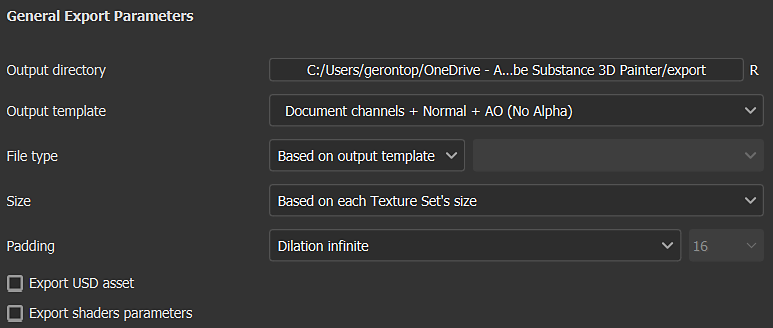
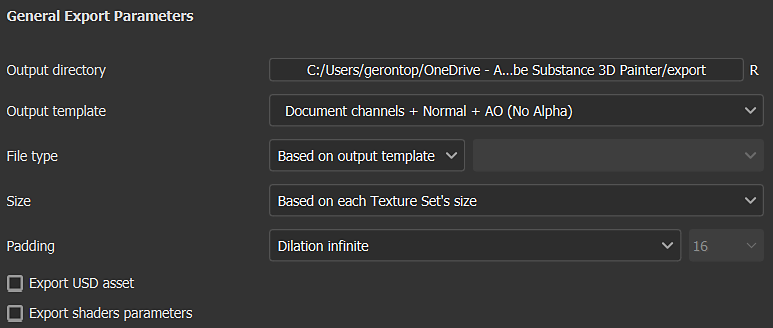
This section contains the shared settings for each textures that will be generated:
| Setting | Description |
|---|---|
| Output directory | Save location for exported textures. |
| Output template | Select the output template used to name and composite the channels into texture files. For more information on templates see the Output templates list. |
| File type |
The file format and its bit depth. If the option Based on output template is selected, the file format is inherited from the export preset (which allows format and bit depth to be determined per texture instead of globally). The available bit depth depends on the file type; see the table below for more information. |
| Size |
The resolution of the exported texture file. Possible values:
|
| Padding |
How the area outside the UV islands is filled inside the texture. Possible values are:
|
The psd file format is a container, this means that output maps will be gathered together inside a single file on disk.
Dithering
Exporting 8bit textures can lead to banding in gradients. This is especially noticeable with Normal and Height maps. There are two ways to solve that issue: using higher precision or compensating with dithering.
Higher precision (16 or 32 bit) is ideal, but this may not be compatible with all applications. Most notably, Game engines often compress to 8bit. Dithering introduces noise which helps to mitigate banding issues while still using 8 bits of information.


Texture file formats
Below is a list of all the export file format supported by Painter:
| Format name | Format extension | Supported bit-depth |
|---|---|---|
| Bitmap | bmp | 8, 8 + dithering |
| OpenEXR | exr | 16 (floating), 32 (floating) |
| Graphics Interchange Format | gif | 8, 8 + dithering |
| Radiance HDR | hdr | 32 (floating) |
| Icon | ico | 8, 8 + dithering |
| Jpeg 2000 | j2k | 8, 8 + dithering, 16 |
| Jpeg Network Graphics | jng | 8, 8 + dithering, 16 |
| Jpeg 2000 | jp2 | 8, 8 + dithering, 16 |
| Jpeg | jpeg | 8, 8 + dithering |
| JPEG extended range | jpeg-xr | 8, 8 + dithering, 16, 32 (floating) |
| Portable Bit Map | pbm | 8, 8 + dithering, 16 |
| Portable Float Map | pfm | 32 (floating) |
| Portable Gray Map | pgm | 8, 8 + dithering, 16 |
| Portable Network Graphics | png | 8, 8 + dithering, 16 |
| Portable Pixel Map | ppm | 8, 8 + dithering, 16 |
| Photoshop Document | psd | 8, 8 + dithering, 16 |
| Truevision TGA | targa | 8, 8 + dithering |
| Tag Image File Format | tiff | 8, 8 + dithering, 16, 32 (floating) |
| Wireless Application Protocol Bitmap Format | wbmp | 8, 8 + dithering |
| WebP | webp | 8, 8 + dithering |
| X PixMap | xpm | 8, 8 + dithering |
Output maps
When a specific texture set is selected, the Output maps section is visible for that texture set.


This section lists all the textures that will be generated based on the current export preset. It indicates the texture name template, the file format, and bit depth, and the color space as well if Color management is enabled.
This section allows you to disable the export of specific files or to override the file format and bit depth.


Export USD asset
Checking this box will allow you to export in USD format. Unlike the USDz (Apple AR) preset available in Output templates, this export will take into consideration any template or parameter you've configured for your export. The following files are exported when you check the USD asset box -
- A folder with texture maps
- A .usda which points to the texture maps folder.
- An optional .usd that assembles materials with the original mesh file. It can be used directly in Omniverse to show your mesh with materials applied automatically.
- An optional .usd file, which includes the mesh used in the project. It is exported only if the original mesh file is not a USD or if Painter's auto-unwrap was used to generate UVs.