Setting
- Substance 3D home
- Home
- Getting Started
- Getting Started overview
- Activation and licenses
- System requirements
- Project creation
- Export
- Export overview
- Export window
- Output templates
- Export overview
- Glossary
- Getting Started overview
- Interface
- Interface overview
- Assets
- Substance 3D Assets
- Color picker
- Display settings
- History
- Layer stack
- Main menu
- Project configuration
- Properties
- Settings
- Shader settings
- Texture Set
- Toolbars
- Viewport
- Miscellaneous
- Painting
- Painting overview
- Paint tools
- Path tools
- Path tool overview
- Paint along path
- Ribbon path
- Filled path
- Erase along path
- Smudge along path
- Straight line
- Lazy mouse
- Symmetry
- Fill projections
- Presets
- Presets overview
- Creating and saving presets
- Creating particles presets
- Photoshop brush presets
- Dynamic strokes
- Advanced channel painting
- Vector graphic (.svg & .ai)
- Text resource
- Effects
- Baking
- Content
- Creating custom effects
- Importing assets
- Creating custom effects
- Features
- Automatic resource update
- Automatic UV Unwrapping
- Physical size
- Smart Materials and Masks
- Subsurface Scattering
- Dynamic Material Layering
- UV Reprojection
- UV Tiles
- Color Management
- Post Processing
- Iray Renderer
- Plugins
- Sparse Virtual Textures
- Custom Shaders
- SpaceMouse® by 3Dconnexion
- Universal Scene Description (USD)
- Send to
- Technical Support
- Performance Guidelines
- Configuring Pens and Tablets
- Exporting the log file
- Exporting a DXDiag
- Technical issues
- GPU Issues
- Crash when working with overclocked GPU
- Forcing the external GPU on Mac OS
- GPU drivers compatibility
- GPU drivers crash with long computations (TDR crash)
- GPU has outdated drivers
- GPU is not recognized
- GPU is not recognized and is mentionned as GDI Generic
- Issues with Nvidia GPUs on recent Mac OS versions
- Multi/Bi-GPU
- Running on integrated GPU
- Painter doesn't start on the right GPU
- Startup Issues
- Rendering Issues
- Stability Issues
- Miscellaneous Issues
- GPU Issues
- Workflow Issues
- Export Issues
- Tools Issues
- Project Issues
- Library Issues
- Viewport Issues
- Plugins Issues
- License Issues
- Pipeline and integration
- Installation and preferences
- Configuration
- Resource management
- Scripting and development
- Scripts and plugins
- Shader API Reference
- Shader API overview
- Changelog - Shader API
- Libraries - Shader API
- Lib Alpha - Shader API
- Lib Bayer - Shader API
- Lib Defines - Shader API
- Lib Emissive - Shader API
- Lib Env - Shader API
- Lib Normal - Shader API
- Lib PBR - Shader API
- Lib PBR Aniso - Shader API
- Lib Pom - Shader API
- Lib Random - Shader API
- Lib Sampler - Shader API
- Lib Sparse - Shader API
- Lib SSS - Shader API
- Lib Utils - Shader API
- Lib Vectors - Shader API
- Parameters - Shader API
- Shaders - Shader API
- Release notes
- Release notes overview
- All Changes
- Version 11.1
- Version 11.0
- Version 10.1
- Old versions
- Version 10.0
- Version 9.1
- Version 9.0
- Version 8.3
- Version 8.2
- Version 8.1
- Version 7.4
- Version 7.3
- Version 7.2
- Version 2021.1 (7.1.0)
- Version 2020.2 (6.2.0)
- Version 2020.1 (6.1.0)
- Version 2019.3
- Version 2019.2
- Version 2019.1
- Version 2018.3
- Version 2018.2
- Version 2018.1
- Version 2017.4
- Version 2017.3
- Version 2017.2
- Version 2017.1
- Version 2.6
- Version 2.5
- Version 2.4
- Version 2.3
- Version 2.2
Spherical projection


The fill Spherical projection allows to project images and patterns around an object. It can be useful to project on round objects or distort texture into circular patterns.
Properties
|
|
Description |
|---|---|
|
Filtering |
Controls how the texture or material will be filtered. This setting can impact how the texture looks when repeated multiple times. With high scaling values using a different filtering than the default may produce better looking result. Current settings available:
|
|
UV Wrap |
Control how the texture repeats within the projection. Possible values are:


|
|
Shape Crop |
Define if the projected texture should be visible outside of the projection area. Possible values are:


|
UV transformation
The UV transformation settings control the texture within the projection.
| Setting | Description |
|---|---|
| Scale | Define how many times the texture will repeat inside the projection. |
| Rotation | Control the angle of the texture applied to the projection. |
| Offset | Control the origin of the texture that is projected. The default value means the texture is in the middle of the projection. |
3D projection settings
The 3D projection settings control the transformation of the projection in 3D space.
| Setting | Description |
|---|---|
| Offset | Position of the origin of the projection in 3D space. The units are based on the bounding box of the whole scene. 0 is the center of this box. |
| Rotation | Angles in degrees to rotate the whole projection on each axes. |
| Scale | Size of the whole projection on each axes. |
Contextual Toolbar
Several settings and tools are available from the Contextual toolbar sitting at the top of the viewport which give controls over the manipulator and the projection:
|
Icon |
Name |
Description |
|---|---|---|
|
|
Show/Hide manipulator |
If enabled, the manipulator is visible and controllable in the viewport. |
|
|
Manipulator settings |
This menu contains three settings:
|
|
|
Translation manipulator |
Allow to move the projection in the scene along the main axes (X, Y, Z). |
|
|
Rotation manipulator |
Allow to rotate the projection in the scene along the main axes (X, Y, Z). |
|
|
Scale manipulator |
Allow to scale the projection in the scene along the main axes (X, Y, Z). |
|
|
Surface manipulator |
Allow to move the projection by snapping it on the 3D model surface.
Note
This manipulator is only available with the Planar and Warp projection types. |
|
|
Manipulator space |
Define in which space the transformation are performed. Possible values are:
|
|
|
Mirror on X |
Flip the transformation on the X axis. |
|
|
Mirror on Y |
Flip the transformation on the Y axis. |
|
|
Mirror on Z |
Flip the transformation on the Z axis. |
|
|
Reset transformation |
Restore the projection transformation back to its default state. |
Manipulator
This projection manipulator is only available in the 3D viewport.
|
Action |
Shortcut |
Description |
|---|---|---|
|
Translation |
Mouse click |
With the Translation manipulator, clicking on the axes move the projection:
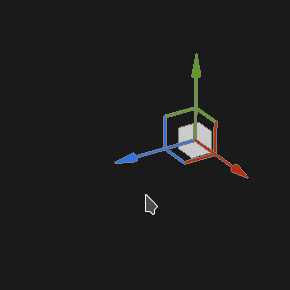
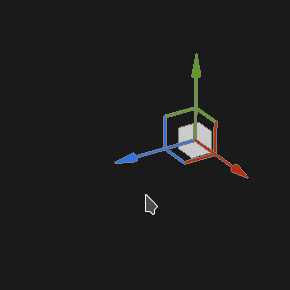
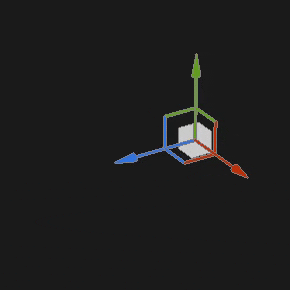
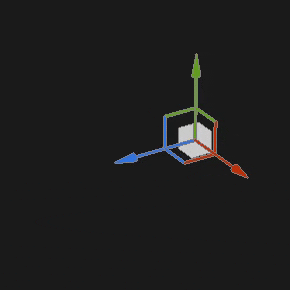
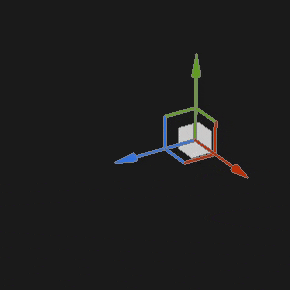
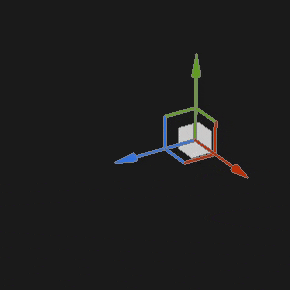
|
|
Translation constrained |
SHIFT+Mouse click |
With the Translation manipulator, move the projection along the selected axes but only at specific intervals (stepping). The size of the interval is defined via the manipulator settings. 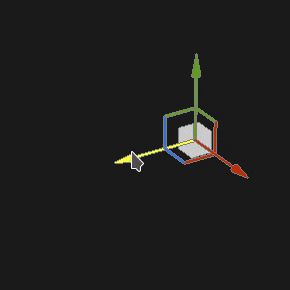
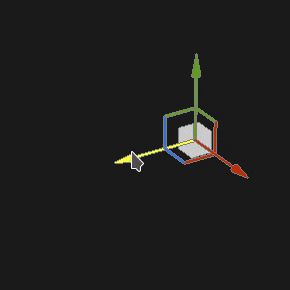
|
|
Rotation |
Mouse click |
With the Rotation manipulator, clicking on one axes rotate the projection. Click in-between the axes allow to rotate all the axes at the same time. 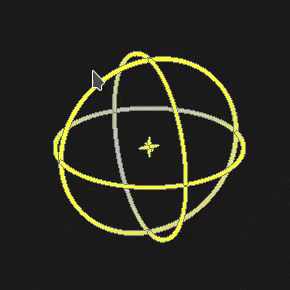
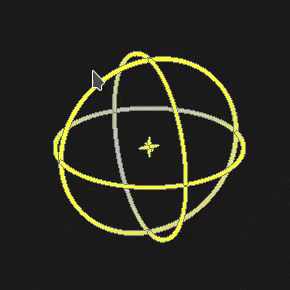
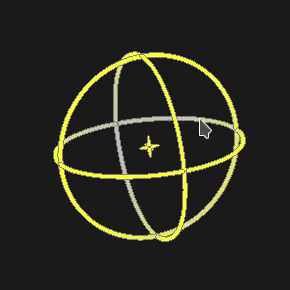
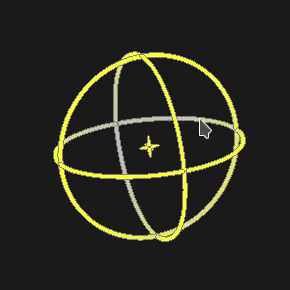
|
|
Rotation constrained |
SHIFT+Mouse click |
With the Rotation manipulator, clicking on one axis to rotate the projection will only happen at specific intervals. The step is defined by an angle via the manipulator settings. 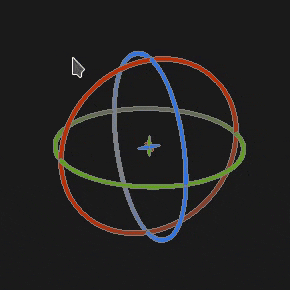
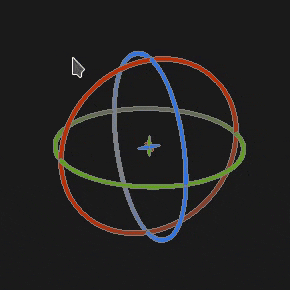
|
|
Scale |
Mouse click |
With the Scale manipulator, clicking on one axis handle resize the projection along the given axis. 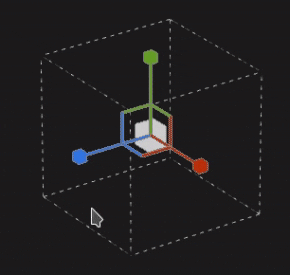
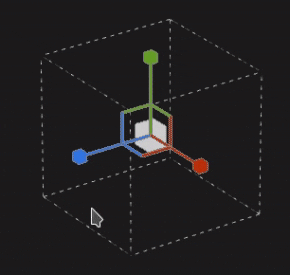
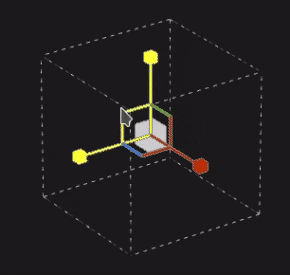
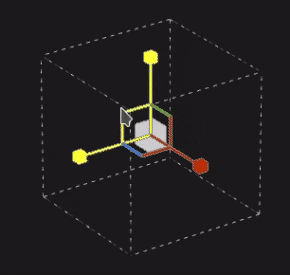
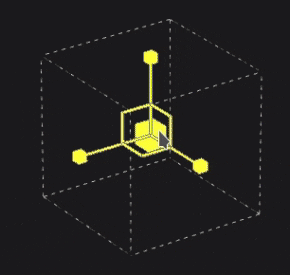
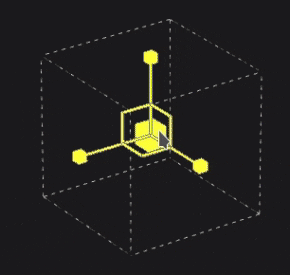
|
|
Scale constrained |
SHIFT+Mouse click |
With the Scale manipulator, clicking on one axis handle while maintaining the shortcut will resize the projection in steps. The step size is the same as for the Translation manipulator. 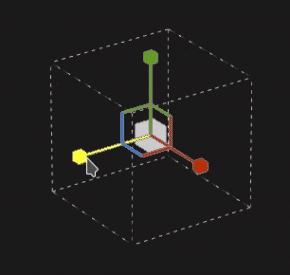
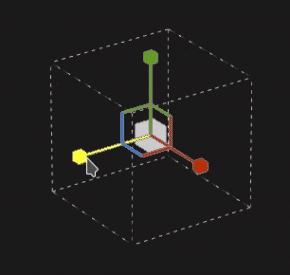
|
|
Surface |
Mouse click |
With the Surface manipulator, clicking and dragging it over the 3D model will snap it on the surface. 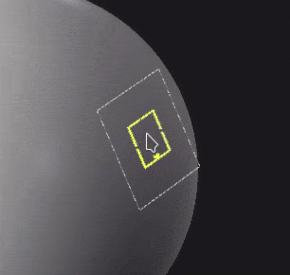
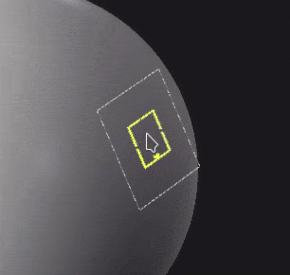
Note
This manipulator is only available with the Planar and Warp projection types. |