Setting
- Substance 3D home
- Home
- Getting Started
- Getting Started overview
- Activation and licenses
- System requirements
- Project creation
- Export
- Export overview
- Export window
- Output templates
- Export overview
- Glossary
- Getting Started overview
- Interface
- Interface overview
- Assets
- Substance 3D Assets
- Color picker
- Display settings
- History
- Layer stack
- Main menu
- Project configuration
- Properties
- Settings
- Shader settings
- Texture Set
- Toolbars
- Viewport
- Miscellaneous
- Painting
- Painting overview
- Paint tools
- Path tools
- Path tool overview
- Paint along path
- Ribbon path
- Filled path
- Erase along path
- Smudge along path
- Straight line
- Lazy mouse
- Symmetry
- Fill projections
- Presets
- Presets overview
- Creating and saving presets
- Creating particles presets
- Photoshop brush presets
- Dynamic strokes
- Advanced channel painting
- Vector graphic (.svg & .ai)
- Text resource
- Effects
- Baking
- Content
- Creating custom effects
- Importing assets
- Creating custom effects
- Features
- Automatic resource update
- Automatic UV Unwrapping
- Physical size
- Smart Materials and Masks
- Subsurface Scattering
- Dynamic Material Layering
- UV Reprojection
- UV Tiles
- Color Management
- Post Processing
- Iray Renderer
- Plugins
- Sparse Virtual Textures
- Custom Shaders
- SpaceMouse® by 3Dconnexion
- Universal Scene Description (USD)
- Send to
- Technical Support
- Performance Guidelines
- Configuring Pens and Tablets
- Exporting the log file
- Exporting a DXDiag
- Technical issues
- GPU Issues
- Crash when working with overclocked GPU
- Forcing the external GPU on Mac OS
- GPU drivers compatibility
- GPU drivers crash with long computations (TDR crash)
- GPU has outdated drivers
- GPU is not recognized
- GPU is not recognized and is mentionned as GDI Generic
- Issues with Nvidia GPUs on recent Mac OS versions
- Multi/Bi-GPU
- Running on integrated GPU
- Painter doesn't start on the right GPU
- Startup Issues
- Rendering Issues
- Stability Issues
- Miscellaneous Issues
- GPU Issues
- Workflow Issues
- Export Issues
- Tools Issues
- Project Issues
- Library Issues
- Viewport Issues
- Plugins Issues
- License Issues
- Pipeline and integration
- Installation and preferences
- Configuration
- Resource management
- Scripting and development
- Scripts and plugins
- Shader API Reference
- Shader API overview
- Changelog - Shader API
- Libraries - Shader API
- Lib Alpha - Shader API
- Lib Bayer - Shader API
- Lib Defines - Shader API
- Lib Emissive - Shader API
- Lib Env - Shader API
- Lib Normal - Shader API
- Lib PBR - Shader API
- Lib PBR Aniso - Shader API
- Lib Pom - Shader API
- Lib Random - Shader API
- Lib Sampler - Shader API
- Lib Sparse - Shader API
- Lib SSS - Shader API
- Lib Utils - Shader API
- Lib Vectors - Shader API
- Parameters - Shader API
- Shaders - Shader API
- Release notes
- Release notes overview
- All Changes
- Version 11.1
- Version 11.0
- Version 10.1
- Old versions
- Version 10.0
- Version 9.1
- Version 9.0
- Version 8.3
- Version 8.2
- Version 8.1
- Version 7.4
- Version 7.3
- Version 7.2
- Version 2021.1 (7.1.0)
- Version 2020.2 (6.2.0)
- Version 2020.1 (6.1.0)
- Version 2019.3
- Version 2019.2
- Version 2019.1
- Version 2018.3
- Version 2018.2
- Version 2018.1
- Version 2017.4
- Version 2017.3
- Version 2017.2
- Version 2017.1
- Version 2.6
- Version 2.5
- Version 2.4
- Version 2.3
- Version 2.2
UV projection


The UV Projection of the fill is a 2D Projection that only works in the 2D texture space. It offers controls to move, rotate and scale an image.
Properties
|
|
Description |
|---|---|
|
Filtering |
Controls how the texture or material will be filtered. This settings can impact what the texture looks like when repeated multiple times. With high scaling values, using a different filtering method than the default may produce better looking result. Currently available settings:
|
|
UV Wrap |
Controls how the Material / Image projected should repeat inside the projection shape. Possible values are:


|
UV transformation
The UV transformation settings control the texture/material within the projection.
| Scale mode | Setting | Description |
|---|---|---|
Tiling (default) Allows to manually set the repeating amount for the current texture. | Tiling | Controls the number of times the texture is repeated. |
| Rotation | Controls the angle at which the texture is projected onto the mesh. | |
| Offset | Controls from where the texture will be projected. Default value means the texture center is at the center of the mesh's UVs. | |
Physical Size Automatic adjustment of a texture according to the mesh size and embedded physical size. It uses width and length (X and Y measurements) to calculate the correct physical size. Z measurement is not taken into account. (For more information see the dedicated documentation page) | Custom Size | If enabled, allows to enter a physical size manually and override the one provided by an asset. It is automatically selected if no physical size is detected or if multiple assets with different physical sizes are used within the same layer/effect. |
| Size (cm) | Embedded physical sizes are expressed in centimeters. It is possible to work with a mesh file that was created using different units of measurement - it will retain correct proportions. However asset size is currently displayed in centimeters only. | |
| Rotation | Controls the angle at which the texture is projected onto the mesh. | |
| Offset | Controls from where the texture will be projected. Default value means the texture center is at the center of the mesh's UVs. |
Contextual Toolbar
Several settings and tools are available from the Contextual toolbar sitting at the top of the viewport which give control over the manipulator and the projection:
|
Icon |
Name |
Description |
|---|---|---|
|
|
Show/Hide manipulator |
If enabled, the manipulator is visible and controllable in the viewport. |
|
|
Manipulator handles size |
This menu contains three settings that define how big the handles of the transform are in the viewport:
|
|
|
Mirror on X |
Flip the transformation on the X axis. |
|
|
Mirror on Y |
Flip the transformation on the Y axis. |
|
|
Reset pivot point |
Restore the pivot point back to the middle of the transformation. |
|
|
Reset transformation |
Restore the projection transformation back to its default state. |
Manipulator
The UV Projection uses a manipulator that is only available in the 2D view.
|
Action |
Shortcut |
Description |
|---|---|---|
|
Translate |
Mouse click |
Click and drag any area inside the transformation to move it. 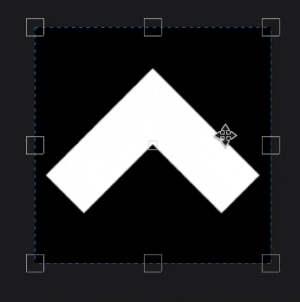
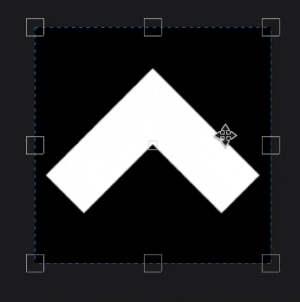
|
|
Translate constrained |
SHIFT+Mouse click |
Click and drag any area inside the transformation while pressing and maintaining the shortcut to move it only along one axis. The axis can be either horizontal or vertical and aligned with the camera, it is based on the mouse direction. 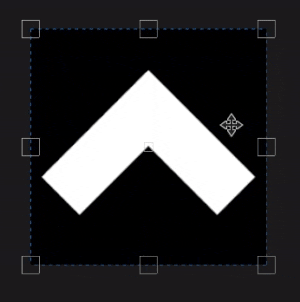
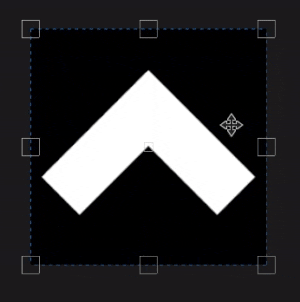
|
|
Rotation |
Mouse click |
Clicking and dragging from outside of the transformation allows to rotate it. Moving the pivot also allows to change the rotation origin point. 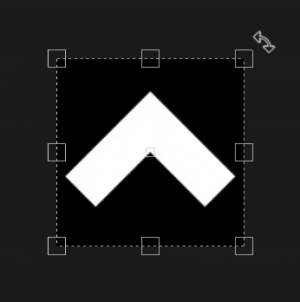
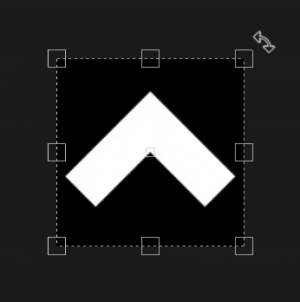
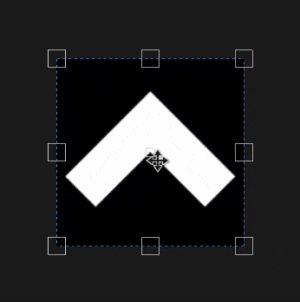
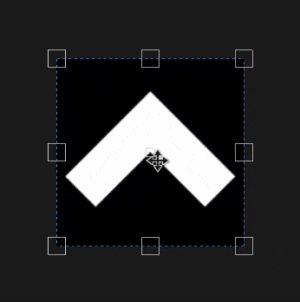
|
|
Rotation constrained |
SHIFT+Mouse click |
Clicking and dragging from outside of the transformation while pressing and maintaining the shortcut allows to rotate it only every 45 degrees. 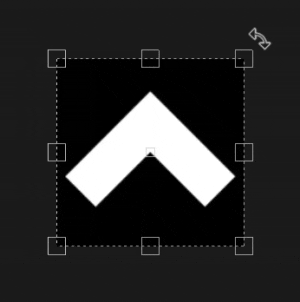
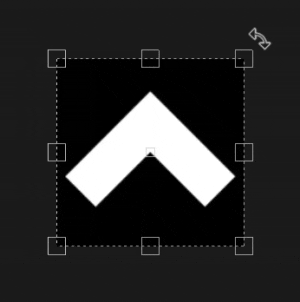
|
|
Scale |
Mouse click |
Clicking and dragging any handles of the manipulator allows to deform the transformation. 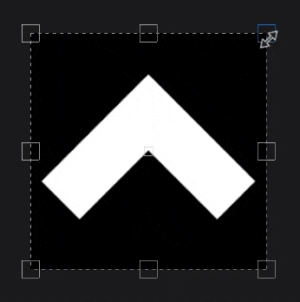
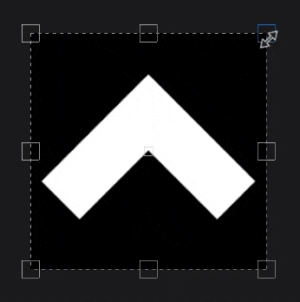
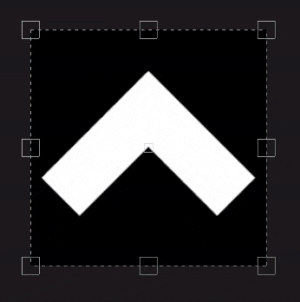
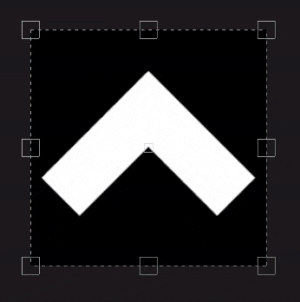
|
|
Scale constrained |
SHIFT+Mouse click |
By pressing and maintaining the shortcut while dragging an handle, the transformation is forced to keep its ratio. 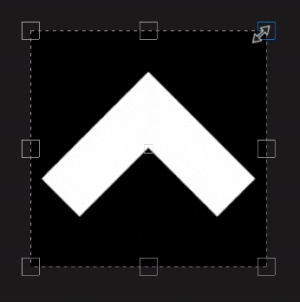
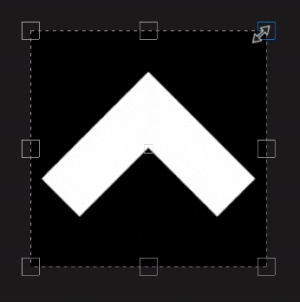
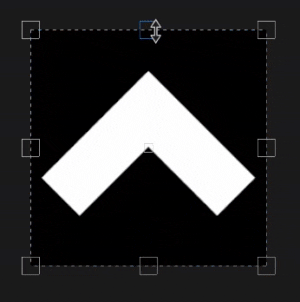
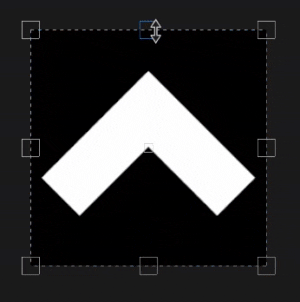
|
|
Scale mirrored |
CTRL+Mouse click |
When moving any handle while pressing the shortcut, the other handles will perform a similar movement. It allows to deform the transformation in symmetry around the pivot point. 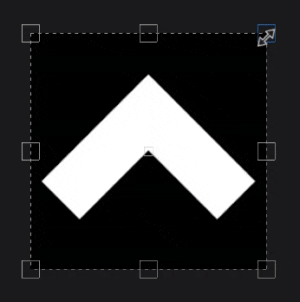
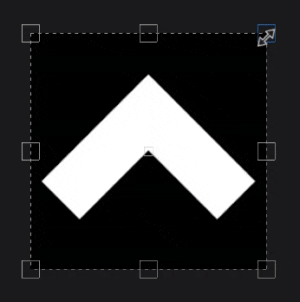
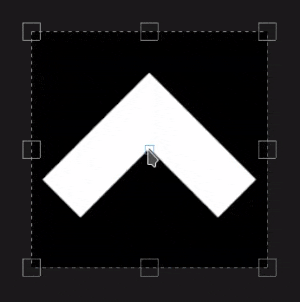
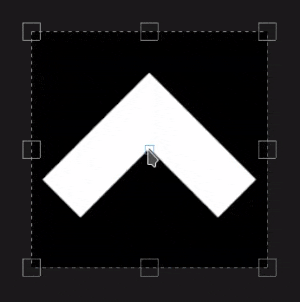
|
|
Scale mirrored and constrained |
SHIFT+CTRL+Mouse click |
Combining both shortcuts allow to deform the transformation in symmetry while preserving the aspect ratio. 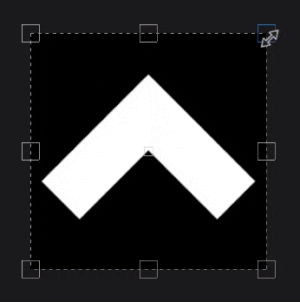
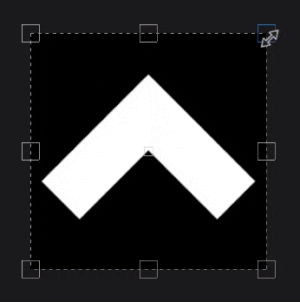
|