![]() Triangle Fill - fills individual mesh tri's.
Triangle Fill - fills individual mesh tri's.
- Substance 3D home
- Home
- Getting Started
- Getting Started overview
- Activation and licenses
- System requirements
- Project creation
- Export
- Export overview
- Export window
- Output templates
- Export overview
- Glossary
- Getting Started overview
- Interface
- Interface overview
- Assets
- Substance 3D Assets
- Color picker
- Display settings
- History
- Layer stack
- Main menu
- Project configuration
- Properties
- Settings
- Shader settings
- Texture Set
- Toolbars
- Viewport
- Miscellaneous
- Painting
- Painting overview
- Paint tools
- Path tools
- Path tool overview
- Paint along path
- Ribbon path
- Filled path
- Erase along path
- Smudge along path
- Straight line
- Lazy mouse
- Symmetry
- Fill projections
- Presets
- Presets overview
- Creating and saving presets
- Creating particles presets
- Photoshop brush presets
- Dynamic strokes
- Advanced channel painting
- Vector graphic (.svg & .ai)
- Text resource
- Effects
- Baking
- Content
- Creating custom effects
- Importing assets
- Creating custom effects
- Features
- Automatic resource update
- Automatic UV Unwrapping
- Physical size
- Smart Materials and Masks
- Subsurface Scattering
- Dynamic Material Layering
- UV Reprojection
- UV Tiles
- Color Management
- Post Processing
- Iray Renderer
- Plugins
- Sparse Virtual Textures
- Custom Shaders
- SpaceMouse® by 3Dconnexion
- Universal Scene Description (USD)
- Send to
- Technical Support
- Performance Guidelines
- Configuring Pens and Tablets
- Exporting the log file
- Exporting a DXDiag
- Technical issues
- GPU Issues
- Crash when working with overclocked GPU
- Forcing the external GPU on Mac OS
- GPU drivers compatibility
- GPU drivers crash with long computations (TDR crash)
- GPU has outdated drivers
- GPU is not recognized
- GPU is not recognized and is mentionned as GDI Generic
- Issues with Nvidia GPUs on recent Mac OS versions
- Multi/Bi-GPU
- Running on integrated GPU
- Painter doesn't start on the right GPU
- Startup Issues
- Rendering Issues
- Stability Issues
- Miscellaneous Issues
- GPU Issues
- Workflow Issues
- Export Issues
- Tools Issues
- Project Issues
- Library Issues
- Viewport Issues
- Plugins Issues
- License Issues
- Pipeline and integration
- Installation and preferences
- Configuration
- Resource management
- Scripting and development
- Scripts and plugins
- Shader API Reference
- Shader API overview
- Changelog - Shader API
- Libraries - Shader API
- Lib Alpha - Shader API
- Lib Bayer - Shader API
- Lib Defines - Shader API
- Lib Emissive - Shader API
- Lib Env - Shader API
- Lib Normal - Shader API
- Lib PBR - Shader API
- Lib PBR Aniso - Shader API
- Lib Pom - Shader API
- Lib Random - Shader API
- Lib Sampler - Shader API
- Lib Sparse - Shader API
- Lib SSS - Shader API
- Lib Utils - Shader API
- Lib Vectors - Shader API
- Parameters - Shader API
- Shaders - Shader API
- Release notes
- Release notes overview
- All Changes
- Version 11.1
- Version 11.0
- Version 10.1
- Old versions
- Version 10.0
- Version 9.1
- Version 9.0
- Version 8.3
- Version 8.2
- Version 8.1
- Version 7.4
- Version 7.3
- Version 7.2
- Version 2021.1 (7.1.0)
- Version 2020.2 (6.2.0)
- Version 2020.1 (6.1.0)
- Version 2019.3
- Version 2019.2
- Version 2019.1
- Version 2018.3
- Version 2018.2
- Version 2018.1
- Version 2017.4
- Version 2017.3
- Version 2017.2
- Version 2017.1
- Version 2.6
- Version 2.5
- Version 2.4
- Version 2.3
- Version 2.2
Polygon fill
The Polygon Fill tool ( ) allows you to draw masks quickly by turning selected polygons into a pixel mask. It might seem like a 3D selection tool from other 3DCC applications, but is actually a painting fill tool that results in pixel data. That means selecting and unselecting works by using it to paint white or black.
) allows you to draw masks quickly by turning selected polygons into a pixel mask. It might seem like a 3D selection tool from other 3DCC applications, but is actually a painting fill tool that results in pixel data. That means selecting and unselecting works by using it to paint white or black.
Polygon fill tool functions on Paint Layers, but is limited to basecolor only and not intended for this purpose. Use it for masks only.
It has 4 selection modes:
-
-
 Polygon Fill - fills entire polygons. Doesn't do anything different from Triangle Fill if your mesh is already triangulated upon export.
Polygon Fill - fills entire polygons. Doesn't do anything different from Triangle Fill if your mesh is already triangulated upon export. -
 Mesh Fill - fills entire connected sub-meshes. Like "sub-object" mode in 3D applications, will fill every polygon connected to the one clicked.
Mesh Fill - fills entire connected sub-meshes. Like "sub-object" mode in 3D applications, will fill every polygon connected to the one clicked. -
 UV chunk Fill - fills entire UV chunk or "island". Works like Mesh fill, but by looking at polygons connected in UV space. Filling stops at UV borders.
UV chunk Fill - fills entire UV chunk or "island". Works like Mesh fill, but by looking at polygons connected in UV space. Filling stops at UV borders.
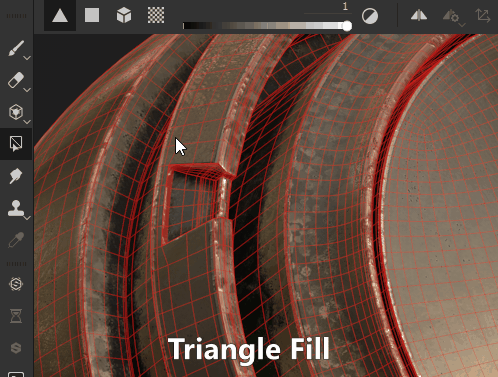
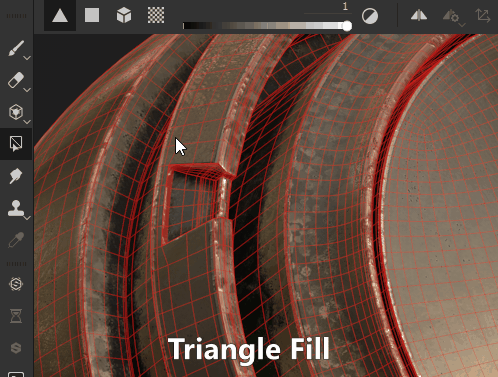
These 4 Modes can be combined and switched, meaning some smart usage lets you quickly mark and unmark sections in a mask using Mesh and UV chunk mode.
The (default) hotkeys associated to Polygon Fill tool are:
- Numeric key 4 - selects the Polygon Fill tool.
- X - Inverts current color when painting masks. Will quickly swap black for white. In material painting mode this hotkey has no effect.