- Substance 3D home
- Home
- Getting Started
- Getting Started overview
- Activation and licenses
- System requirements
- Project creation
- Export
- Export overview
- Export window
- Output templates
- Export overview
- Glossary
- Getting Started overview
- Interface
- Interface overview
- Assets
- Substance 3D Assets
- Color picker
- Display settings
- History
- Layer stack
- Main menu
- Project configuration
- Properties
- Settings
- Shader settings
- Texture Set
- Toolbars
- Viewport
- Miscellaneous
- Painting
- Painting overview
- Paint tools
- Path tools
- Path tool overview
- Paint along path
- Ribbon path
- Filled path
- Erase along path
- Smudge along path
- Straight line
- Lazy mouse
- Symmetry
- Fill projections
- Presets
- Presets overview
- Creating and saving presets
- Creating particles presets
- Photoshop brush presets
- Dynamic strokes
- Advanced channel painting
- Vector graphic (.svg & .ai)
- Text resource
- Effects
- Baking
- Content
- Creating custom effects
- Importing assets
- Creating custom effects
- Features
- Automatic resource update
- Automatic UV Unwrapping
- Physical size
- Smart Materials and Masks
- Subsurface Scattering
- Dynamic Material Layering
- UV Reprojection
- UV Tiles
- Color Management
- Post Processing
- Iray Renderer
- Plugins
- Sparse Virtual Textures
- Custom Shaders
- SpaceMouse® by 3Dconnexion
- Universal Scene Description (USD)
- Send to
- Technical Support
- Performance Guidelines
- Configuring Pens and Tablets
- Exporting the log file
- Exporting a DXDiag
- Technical issues
- GPU Issues
- Crash when working with overclocked GPU
- Forcing the external GPU on Mac OS
- GPU drivers compatibility
- GPU drivers crash with long computations (TDR crash)
- GPU has outdated drivers
- GPU is not recognized
- GPU is not recognized and is mentionned as GDI Generic
- Issues with Nvidia GPUs on recent Mac OS versions
- Multi/Bi-GPU
- Running on integrated GPU
- Painter doesn't start on the right GPU
- Startup Issues
- Rendering Issues
- Stability Issues
- Miscellaneous Issues
- GPU Issues
- Workflow Issues
- Export Issues
- Tools Issues
- Project Issues
- Library Issues
- Viewport Issues
- Plugins Issues
- License Issues
- Pipeline and integration
- Installation and preferences
- Configuration
- Resource management
- Scripting and development
- Scripts and plugins
- Shader API Reference
- Shader API overview
- Changelog - Shader API
- Libraries - Shader API
- Lib Alpha - Shader API
- Lib Bayer - Shader API
- Lib Defines - Shader API
- Lib Emissive - Shader API
- Lib Env - Shader API
- Lib Normal - Shader API
- Lib PBR - Shader API
- Lib PBR Aniso - Shader API
- Lib Pom - Shader API
- Lib Random - Shader API
- Lib Sampler - Shader API
- Lib Sparse - Shader API
- Lib SSS - Shader API
- Lib Utils - Shader API
- Lib Vectors - Shader API
- Parameters - Shader API
- Shaders - Shader API
- Release notes
- Release notes overview
- All Changes
- Version 11.1
- Version 11.0
- Version 10.1
- Old versions
- Version 10.0
- Version 9.1
- Version 9.0
- Version 8.3
- Version 8.2
- Version 8.1
- Version 7.4
- Version 7.3
- Version 7.2
- Version 2021.1 (7.1.0)
- Version 2020.2 (6.2.0)
- Version 2020.1 (6.1.0)
- Version 2019.3
- Version 2019.2
- Version 2019.1
- Version 2018.3
- Version 2018.2
- Version 2018.1
- Version 2017.4
- Version 2017.3
- Version 2017.2
- Version 2017.1
- Version 2.6
- Version 2.5
- Version 2.4
- Version 2.3
- Version 2.2
Normal Map Painting
Painting details can be done by painting directly Normal map data directly on the mesh. This page regroups different way to manage normal map painting.
Painting Normal Map Details
To paint normal map details:
- Add a normal channel in the current current Texture Set (if not already present)
- Enable the normal channel in the current painting tool
- Load a Normal resource in the Normal slot of the Material section of the current painting tool.
From there, painting with a normal map is very similar to Height Map Painting , with the added precision of a baked normal.


Normal blending modes
Normal maps have their own blending modes in the layer stack:
- Normal map Detail (default)
- Normal map Inverse Detail
- Normal map Combine
To learn about them see the Blending modes page.
Normal Color Space
When loading a normal map into the slot of a material (tool properties or fill layer), it is possible to change the default color space.
This setting can be used to specify the Normal map format since by default a DirectX (Y-) normal map is expected (it is not affected by the project setting). Therefore when using an OpenGL (Y+) normal map, it is required to click on the little arrow to open the color space menu and then change the color space of the bitmap.


Painting over a baked normal map
In some situations, it can be useful to be able to paint over the baked normal map in order to hide details (or even fix baking issues).
The default setup of a project in Substance 3D Painter doesn't allow that, as it computes the normal channel and the baked normal separately. This behavior can be changed via the Texture Set settings .
1 - Changing the Texture Set blending mode
By default a Texture Set is created with the normal mixing setting set to combine .
In order to override/paint the normal map it is important to set this setting to replace instead. The normal map will disappear from the viewport, but that is expected. Changing this mode to replace indicates to Substance 3D Painter to only take into account the normal channel and the height channel when generating the final normal map.


2 - Setting a fill layer with the baked normal map
Create a new fill layer and put the baked normal inside the "normal" slot, via the properties panel. Don't forget to change the default tilling of the fill layer if it not set to 1.
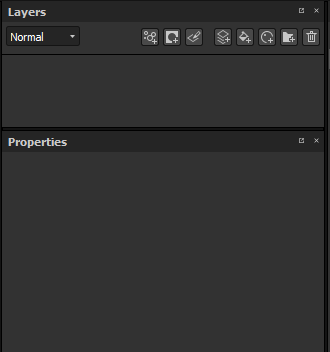
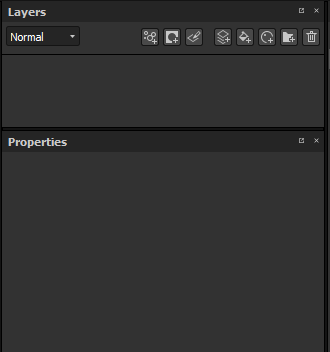
3 - Changing the fill layer blending mode
By default, the blending mode of the normal channel on any new layer is set to "Normal map details". Since it is preferable to use the fill layer as the base, we chose the "normal" blending mode since the bitmap don't have any alpha, it will replace everything below (including the default color of the shader).
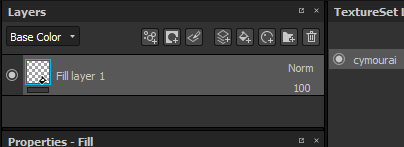
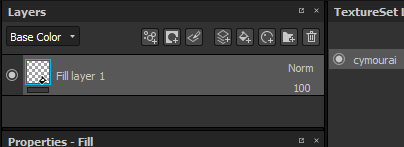
4 - Creating a layer to paint over the baked normal map
Create a new layer (regular or fill) and change its blending mode to "normal" for the normal channel. Once this setup is done, anything painted on the normal channel will take over the baked normal map that is on the layer below.

