- Substance 3D home
- Home
- Getting Started
- Getting Started overview
- Activation and licenses
- System requirements
- Project creation
- Export
- Export overview
- Export window
- Output templates
- Export overview
- Glossary
- Getting Started overview
- Interface
- Interface overview
- Assets
- Substance 3D Assets
- Color picker
- Display settings
- History
- Layer stack
- Main menu
- Project configuration
- Properties
- Settings
- Shader settings
- Texture Set
- Toolbars
- Viewport
- Miscellaneous
- Painting
- Painting overview
- Paint tools
- Path tools
- Path tool overview
- Paint along path
- Ribbon path
- Filled path
- Erase along path
- Smudge along path
- Straight line
- Lazy mouse
- Symmetry
- Fill projections
- Presets
- Presets overview
- Creating and saving presets
- Creating particles presets
- Photoshop brush presets
- Dynamic strokes
- Advanced channel painting
- Vector graphic (.svg & .ai)
- Text resource
- Effects
- Baking
- Content
- Creating custom effects
- Importing assets
- Creating custom effects
- Features
- Automatic resource update
- Automatic UV Unwrapping
- Physical size
- Smart Materials and Masks
- Subsurface Scattering
- Dynamic Material Layering
- UV Reprojection
- UV Tiles
- Color Management
- Post Processing
- Iray Renderer
- Plugins
- Sparse Virtual Textures
- Custom Shaders
- SpaceMouse® by 3Dconnexion
- Universal Scene Description (USD)
- Send to
- Technical Support
- Performance Guidelines
- Configuring Pens and Tablets
- Exporting the log file
- Exporting a DXDiag
- Technical issues
- GPU Issues
- Crash when working with overclocked GPU
- Forcing the external GPU on Mac OS
- GPU drivers compatibility
- GPU drivers crash with long computations (TDR crash)
- GPU has outdated drivers
- GPU is not recognized
- GPU is not recognized and is mentionned as GDI Generic
- Issues with Nvidia GPUs on recent Mac OS versions
- Multi/Bi-GPU
- Running on integrated GPU
- Painter doesn't start on the right GPU
- Startup Issues
- Rendering Issues
- Stability Issues
- Miscellaneous Issues
- GPU Issues
- Workflow Issues
- Export Issues
- Tools Issues
- Project Issues
- Library Issues
- Viewport Issues
- Plugins Issues
- License Issues
- Pipeline and integration
- Installation and preferences
- Configuration
- Resource management
- Scripting and development
- Scripts and plugins
- Shader API Reference
- Shader API overview
- Changelog - Shader API
- Libraries - Shader API
- Lib Alpha - Shader API
- Lib Bayer - Shader API
- Lib Defines - Shader API
- Lib Emissive - Shader API
- Lib Env - Shader API
- Lib Normal - Shader API
- Lib PBR - Shader API
- Lib PBR Aniso - Shader API
- Lib Pom - Shader API
- Lib Random - Shader API
- Lib Sampler - Shader API
- Lib Sparse - Shader API
- Lib SSS - Shader API
- Lib Utils - Shader API
- Lib Vectors - Shader API
- Parameters - Shader API
- Shaders - Shader API
- Release notes
- Release notes overview
- All Changes
- Version 11.1
- Version 11.0
- Version 10.1
- Old versions
- Version 10.0
- Version 9.1
- Version 9.0
- Version 8.3
- Version 8.2
- Version 8.1
- Version 7.4
- Version 7.3
- Version 7.2
- Version 2021.1 (7.1.0)
- Version 2020.2 (6.2.0)
- Version 2020.1 (6.1.0)
- Version 2019.3
- Version 2019.2
- Version 2019.1
- Version 2018.3
- Version 2018.2
- Version 2018.1
- Version 2017.4
- Version 2017.3
- Version 2017.2
- Version 2017.1
- Version 2.6
- Version 2.5
- Version 2.4
- Version 2.3
- Version 2.2
Automatic resource update


The automatic resource update, or auto-update, is a feature of the Assets window that allows to reload and updates resources when new versions are available. This process can be triggered automatically or manually in the interface, or via Python scripting.


Tutorial
You can watch a quick tutorial to get an overview of the feature:
Enabling auto-update
To enable the auto-update simply go to the bottom of the Assets window and click on the double arrows icon. This will open the auto-update menu with all its setting. Then enable one of the option available under the automatic updates section.
Automatic updates


The automatic update settings control how often the application should look for updates and where.
| Setting | Description |
|---|---|
| Assets panel | If enabled, the auto-update will look for assets to update across all libraries currently loaded. This include the current project. However it won't update resources used in the layer stack, display settings, shader settings, etc. |
| Resources used in project | If enabled, the auto-update will look for assets to update that are currently imported and used by the current project. This applies to resources used in the layer stack, display settings, shader settings, etc. |
| Update every x minutes | Control how often the application look for an update of resources. A delay of 0 minutes will trigger an update every few seconds. Note that such a low delay can create performance issues. |
If automatic updates are enabled, the application will automatically look for changes each time it regains focus.
Manual updates


The manual update actions are a convenient way to trigger the update system when desired. They can be used either with or without automatic update settings enabled.
| Setting | Description |
|---|---|
| Update assets panel | Start the auto-update process. Behave the same way as the Assets panel setting (see above). |
| Update resources used in project | Start the auto-update process. Behave the same way as the Resources used in project (see above). |
Advanced settings


The advanced settings allow to control the behavior of the update process.
| Setting | Description |
|---|---|
| Skip assets when their parameters mismatch | If enabled, the auto-update process will avoid updating resources if the new version doesn't match the old version. For example if a Substance material has parameters that don't exist anymore in the new version (because they have been removed or renamed) the update process will ignore the resource and keep the old version instead. |
To force the update of assets that have a mismatch, you can disable the Skip assets when their parameter mismatch setting.
Update status and log


After an update of resources happened (automatic or manual) the result of the process will appear inside the Assets tab in the Log window, reporting both successful updates and issues. In case of a resource mismatch (see above), the details of the issue we be provided per resource.
The log can be quickly opened by clicking on the dedicated icon at the top right of the auto-update menu:
When one or more issues appear after an update, the log icon will display a little warning icon.
Depending how the update process goes, several type of issues can appear:
| Issue | Description |
|---|---|
| Could not be updated in Assets panel | This message means a problem prevented the update system to proceed. Expand the resource name to get more information. |
| (filename).(format) doesn't exists. Can't reload (resource name) | This message means the source file of a resource cannot be found anymore (either because it moved or has been removed). A simple fix is to reimport the resource or relocate it in the Assets window (via the right-click menu). |
Old project message
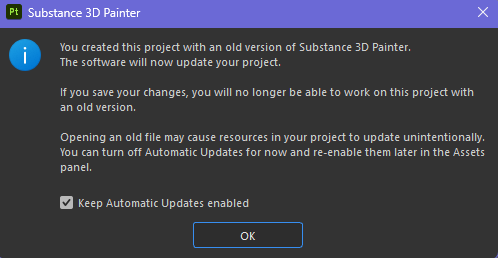
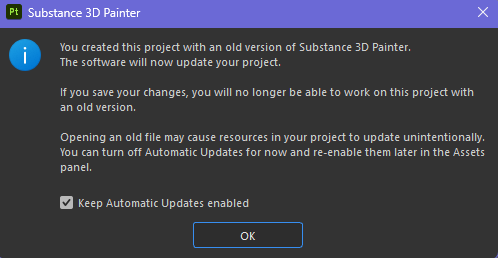
When opening an old project, an option will be available inside the popup message warning to inform about the auto-update process. This is a convenient way to quickly disable the auto-update process in case it stayed enabled before opening the old project.