Windows
- Substance 3D home
- Home
- Getting Started
- Getting Started overview
- Activation and licenses
- System requirements
- Project creation
- Export
- Export overview
- Export window
- Output templates
- Export overview
- Glossary
- Getting Started overview
- Interface
- Interface overview
- Assets
- Substance 3D Assets
- Color picker
- Display settings
- History
- Layer stack
- Main menu
- Project configuration
- Properties
- Settings
- Shader settings
- Texture Set
- Toolbars
- Viewport
- Miscellaneous
- Painting
- Painting overview
- Paint tools
- Path tools
- Path tool overview
- Paint along path
- Ribbon path
- Filled path
- Erase along path
- Smudge along path
- Straight line
- Lazy mouse
- Symmetry
- Fill projections
- Presets
- Presets overview
- Creating and saving presets
- Creating particles presets
- Photoshop brush presets
- Dynamic strokes
- Advanced channel painting
- Vector graphic (.svg & .ai)
- Text resource
- Effects
- Baking
- Content
- Creating custom effects
- Importing assets
- Creating custom effects
- Features
- Automatic resource update
- Automatic UV Unwrapping
- Physical size
- Smart Materials and Masks
- Subsurface Scattering
- Dynamic Material Layering
- UV Reprojection
- UV Tiles
- Color Management
- Post Processing
- Iray Renderer
- Plugins
- Sparse Virtual Textures
- Custom Shaders
- SpaceMouse® by 3Dconnexion
- Universal Scene Description (USD)
- Send to
- Technical Support
- Performance Guidelines
- Configuring Pens and Tablets
- Exporting the log file
- Exporting a DXDiag
- Technical issues
- GPU Issues
- Crash when working with overclocked GPU
- Forcing the external GPU on Mac OS
- GPU drivers compatibility
- GPU drivers crash with long computations (TDR crash)
- GPU has outdated drivers
- GPU is not recognized
- GPU is not recognized and is mentionned as GDI Generic
- Issues with Nvidia GPUs on recent Mac OS versions
- Multi/Bi-GPU
- Running on integrated GPU
- Painter doesn't start on the right GPU
- Startup Issues
- Rendering Issues
- Stability Issues
- Miscellaneous Issues
- GPU Issues
- Workflow Issues
- Export Issues
- Tools Issues
- Project Issues
- Library Issues
- Viewport Issues
- Plugins Issues
- License Issues
- Pipeline and integration
- Installation and preferences
- Configuration
- Resource management
- Scripting and development
- Scripts and plugins
- Shader API Reference
- Shader API overview
- Changelog - Shader API
- Libraries - Shader API
- Lib Alpha - Shader API
- Lib Bayer - Shader API
- Lib Defines - Shader API
- Lib Emissive - Shader API
- Lib Env - Shader API
- Lib Normal - Shader API
- Lib PBR - Shader API
- Lib PBR Aniso - Shader API
- Lib Pom - Shader API
- Lib Random - Shader API
- Lib Sampler - Shader API
- Lib Sparse - Shader API
- Lib SSS - Shader API
- Lib Utils - Shader API
- Lib Vectors - Shader API
- Parameters - Shader API
- Shaders - Shader API
- Release notes
- Release notes overview
- All Changes
- Version 11.1
- Version 11.0
- Version 10.1
- Old versions
- Version 10.0
- Version 9.1
- Version 9.0
- Version 8.3
- Version 8.2
- Version 8.1
- Version 7.4
- Version 7.3
- Version 7.2
- Version 2021.1 (7.1.0)
- Version 2020.2 (6.2.0)
- Version 2020.1 (6.1.0)
- Version 2019.3
- Version 2019.2
- Version 2019.1
- Version 2018.3
- Version 2018.2
- Version 2018.1
- Version 2017.4
- Version 2017.3
- Version 2017.2
- Version 2017.1
- Version 2.6
- Version 2.5
- Version 2.4
- Version 2.3
- Version 2.2
Text resource


The Text resource in can be used to write text into textures with the use of specific font files. Several parameters are available to adjust the look of the final text drawn.
Browsing fonts
To browse the available font files, simply click on the font filter (the T button) in the Assets window:


Font can also be filtered by paths depending on where they are located on the system:


The font locations available depend on the current operating system:
|
|
|
|
MacOS |
|
|
Linux |
|
Importing fonts
Fonts can be imported manually or put into an existing Painter's library like any regular resources. To do so see the import documentation.
Painter support both .ttf and .otf font formats.
If a resource fails to load/import with the error message "cannot be imported because of the font's licensing restriction" it means it cannot be used by Painter. Only font marked as embedable in their metadata can be used.
Using a font as a text resource
A texture resource works like other resources (images or Substance materials for example) and can be used in brush parameters, fill projections or Substance image inputs.
To create a text resource simply add a font into a resource slot. Drag and dropping a font in the viewport is also possible.
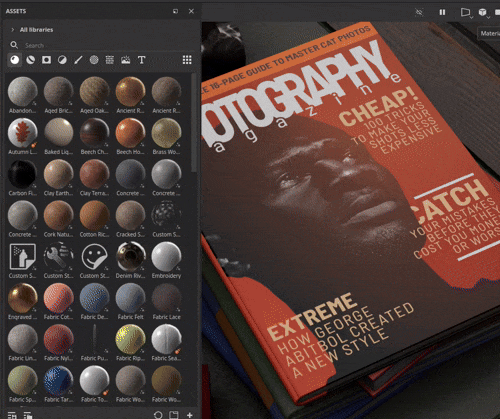
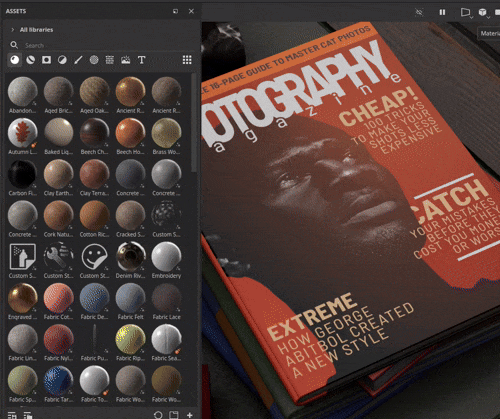
Text resource parameters
A text resource has the following basic parameters:


|
Parameter |
Description |
|---|---|
|
Text |
Text to be rendered.
Note
The text field in the interface uses a generic font with a wide range of characters which may create discrepancy between what was typed in the field and what the selected font is be able to render in the texture. |
|
Font size |
Specify the mode used to compute the font size. Available modes are:
|
|
Alignment |
Control the vertical and horizontal alignment. Use the buttons to choose which mode to use. |
|
Color |
The color the rendered text. This setting may be grayscale if the text resource is used in a mask or a grayscale channel. |
More advanced parameters are also available:


|
Parameter |
Description |
|---|---|
|
Line spacing |
Distance between lines of text (“leading”) relative to the font size. |
|
Character spacing |
The amount of space between adjacent characters relative to the font size. Can be negative to subtract spacing. |
|
Offset |
Horizontal and vertical offset of the text. Normalized to the font size. |
|
Background fill |
Color of the background behind the text. |
|
Background opacity |
How much of the background color is visible. |
|
Resolution |
Specify the mode used to compute the size of the texture used to render the text. Available mode are:
|