Icon
- Substance 3D home
- Home
- Getting Started
- Getting Started overview
- Activation and licenses
- System requirements
- Project creation
- Export
- Export overview
- Export window
- Output templates
- Export overview
- Glossary
- Getting Started overview
- Interface
- Interface overview
- Assets
- Substance 3D Assets
- Color picker
- Display settings
- History
- Layer stack
- Main menu
- Project configuration
- Properties
- Settings
- Shader settings
- Texture Set
- Toolbars
- Viewport
- Miscellaneous
- Painting
- Painting overview
- Paint tools
- Path tools
- Path tool overview
- Paint along path
- Ribbon path
- Filled path
- Erase along path
- Smudge along path
- Straight line
- Lazy mouse
- Symmetry
- Fill projections
- Presets
- Presets overview
- Creating and saving presets
- Creating particles presets
- Photoshop brush presets
- Dynamic strokes
- Advanced channel painting
- Vector graphic (.svg & .ai)
- Text resource
- Effects
- Baking
- Content
- Creating custom effects
- Importing assets
- Creating custom effects
- Features
- Automatic resource update
- Automatic UV Unwrapping
- Physical size
- Smart Materials and Masks
- Subsurface Scattering
- Dynamic Material Layering
- UV Reprojection
- UV Tiles
- Color Management
- Post Processing
- Iray Renderer
- Plugins
- Sparse Virtual Textures
- Custom Shaders
- SpaceMouse® by 3Dconnexion
- Universal Scene Description (USD)
- Send to
- Technical Support
- Performance Guidelines
- Configuring Pens and Tablets
- Exporting the log file
- Exporting a DXDiag
- Technical issues
- GPU Issues
- Crash when working with overclocked GPU
- Forcing the external GPU on Mac OS
- GPU drivers compatibility
- GPU drivers crash with long computations (TDR crash)
- GPU has outdated drivers
- GPU is not recognized
- GPU is not recognized and is mentionned as GDI Generic
- Issues with Nvidia GPUs on recent Mac OS versions
- Multi/Bi-GPU
- Running on integrated GPU
- Painter doesn't start on the right GPU
- Startup Issues
- Rendering Issues
- Stability Issues
- Miscellaneous Issues
- GPU Issues
- Workflow Issues
- Export Issues
- Tools Issues
- Project Issues
- Library Issues
- Viewport Issues
- Plugins Issues
- License Issues
- Pipeline and integration
- Installation and preferences
- Configuration
- Resource management
- Scripting and development
- Scripts and plugins
- Shader API Reference
- Shader API overview
- Changelog - Shader API
- Libraries - Shader API
- Lib Alpha - Shader API
- Lib Bayer - Shader API
- Lib Defines - Shader API
- Lib Emissive - Shader API
- Lib Env - Shader API
- Lib Normal - Shader API
- Lib PBR - Shader API
- Lib PBR Aniso - Shader API
- Lib Pom - Shader API
- Lib Random - Shader API
- Lib Sampler - Shader API
- Lib Sparse - Shader API
- Lib SSS - Shader API
- Lib Utils - Shader API
- Lib Vectors - Shader API
- Parameters - Shader API
- Shaders - Shader API
- Release notes
- Release notes overview
- All Changes
- Version 11.1
- Version 11.0
- Version 10.1
- Old versions
- Version 10.0
- Version 9.1
- Version 9.0
- Version 8.3
- Version 8.2
- Version 8.1
- Version 7.4
- Version 7.3
- Version 7.2
- Version 2021.1 (7.1.0)
- Version 2020.2 (6.2.0)
- Version 2020.1 (6.1.0)
- Version 2019.3
- Version 2019.2
- Version 2019.1
- Version 2018.3
- Version 2018.2
- Version 2018.1
- Version 2017.4
- Version 2017.3
- Version 2017.2
- Version 2017.1
- Version 2.6
- Version 2.5
- Version 2.4
- Version 2.3
- Version 2.2
Geometry mask
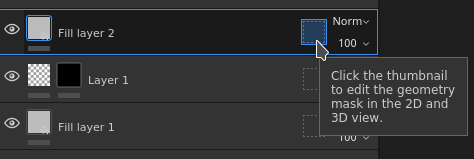
The Geometry mask is a secondary mask on layers that allows to mask a layer based on the 3D model geometry of the associated Texture Set. It can mask by mesh names or by UV Tiles.
Overview
The Geometry mask works by specifying on which part of the 3D Model the layer should apply via a include/exclude list.
The Geometry mask is an useful tool to quickly discard big part of the 3D model geometry. It offers several advantages to the paint mask:
- It is usually faster to setup and use with viewport selection modes.
- It offers better performances as geometry can be completely discarded when generating the textures.
- It is non-destructive and will be updated when the 3D model change after a re-import.
- It allows to paint geometry that is underneath masked geometry, allowing to paint hidden parts.
- Like paint mask, the geometry mask can be applied on a group to affect multiple layers at once.
Icon states
The geometry mask icon can indicates in which state it is:
|
|
Description |
|---|---|
|
|
No geometry has been excluded, the layer is applied on the whole mesh of the associated Texture Set. This is the default state of any new layer or folder. |
|
|
One or more mesh names have been excluded. The numbed indicates the amount of remaining elements still being affected by the layer. |
|
|
One or more UV Tiles have been excluded. The numbed indicates the amount of remaining elements still being affected by the layer. |
|
|
No mesh names are included, the layer won't have any actual effect. |
Editing the Geometry mask
To modify the Geometry mask of a given layer, simply click on the dedicated icon. To exit the editing mode, simply click on another part of the layer such as the content or the paint mask:
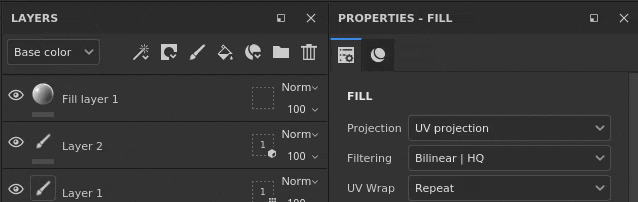
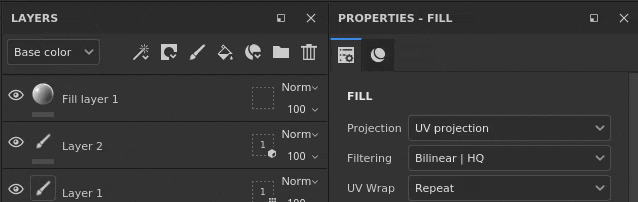
Masking types
The geometry mask support two types of masking:
| Type | Description |
|---|---|
| UV Tiles | Masking is done by specifying which UV Tile (UDIM) number should be included. This is the most performant method has it allows to discard fully a texture from being computed. |
| Mesh names | Masking is done by specifying which sub-mesh should be included in the 3D Model. The geometry is grouped by mesh name. |
Layer stack actions


The Geometry mask state can be quickly modified from the layer stack directly by right-clicking on the icon.
It offers the following actions:
| Action | Description |
|---|---|
| Copy geometry mask | Copy the type and selection of the Geometry mask of the given layer. |
| Paste into geometry mask. | Paste the previously copied Geometry mask properties. |
| Include all | Mark all the elements of the given mask as selected. |
| Exclude all | Mark all the elements of the given mask as deselected. |
Painting through masked geometry
When parts of the geometry have been excluded, then can be hidden in the viewport. This allows to paint on the geometry that was previously underneath and unaccessible.
To hide the excluded geometry, use the button at the top of the viewport in the contextual toolbar:


In the example below, the 3D model has been split in two objects: a top and bottom part. By default brush strokes collide with all the objects. by excluding the top part it is now possible to only paint on the bottom part exclusively.
The geometry mask include/exclude list is dynamic, changing its state will trigger a new computation of the brush strokes in the layer. This allows to adjust the masking without losing the brush strokes when re-importing a mesh with new UV tiles or if the mesh names have changed. However it also means that brush strokes are not baked, so any change in the geometry mask could lead to incorrect brush projection afterward.
|
Visual |
Description |
|---|---|


|
No geometry has been excluded in the Geometry mask, the paint layer on which the white brush stroke has been done collides will all the geometry. The Hide excluded geometry button is disabled. |


|
The top part has been excluded in the geometry mask and the white brush stroke only collides with the bottom part of the geometry. The Hide excluded geometry button is enabled. |


|
The top part has been excluded in the geometry mask and the white brush stroke only collides with the bottom part of the geometry. The Hide excluded geometry button is disabled. |