Last updated on
Jul 13, 2023
- Substance 3D home
- Home
- Getting Started
- Interface
- Objects
- Using Stager
- Features
- Common issues
- Release notes
Canvas tools
Adobe Substance 3D Stager makes it easy to view your cameras in a 'canvas' context - letting you see the exact pixel size it will render at and zoom in and out.
To use the canvas tools
- Activate a camera in the scene panel or viewport control bar.
- Activate a canvas tool on the toolbar.
- Click and drag in the viewport.
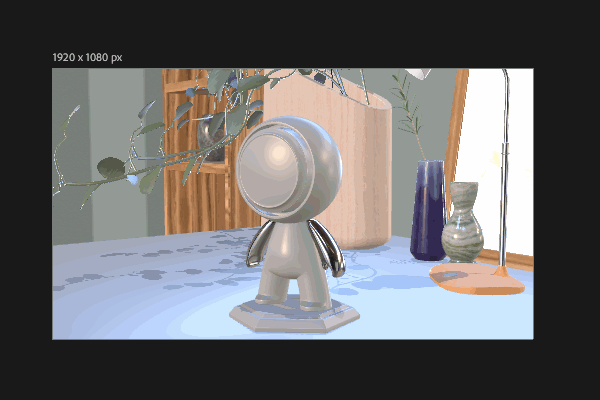
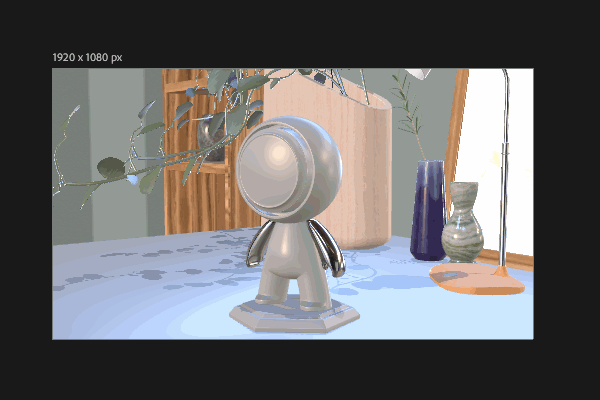
Name | Description | Shortcut |
|---|---|---|
Zoom | Zoom in and out on the viewport. | Z |
Hand | Move the viewport up, down, left, and right. | H |
In addition to the canvas tools you can use the canvas zoom control in the viewport control bar to set exact sizes or use the following shortcuts to navigate as well:
Description | Mac shortcut | Win shortcut |
|---|---|---|
Zoom to fit viewport | Cmd 0 | Ctrl 0 |
| Zoom to 100% | Cmd 1 | Ctrl 1 |
| Zoom in | Cmd = | Ctrl = |
| Zoom out | Cmd - | Ctrl - |