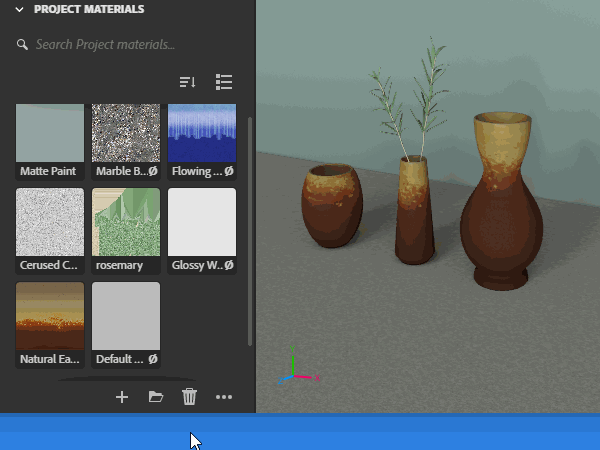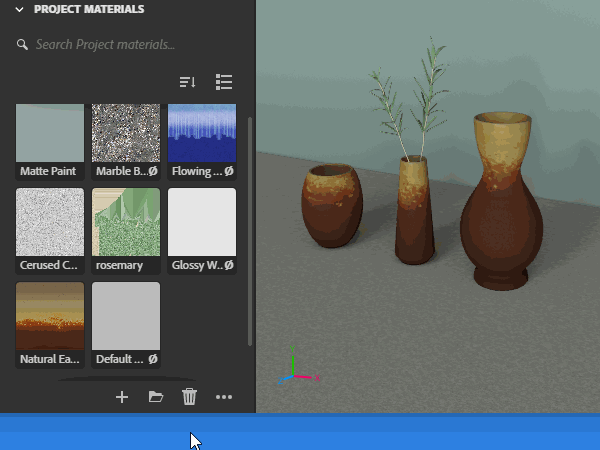- Substance 3D home
- Home
- Getting Started
- Interface
- Objects
- Using Stager
- Features
- Common issues
- Release notes
Project materials panel
The project materials panel lets you easily manage materials across your scene. Create materials, edit their properties, assign them to objects, replace them, and more.
Material display
The project material panel displays all materials that are in the project. That means as soon as you import an object with an existing material or import a material, it will automatically show up in the project material panel.
You can control the display using toggles between grid and list view and change the sorting based on name, the most recently added, or which materials are currently in use or not.
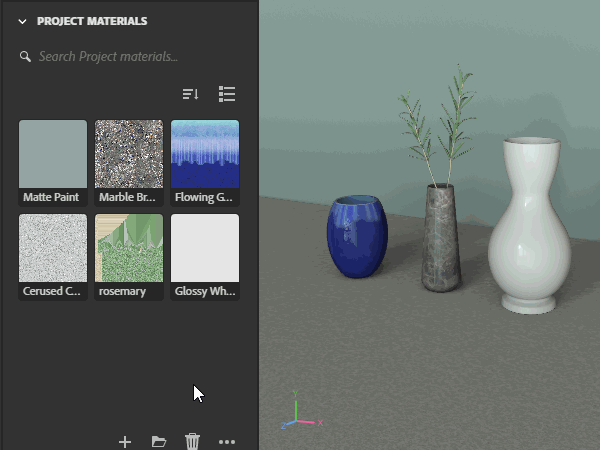
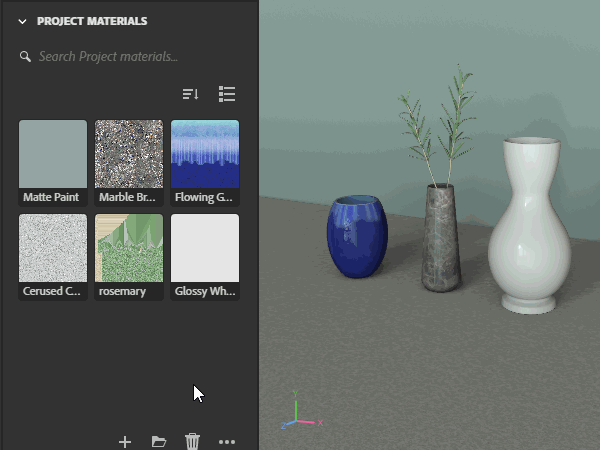
Import materials
You can import materials to the project material panel in a few ways:
- Use File > Import > Material
- Use the "Select a file" button in the project material panel to browse for a local file
- Drag and drop any file from the device onto the panel to import it
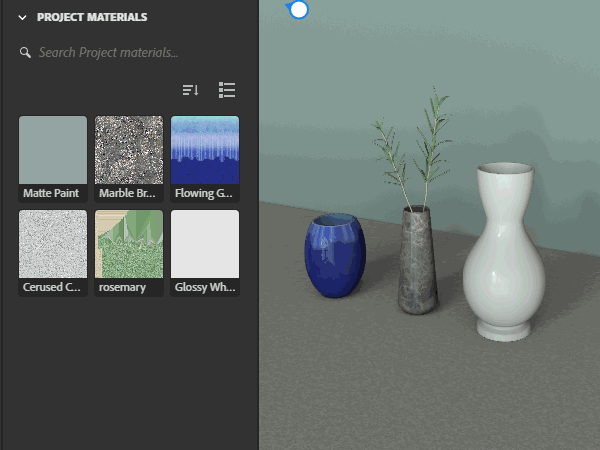
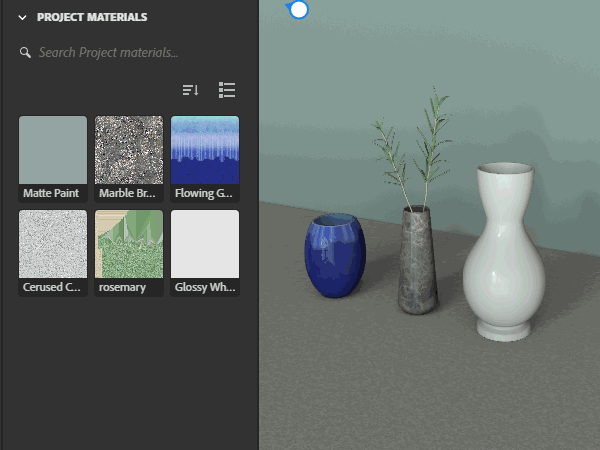
Assign materials in the scene
The project material panel lets you easily reuse materials across your scene. You can do this in a few ways:
- Drag and drop materials into the viewport
- Drag and drop materials onto the scene panel
- Drag and drop materials into the properties panel material list to replace an existing material
- Right-click a material in the project material panel and choose to assign it to a selection
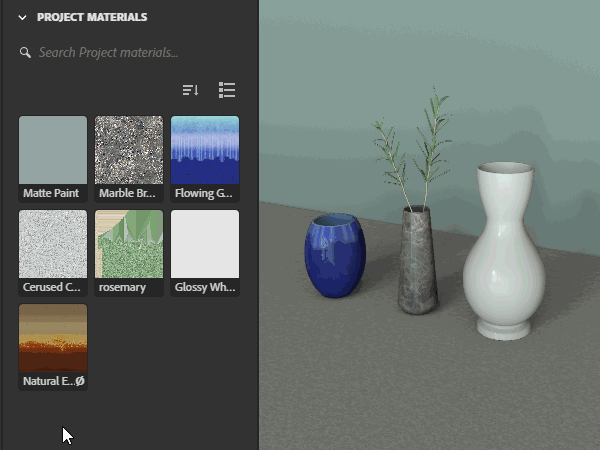
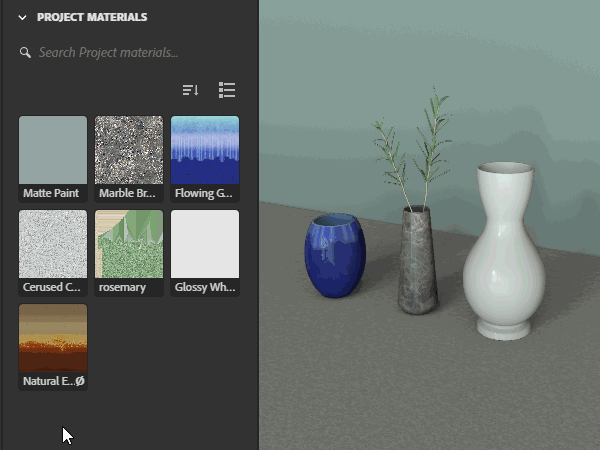
Replace a material in the scene
You can also easily replace a material through the scene with a new material.
- Select the material in the project material panel that you want to replace.
- Right-click on another material that you want to replace it with.
- Choose assign to selection to replace the selected material.
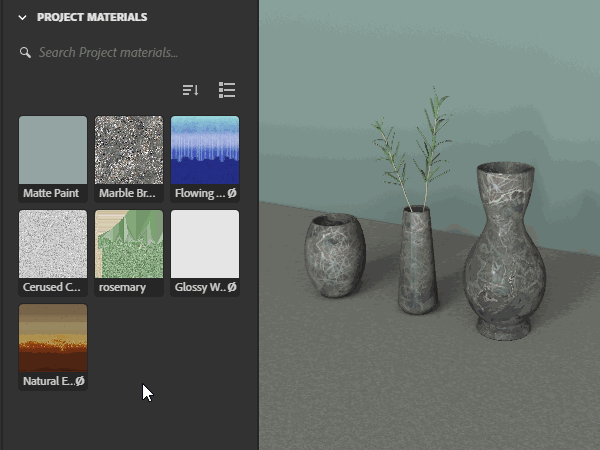
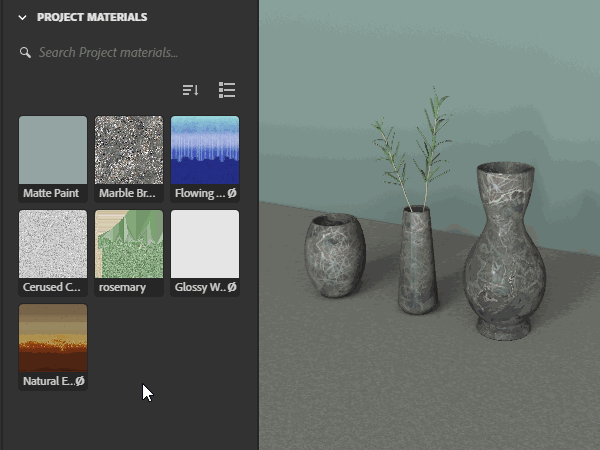
Select and edit material properties
The project material panel provides a quick way to select materials at a scene level without having to dig into the scene panel hierarchy to find specific objects. Select a material in the project material panel, then use the properties panel to edit it's properties. The material will update everywhere it's in use in the scene.
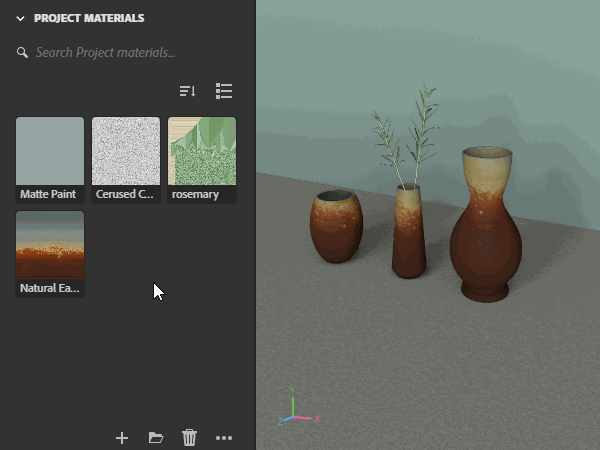
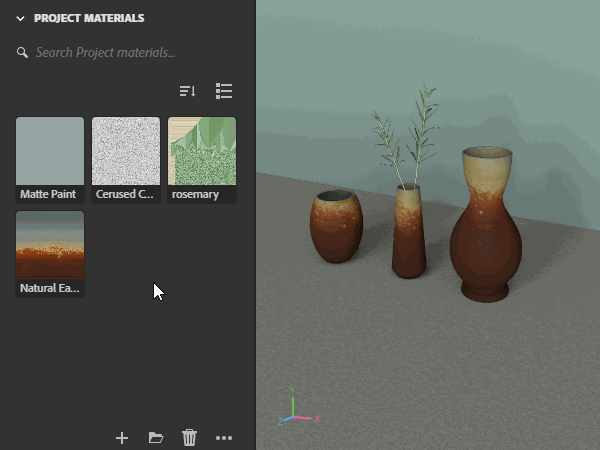
Create new default materials
You can create new default materials in the project material panel using the "Add new material" button. This will create a standard material at the default settings which you can use to customize or add your own textures to.
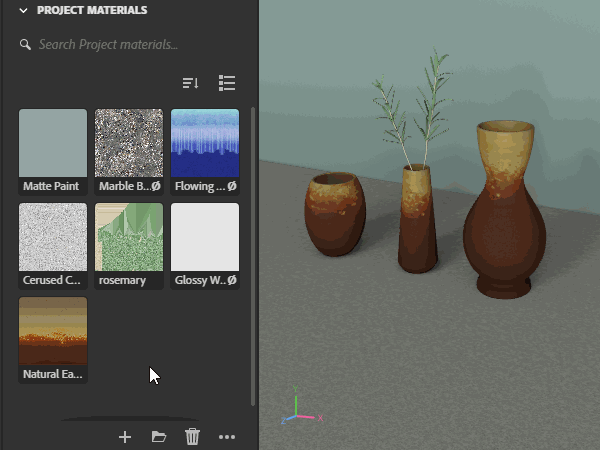
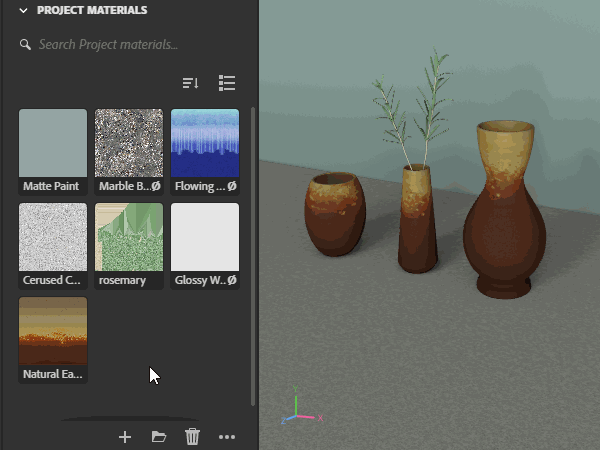
Additional management actions
You can find some additional actions in the project material panel such as selecting all materials or all unused materials in order to easily replace materials or clean up unused content from your project.