- Substance 3D home
- Home
- Getting Started
- Interface
- Objects
- Using Stager
- Features
- Common issues
- Release notes
Timeline panel
Use the Timeline panel in Substance 3D Stager to preview animation in your scene. Play, pause, scrub, and otherwise control your view of motion and time before exporting the final animation in render mode.
To use the Timeline panel
- Access the Timeline use Window > Show/hide Timeline
- Use the playhead and playback actions to manage time
- Access the playback actions with shortcuts or the View > Timeline menu
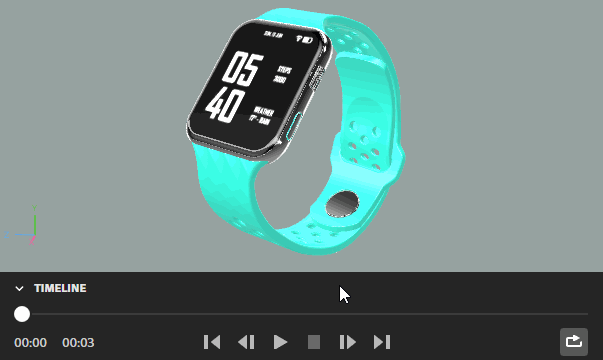
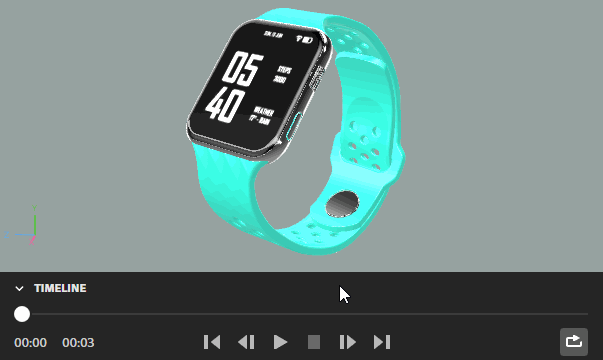
Playhead
The playhead is a visual indicator of the current viewed time and the total time in the scene. Click and drag on the playhead to scrub across time or click to jump to a specific point.
The timestamp also displays the current viewed time and the total time in the scene.


Playback actions
The actions across the bottom of the timeline can be used to control animation playback and navigate time with more control.


Play/Pause: Toggle between play and pause modes. When playing, time will automatically progress at real-world time for previewing the scene animation. When paused, time will stop at the current frame and will not progress.
Stop: Move to frame 0 and stops playing animation.
First frame: Move to the first frame in the timeline.
Last frame: Move to the last frame in the timeline.
Step forward: Move forward one second in the timeline.
Step backward: Move backward one second in the timeline.