- Substance 3D home
- Home
- Getting Started
- Interface
- Objects
- Using Stager
- Features
- Common issues
- Release notes
Match Image
Adobe Substance 3D Stager makes it easy to composite your 3D scene to a background image with automatic compositing features. Use Match Image to automatically detect the perspective and lighting of a photographic image and update your scene to match.
To use Match Image:
- Add a camera object
- Add a background image to the camera
- Select the Match in the action panel
- Adjust the results as needed
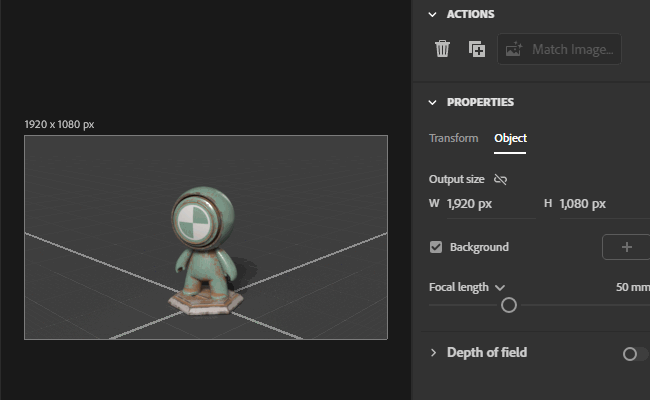
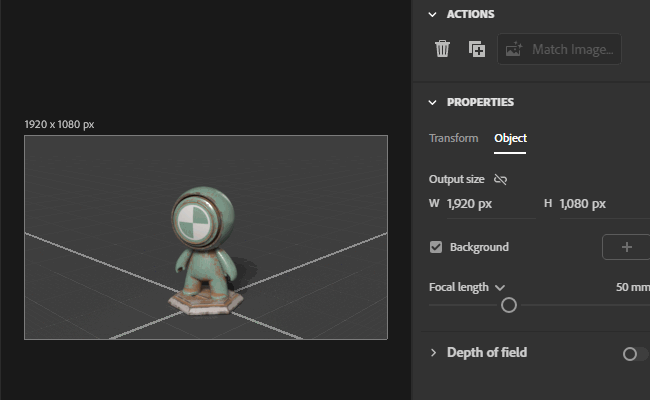
Match Image options
Resize Canvas
Changes the size of your Stager canvas to better match the background image. This option is always available and set manually.
Image Aspect Ratio (default)
This option will keep the longest size of your current Stager canvas setting and update the shorter side to match the image’s aspect ratio. For example, if your canvas is 1000 by 500 pixels and you load a background image that is 1920 by 1080 pixels, your longest canvas size (1000 pixels) will remain the same and your shorter canvas size will be adjusted to 563 pixels. This option is recommended as it keeps your canvas from accidentally becoming much larger than intended. Large canvas sizes significantly impact render times.
Image Size
This option will set your canvas size to the absolute size of your background image. For example, if your canvas is 1000 by 500 pixels and you load a background image that is 1920 by 1080 pixels, your new canvas size would be 1920 by 1080 pixels.
Create Lighting
Creates lighting based on the type of background image used. This option is always available, and will attempt to automatically provide the best option for the background used.
For all options Stager will create an Environment Light (a 360 panoramic background image) by using your background and intelligently filling in the missing areas. The environment light provides general ambient light and reflections. In addition to the Environment Light each option will also provide specific lighting. See each option for details.
Outdoor Sunlight
This option is best for outdoor images that contain daylight, such as mountains, parks, fields, or city streets. This works whether the sun is visible, outside of the camera, or if it’s a cloudy day. This option will look for sunlight information and provide and position a sunlight light object to match.
Multiple Lights
This option is best for indoor images with windows, lamps, or other lighting fixtures and outdoor nighttime scenes using lighting fixtures such as stadiums or city streets. This will generate up to 3 directional light objects for different light sources.
Abstract
This option is best for abstract images such as patterns or scenes without a lot of strong lighting information. This will generate 3 directional light objects in a traditional 3-point lighting setup, which is a great starting point for many images.
Match Camera Perspective
Matches the 3D camera to the background images perspective. This option is only available when Stager successfully finds perspective information in the background image. Not all images may have enough perspective data to automatically match.