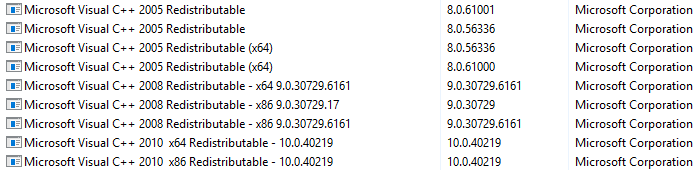(Windows) On your computer, navigate to Control Panel > Programs And Features.
- Руководство пользователя Lightroom Classic
- Введение в Lightroom Classic
- Новые возможности Lightroom Classic
- Заметки о выпуске Lightroom Classic
- Технические требования Lightroom Classic
- Комбинации клавиш
- Вопросы и ответы о Lightroom Classic
- Основные понятия Lightroom Classic
- Руководства Lightroom Classic
- Настройка установок для работы в Lightroom Classic
- Сброс установок для работы в Lightroom Classic
- Рабочая среда
- Импорт фотографий
- Настройка параметров импорта
- Настройка параметров импорта
- Импорт фотографий с камеры или устройства чтения карт памяти
- Импорт фотографий из папки на жестком диске
- Автоматический импорт фотографий
- Импорт фотографий из Photoshop Elements
- Импорт фотографий с подключенной камеры
- Выбор лучших фотографий при импорте с помощью функции «Отбраковка с помощью»
- Редактор шаблонов имен файлов и редактор текстовых шаблонов
- Настройка поддержки съемки подключенной камерой Fujifilm
- Систематизация фотографий в Lightroom Classic
- Распознавание лиц
- Работа с коллекциями фотографий
- Группирование фотографий в подборки
- Флажок, метка и оценка фотографий
- Использование ключевых слов
- Основы работы с метаданными и действия
- Сохранение метаданных во внешних сопроводительных файлах
- Поиск фотографий в каталоге
- Работа с видео в Lightroom Classic
- Расширенные действия с метаданными
- Использование панели «Быстрая разработка»
- Выбор лучших фотографий с помощью функции «Отбраковка с помощью»
- Группирование фотографий в подборки
- Обработка фотографий
- Основные сведения о модуле «Разработка»
- Применение стилей
- Создание панорам и панорам HDR
- Предварительная обработка
- Коррекция искаженной перспективы на фотографиях с помощью функции «Выравнивание»
- Улучшение качества изображений с помощью функции «Улучшение»
- Работа с тоном и цветом изображения
- Редактирование изображений с помощью инструмента «Смешение цветов»
- Маска
- Применение локальной коррекции
- Объединение фотографий в HDR
- Параметры модуля «Разработка»
- Ретуширование фотографий
- Устранение эффекта красных и засвеченных глаз
- Использование инструмента «Радиальный фильтр»
- Коррекция с помощью эффекта размытия объектива
- Редактирование и экспорт в режиме HDR
- Инструмент «Удалить»
- Удаление отвлекающих людей
- Удаление отражений
- Удаление пыли на матрице на фотографиях
- Просмотр фотографий
- Экспорт фотографий
- Работа с внешними редакторами
- Управление каталогами и файлами
- Карты
- Фотокниги
- Слайд-шоу
- Печать фотографий
- Веб-галереи
- Подлинность контента
- Lightroom и сервисы Adobe
- Устранение неполадок
- Техническая поддержка
- Рекомендации по производительности
- Технические вопросы
- Проблемы с графическим процессором
- Проблемы при запуске
- Проблемы рендеринга
- Проблемы стабильности
- Различные проблемы
- Проблемы рабочего процесса
- Проблемы с каталогом
- Проблемы синхронизации
Try the solutions in this document to resolve Lightroom launch-related issues on Windows.
Issue
When you try launching Lightroom on your Windows machine, nothing happens.
The Lightroom app shows up in the Windows Task Manager window for a few seconds and then disappears. The Event Viewer in Windows shows the faulting module as MSVCR120.dll.
To open the Event Viewer, in the Windows Control Panel, click Administrative Tools and then click Event Viewer. See this Microsoft article for more information.
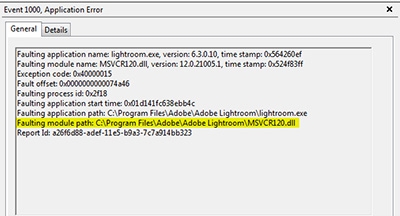
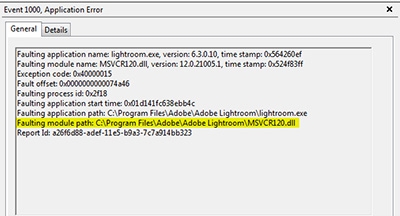
Solutions
Solution 1: Install any pending Windows updates
See Windows Update: FAQ for more information on keeping Windows up to date.
Solution 2: Uninstall and repair MS C++ redistributable packages
-
Примечание.
The procedure for opening the Control Panel may differ, depending on the version of Windows that your computer is running. Refer to this Microsoft Help article to understand how to open the Control Panel.
-
On the Programs And Features screen, uninstall all the 2005, 2008, and 2010 versions of Microsoft Visual C++ redistributable packages.


-
Once you've uninstalled these packages, download and reinstall the 2005, 2008, and 2010 versions of Microsoft Visual C++ redistributable packages.
Use the following Microsoft links for download and install instructions:
- The latest supported Visual C++ downloads
- Microsoft Visual C++ 2005 Redistributable Package (x86)
- Microsoft Visual C++ 2005 Redistributable Package (x64)
-
Try launching Lightroom again. If you still face launch-related issues, proceed to Step 5 of this procedure.
-
After you've reinstalled the above packages, navigate again to Control Panel > Programs And Features. On the Programs and Features screen, repair all the versions of Microsoft Visual C++ 2012, 2013, and 2015 redistributable packages. To do so, follow these steps:
- Right-click the package and choose Change from the context menu.
- Click Repair.
For details, see Microsoft's documentation on Repairing or removing programs.

 Примечание.
Примечание.If any of the versions shown above is not already installed on your machine, ensure that you install the latest versions of 2012, 2013, and 2015 Microsoft Visual C++ redistributable packages (both x86 and x64) on your machine. For download links, visit Microsoft's page: The latest supported Visual C++ downloads.
-
Restart your computer.
-
Try launching Lightroom now.
More like this
- "Unexpected error opening catalog" occurs in Lightroom after Windows 10 upgrade
- Error: Lightroom catalog cannot be opened
- Error MSVCR110.dll opening apps in Windows 10
- "Assertion failed" update error | Windows
- Lightroom doesn't launch or closes automatically after splash screen
- Basic troubleshooting steps to fix most issues in Lightroom
- Keep Lightroom up to date