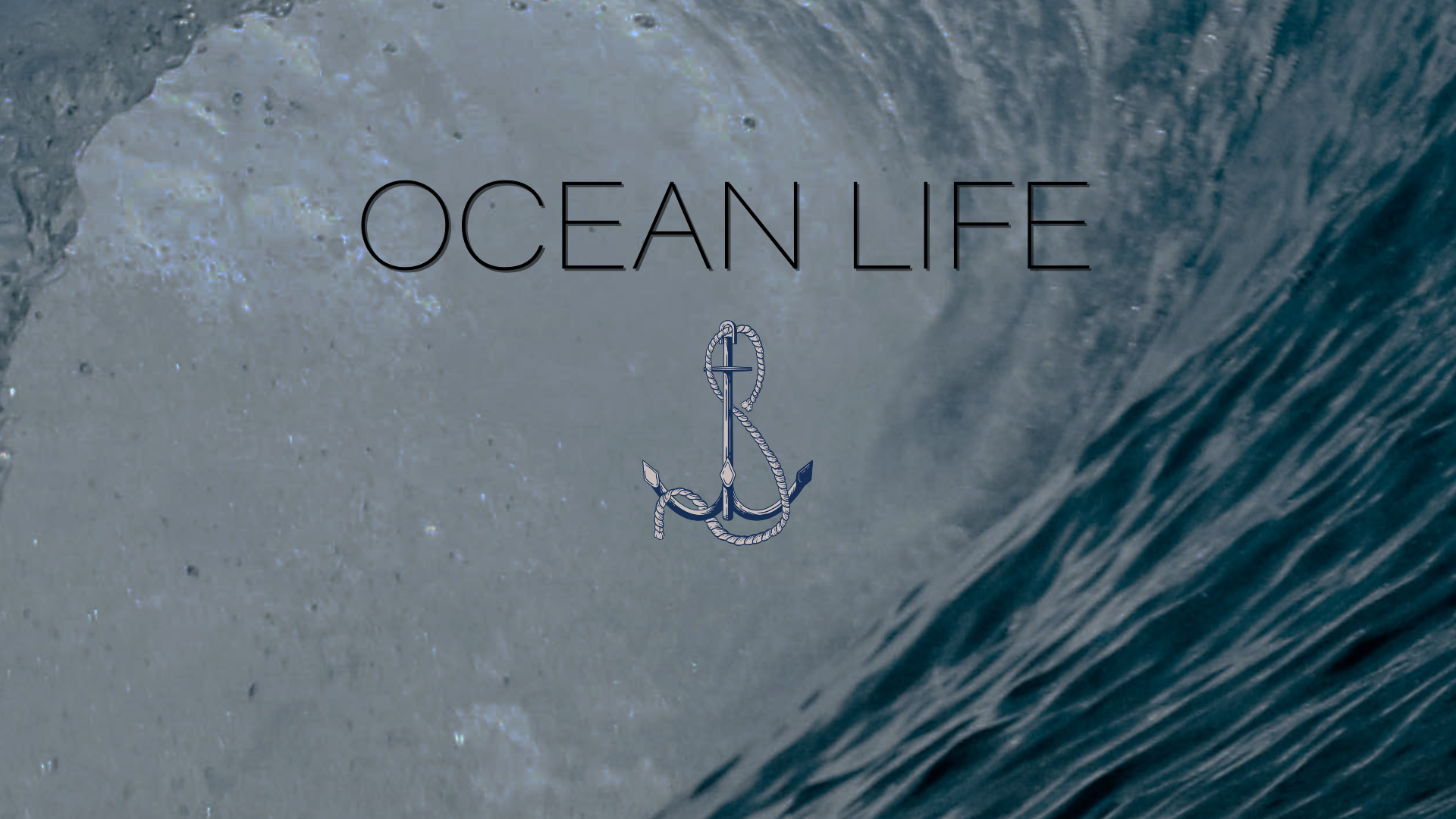You can choose which image, image sequence, video, the consumer of your template can replace.
- After Effects User Guide
- Beta releases
- Getting started
- Workspaces
- Projects and compositions
- Importing footage
- Preparing and importing still images
- Importing from After Effects and Adobe Premiere Pro
- Importing and interpreting video and audio
- Preparing and importing 3D image files
- Importing and interpreting footage items
- Import SVG files
- Working with footage items
- Detect edit points using Scene Edit Detection
- XMP metadata
- Text and Graphics
- Text
- Motion Graphics
- Work with Motion Graphics templates in After Effects
- Use expressions to create drop-down lists in Motion Graphics templates
- Work with Essential Properties to create Motion Graphics templates
- Replace images and videos in Motion Graphics templates and Essential Properties
- Animate faster and easier using the Properties panel
- Variable Font Axes
- Drawing, Painting, and Paths
- Overview of shape layers, paths, and vector graphics
- Paint tools: Brush, Clone Stamp, and Eraser
- Taper shape strokes
- Shape attributes, paint operations, and path operations for shape layers
- Use Offset Paths shape effect to alter shapes
- Creating shapes
- Create masks
- Remove objects from your videos with the Content-Aware Fill panel
- Roto Brush and Refine Matte
- Create Nulls for Positional Properties and Paths
- Layers, Markers, and Camera
- Animation, Keyframes, Motion Tracking, and Keying
- Animation
- Keyframe
- Motion tracking
- Keying
- Transparency and Compositing
- Adjusting color
- Effects and Animation Presets
- Effects and animation presets overview
- Effect list
- Effect Manager
- Simulation effects
- Stylize effects
- Audio effects
- Distort effects
- Perspective effects
- Channel effects
- Generate effects
- Time effects
- Transition effects
- The Rolling Shutter Repair effect
- Blur and Sharpen effects
- 3D Channel effects
- Utility effects
- Matte effects
- Noise and Grain effects
- Detail-preserving Upscale effect
- Obsolete effects
- Cycore plugins
- Expressions and Automation
- Expressions
- Expression basics
- Understanding the expression language
- Using expression controls
- Syntax differences between the JavaScript and Legacy ExtendScript expression engines
- Editing expressions
- Expression errors
- Using the Expressions editor
- Use expressions to edit and access text properties
- Expression language reference
- Expression examples
- Automation
- Expressions
- Immersive video, VR, and 3D
- Construct VR environments in After Effects
- Apply immersive video effects
- Compositing tools for VR/360 videos
- Advanced 3D Renderer
- Import and add 3D models to your composition
- Import 3D models from Creative Cloud Libraries
- Create parametric meshes
- Image-Based Lighting
- Animated Environment Lights
- Enable lights to cast shadows
- Extract and animate lights and cameras from 3D models
- Tracking 3D camera movement
- Adjust Default Camera Settings for 3D compositions
- Cast and accept shadows
- Embedded 3D model animations
- Shadow Catcher
- 3D depth data extraction
- Modify materials properties of a 3D layer
- Apply Substance 3D materials
- Work in 3D Design Space
- 3D Transform Gizmos
- Single 3D Gizmo for multiple 3D layers
- Do more with 3D animation
- Preview changes to 3D designs real time with the Mercury 3D engine
- Add responsive design to your graphics
- Views and Previews
- Rendering and Exporting
- Basics of rendering and exporting
- H.264 Encoding in After Effects
- Export an After Effects project as an Adobe Premiere Pro project
- Converting movies
- Multi-frame rendering
- Automated rendering and network rendering
- Rendering and exporting still images and still-image sequences
- Using the GoPro CineForm codec in After Effects
- Working with other applications
- Collaboration: Frame.io, and Team Projects
- Memory, storage, performance
- Knowledge Base
Learn how to create a Motion Graphics template with replaceable media and use media replacement with essential properties.
Replace images and videos in Motion Graphics templates and Essential Properties
Speed up your workflow and enable Premiere Pro editors to use different types of media, such as clips or images captured after the MOGRT was designed. Multiple variations of a template can be generated using Essential Properties inside After Effects and can swap out different types of media for a variety of output choices such as social media graphics, animated slideshows, brand templates containing a logo, or dynamic transitions between video clips.

Authoring MOGRTs


Authoring Essential Properties


You can use Essential Properties to preview what different versions of the template would look like before you export.
Create a Motion Graphics template with replaceable media


Step 1: To make a layer replaceable in After Effects, drag the layer to the Essential Graphics panel.
They support video and image layers including Photoshop and Illustrator files also.
Step 2: Export the template as a Motion Graphics template.
 To reduce the file size of your template, you can right-click on the thumbnail in the Essential Graphics panel and replace it with a thumbnail or placeholder.
To reduce the file size of your template, you can right-click on the thumbnail in the Essential Graphics panel and replace it with a thumbnail or placeholder.
Media Replacement feature does not work with MOGRTs that require Dynamic Link.
Use Media Replacement with Essential Properties
-
Drag the layer you want to make replaceable to the Essential Graphics panel.
-
Nest your composition inside another composition.
-
Twirl down to the media’s Essential property in the timeline.
-
Drag another piece of media from the project panel – an image, video or comp – on top. The thumbnails show a blue outline and the media is replaced.
-
Double-click on the media in the timeline to open a precomp to edit that instance of the media.
Try out the sample project!
Download
Edit your MOGRTs with replaceable media in Premiere Pro


Media replacement MOGRTs are the quickest way to get started creating exciting visual effects for your video without having to start from scratch. In Premiere Pro, you can build on pre-existing templates created in After Effects with replaceable media while retaining your creative control! As an editor, drag and drop new graphics, like a company logo, or a new video, into the template. MOGRTs allow you to work more efficiently with graphics and animations while retaining visual consistency. For more information, see Replace images or videos in Motion Graphics templates.