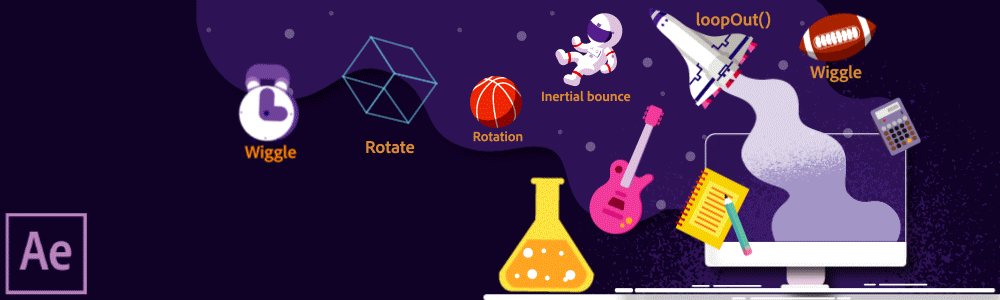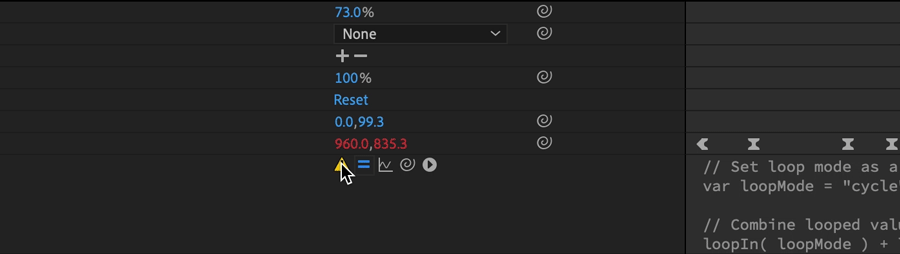Now that you have understood some of the concepts behind expressions, come to the community for some real-life examples, and to share your work.
The AE Enhancers forum also provides many examples and much information about expressions, as well as scripts and animation presets.