Overview
Iray is a highly interactive and intuitive physically based rendering technology that generates photorealistic imagery by simulating the physical behaviour of light and materials. Learn more on the Nvidia Iray webpage.
This pages presents the Iray renderer available in the 3D view panel of Substance 3D Designer, which offers interactive path tracing for photorealistic rendering with CPU and/or GPU acceleration (Nvidia GPUs only).
Iray is a highly interactive and intuitive physically based rendering technology that generates photorealistic imagery by simulating the physical behaviour of light and materials. Learn more on the Nvidia Iray webpage.
As the 3D View uses Iray's progressive renderer, an image is produced as soon as at least one sample has been performed on each pixel. The image is automatically updated as sampling iterations are performed, resulting in an initial rough image becoming cleaner on each iteration.
The renderer is available in the 3D view panel: open the Renderer menu and select the Iray option to switch the renderer used in that 3D view panel to Iray.
Switching to the Iray renderer changes the available options in some of the 3D view menus. These changes are explained in the 3D view section below.
By default, progressive rendering starts as soon as the Iray renderer is selected. The rendering process will run until one of these conditions is met:
See the Renderer section of this page to learn more about tweaking these conditions.


Material: Medieval castle wall by Mark Foreman available in our Substance 3D assets library
Only one Iray rendering instance can be run at any time.
This means when a 3D view panel uses this renderer, the Renderer menu is disabled in other 3D view panels and these default to the OpenGL renderer.
The following options are available for adjusting the rendered scene:
Select the Edit option in the Scene menu to find scene properties specific to Iray in the Properties panel.
Display component
Mesh display component
4^x triangles where x is the value specified by this parameterSubdividing the mesh increases its processing time exponentially before and during the render. We suggest being conservative with the values input.
Be careful about using high Number values for the Parametric method, and low Minimum length values for the Length method.
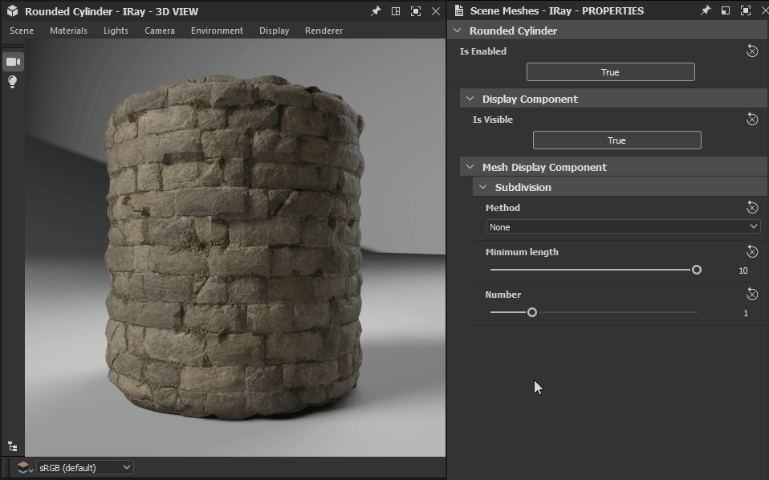
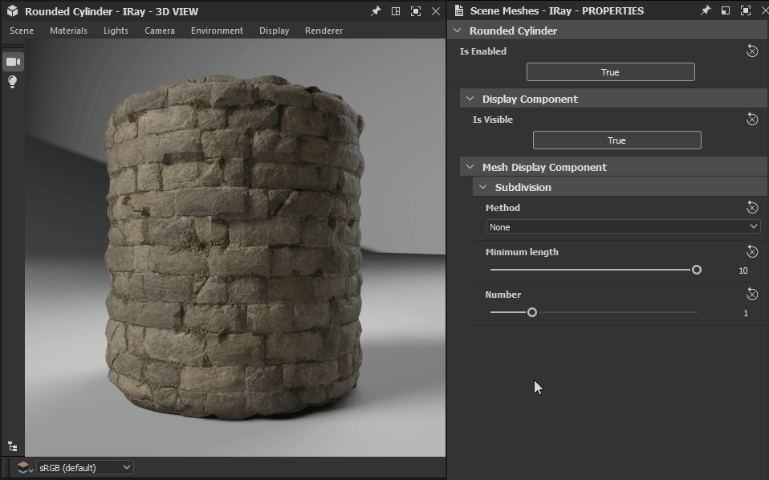
Since Iray relies on the MDL shading model developed by NVIDIA, available materials for scene materials are replaced with the MDL library loaded by Designer. This library is built using the following sources:
The cumulative list of loaded MDL materials is availabe in the Materials menu, under any of the listed materials' submenu as shown in the image on the right.
Additionally, if an MDL graph is loaded in Designer, it can be applied to any material in the Scene. At that point, it is added to the list of available MDL materials.
Other notable options in this menu are:


When loading an MDL graph, the 3D view renderer is automatically switched to Iray to load and apply it.
The main difference between OpenGL and Iray regarding camera settings is how depth of field is managed. Indeed, Iray being a physically-accurate renderer, depth of field occurs "naturally" depending on the camera's aperture.
The following couple of parameters are available in the camera properties when the Iray renderer is selected:


Open the Environment menu and select the Edit option to display the environment properties in the Properties panel.
The following properties are available:
Dome
For finite size domes, all scene geometry should be enclosed within the dome.
Dome ground
The following parameters apply to the Ground, Sphere with ground and Box with ground dome types:
The impact of some of these settings is demonstrated below:
These options display a text overlay on top of the rendered image with useful information regarding the render.


Open the Renderer menu and select the Edit option to display the renderer properties in the Properties panel.
Progressive rendering
Caustic sampler enabled: Augment the default sampler with a dedicated caustic sampler. Caustics are a result of light passing through a non-opaque object, thus is required only if an MDL material supporting translucency is applied on any object in the scene
Post denoiser
The Iray renderer uses the NVIDIA Optix AI-Accelerated denoiser algorithm for iterative high-quality denoising of the image as it is being rendered.
The impact of some of these settings is demonstrated in the image comparisons below:
Material: Thick glass MDL available in the MDL Core definitions by NVIDIA
The Iray renderer offers hardware acceleration on NVIDIA GPUs exclusively, which offers the following benefits:
You may select the hardware which should be used by Iray for rendering in the 3D View section of the Preferences window, as shown in the image on the right.
When a supported GPU is detected, it is listed in this section, is automatically selected by default and the CPU is unselected. Any manual change overrides this automatic behaviour so your custom changes are saved for future sessions.
If a supported GPU is detected and listed, we strongly recommend leaving the CPU unselected as using the CPU for Iray rendering has a significant impact on the overall performance and responsiveness of the application.
GPU hardware acceleration uses the NVIDIA CUDA technology. Make sure your graphics driver is up-to-date for the best compatibility and reliability. Find the most recent driver for your NVIDIA GPU here.
For multi-GPUs configurations, it is recommended to disable SLI and select only one GPU for the best reliability.


Create any material with Substance 3D Designer
Build complex, procedural textures and patterns from scratch using a powerful node-based workflow.