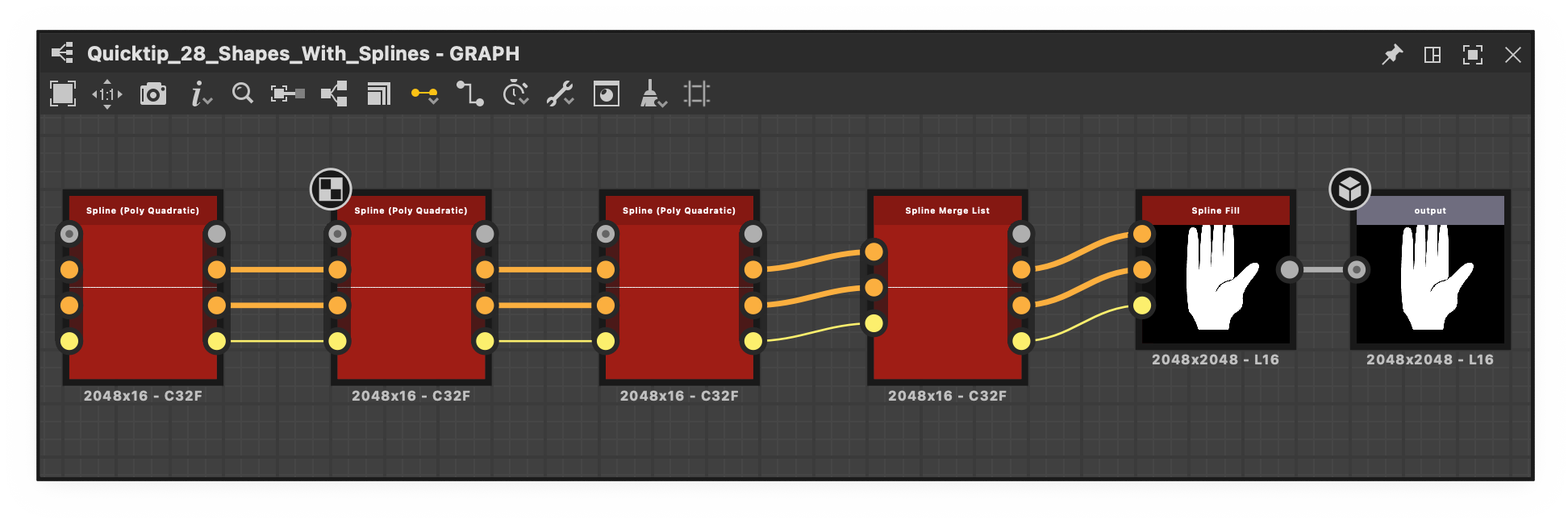Similarly, when a published SBSAR file includes this graph, then that file can output that image in any integration or plugin which consumes the file.
It has a single input slot that is type-agnostic, which means it types itself after the data type connected to it.
It has no parameters, but rather attributes that are of great importance for properly labeling the output and putting it to its intended use.
Every Substance graph must have at least one Output node. If no output exists, the graph can never return an actual result and a warning is raised.