Last updated on
Dec 14, 2023
Learn how to update your account details, such as your profile name, photo, email address, and mobile number.
- Make changes to your profile information as needed.
- Public profile: Add or Change your Profile picture, Profile name, Adobe screen name, or Company name.
- Account information and access: Add or Change your Account name, Primary email (Adobe ID), Mobile phone, and Secondary email.
- Preferred languages: Add or Change up to three languages.
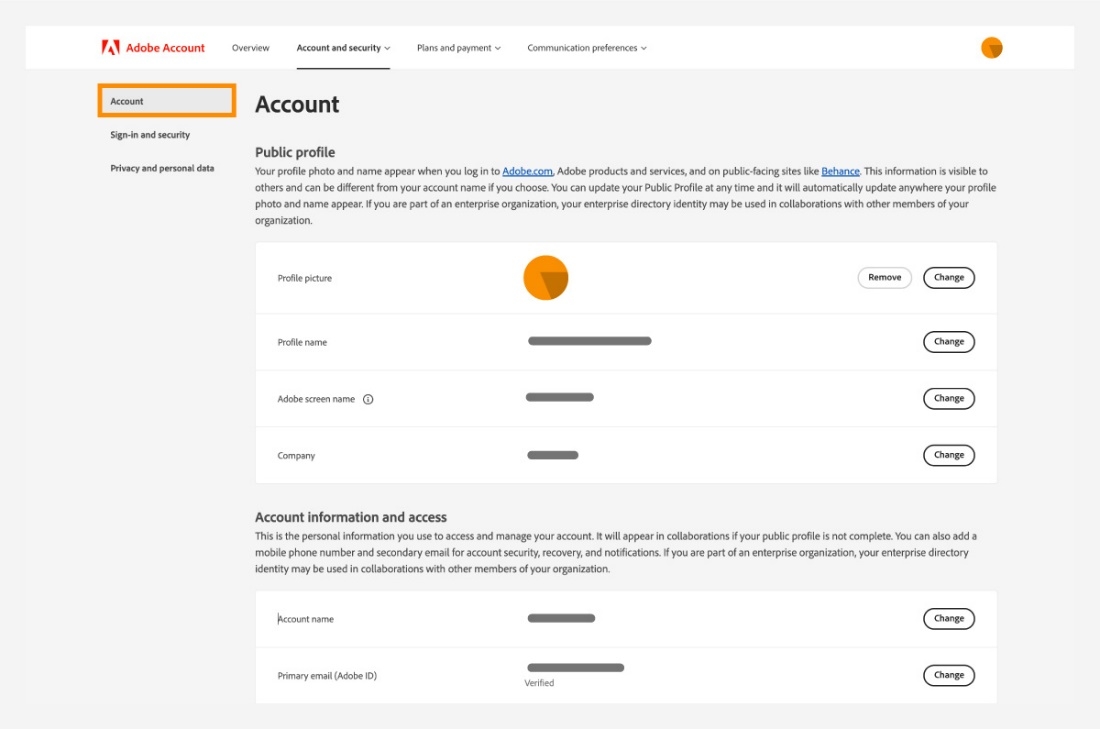
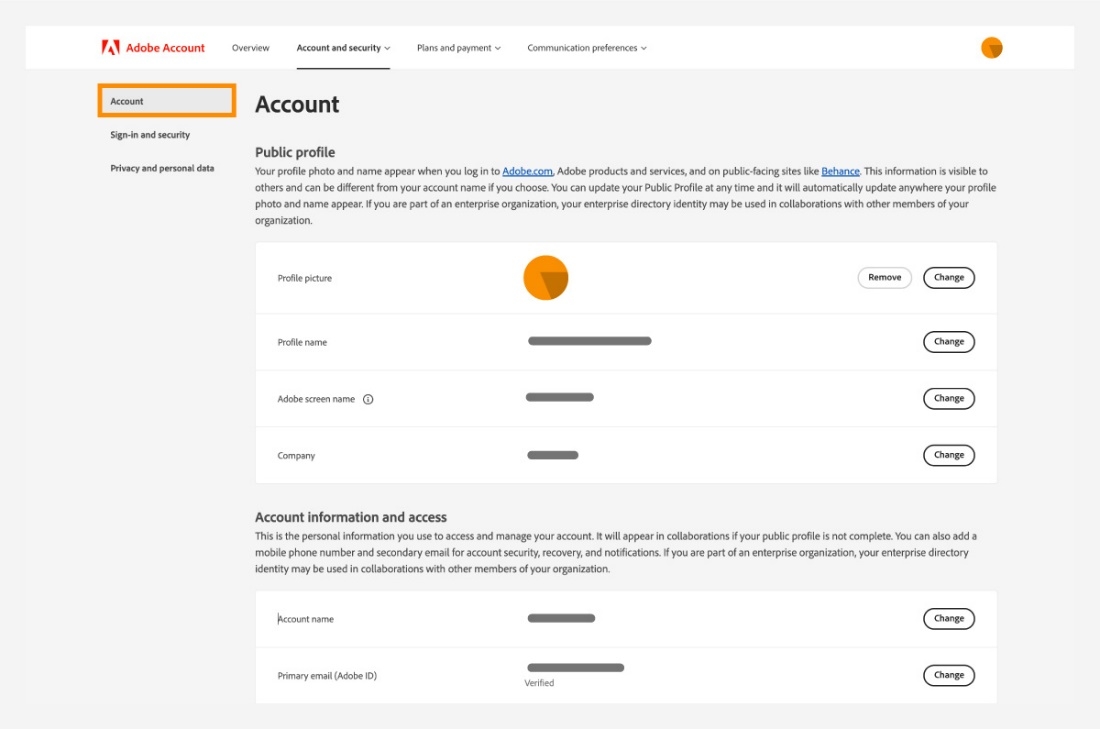
Tip:
When you add a secondary email for the first time, you’ll receive a verification link on that email address. Select the verification link and enter your Adobe account password to verify it.
- Select Save.
Result
You've successfully updated your account information.
More articles like this
Sign in with two-step verification
Account and billing › Manage account
Update billing info if purchased from third party
Account and billing › Manage payments
Account and billing › Manage account
Upgrade storage for Adobe plan