Learn how to connect your Apple account with your Adobe account.
Connect your Apple account when your Apple and Adobe email addresses are the same
If your Apple and Adobe email addresses are the same, you can connect your Apple account to better manage your Adobe account.
- Go to https://account.adobe.com.
- Select Continue with Apple.


- Sign in to your Apple account.
- Select Continue as <username>.
If your Apple privacy settings allow you to share your email address with third-party apps, you're prompted to connect your Adobe account with your Apple account.
- Select Connect with Apple. You can skip the other steps and go directly to step 8.
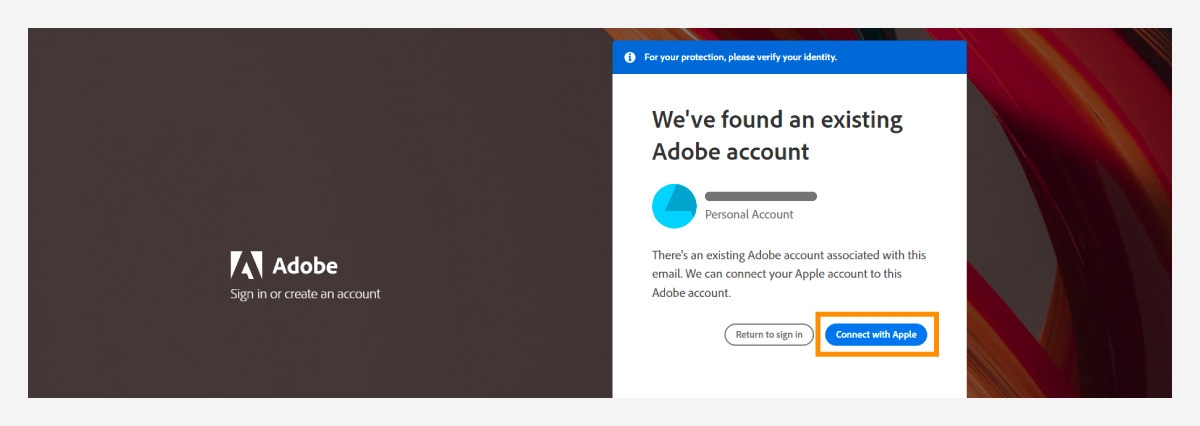
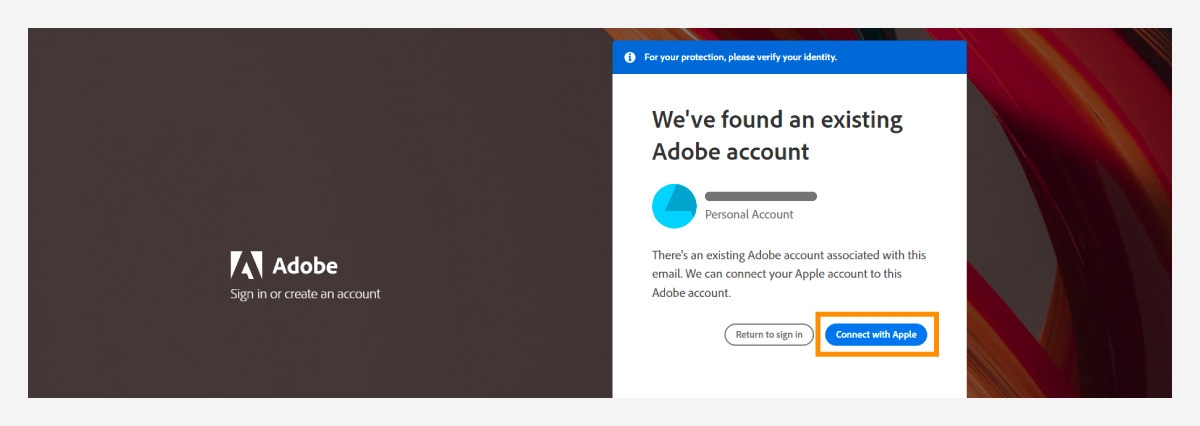
If your Apple settings are configured to hide your email address from third-party apps, you're prompted to provide your email address.
- When prompted, select Yes, I have an existing account.


- Type your email address and select Continue.


- Verify your identity using the verification code sent to your Adobe email address.
If you've enabled two-step verification in your Adobe account, you're prompted to enter another verification code received on your phone.


- Select OK. Your Apple account is connected with your Adobe account.


Connect your Apple account when your Apple and Adobe email addresses are different
If you have an Adobe account email address different from your Apple account email address but want to manage your Adobe account from your Apple account, then you can connect your Apple account in a few simple steps.
- Go to https://account.adobe.com/security.
- In the Social sign-in section, select Connect next to Apple.


- Follow the onscreen instructions.
If you are using a shared computer, ensure that you sign out of Apple when signing out of an Adobe app or webpage.
Result
Your Adobe account is now connected to your Apple account. You can sign in to your Adobe account with your Apple account or continue signing in with your Adobe email address as before.
More articles like this
Sign in with two-step verification
Account and billing › Manage account
Switch between a credit card and PayPal
Account and billing › Manage payments
Account and billing › Manage plan
Fix a failed or missed payment