Open the Registry Editor.
Follow the steps below to open the Registry Editor:
This article explains how to generate crash dump files on a Windows machine.
Crash dumps are not enabled by default on Windows. Enabling this feature requires administrator privileges. Below are the steps to enable crash dumps.
This information is derived from Microsoft web page. If any issues arise, contact Microsoft support.
Open the Registry Editor.
Follow the steps below to open the Registry Editor:
Back up the Windows Error Reporting key.
Before making any changes to the Registry Editor, it is advised to back up the registry key you are going to edit. Below are the steps to take back up:
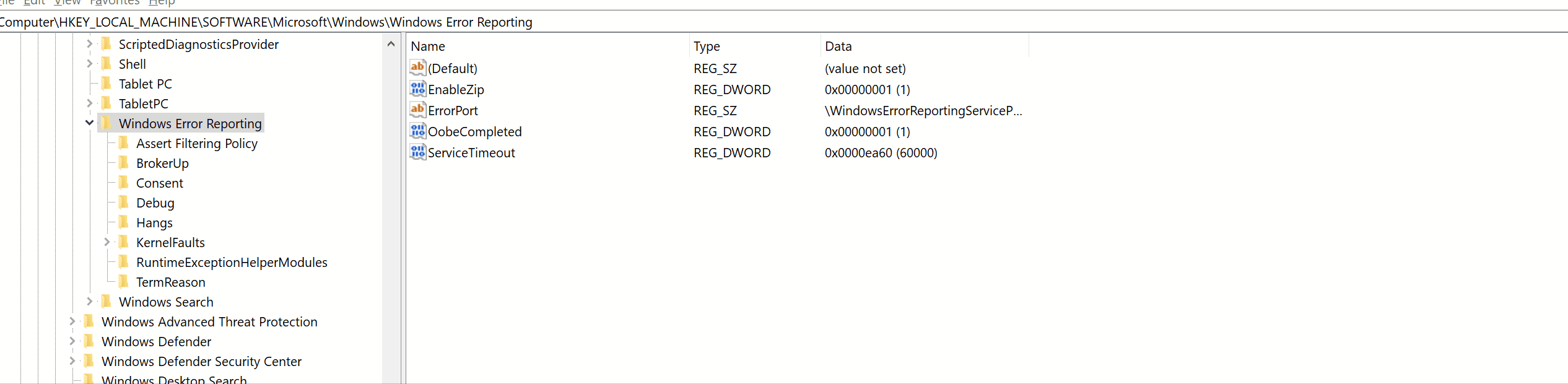
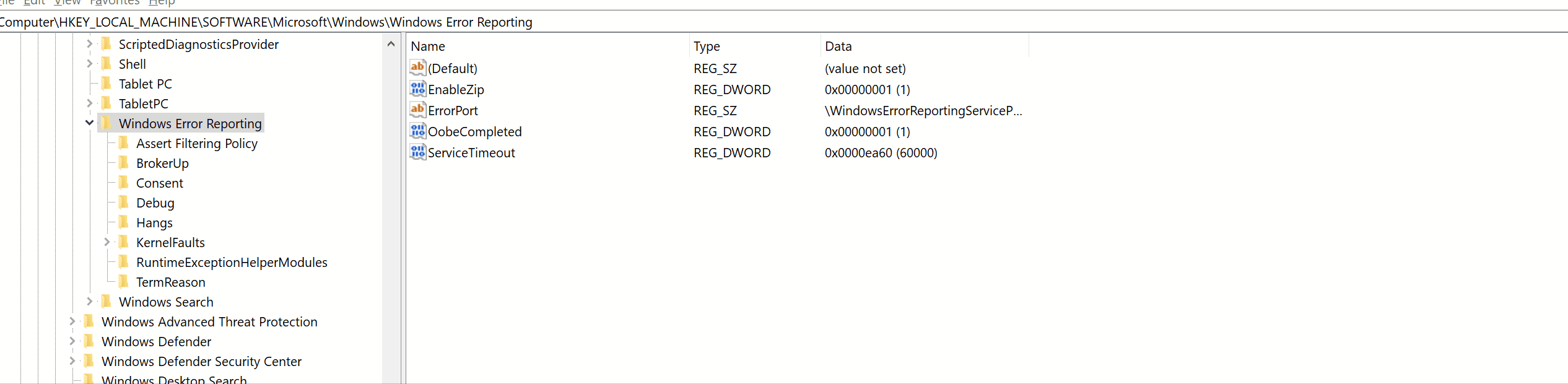
Create LocalDumps key.
Follow the steps below for the same:
1. Right-click Windows Error Reporting.
2. Select New and then Key.
3. Name the key as LocalDumps.
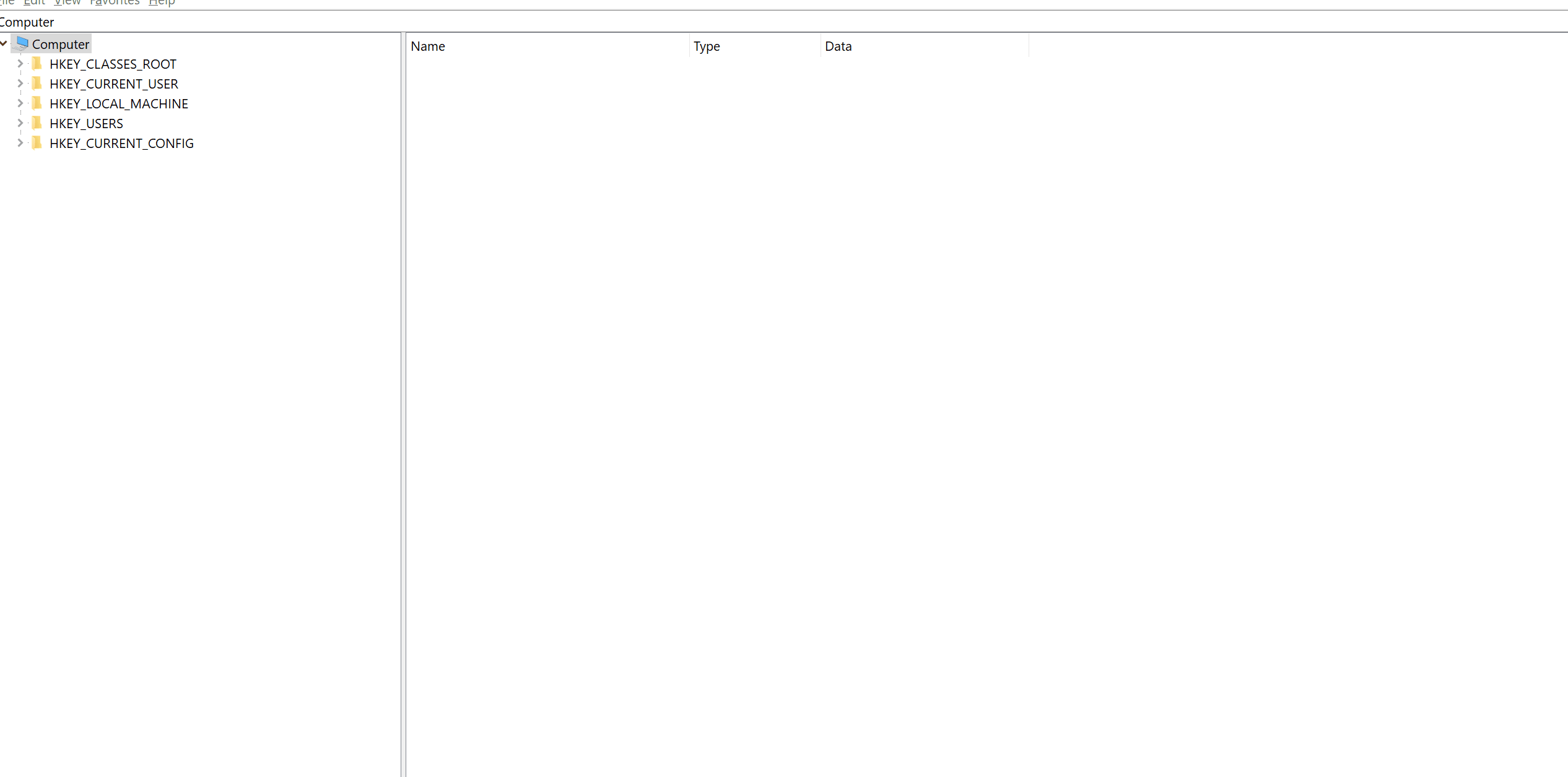
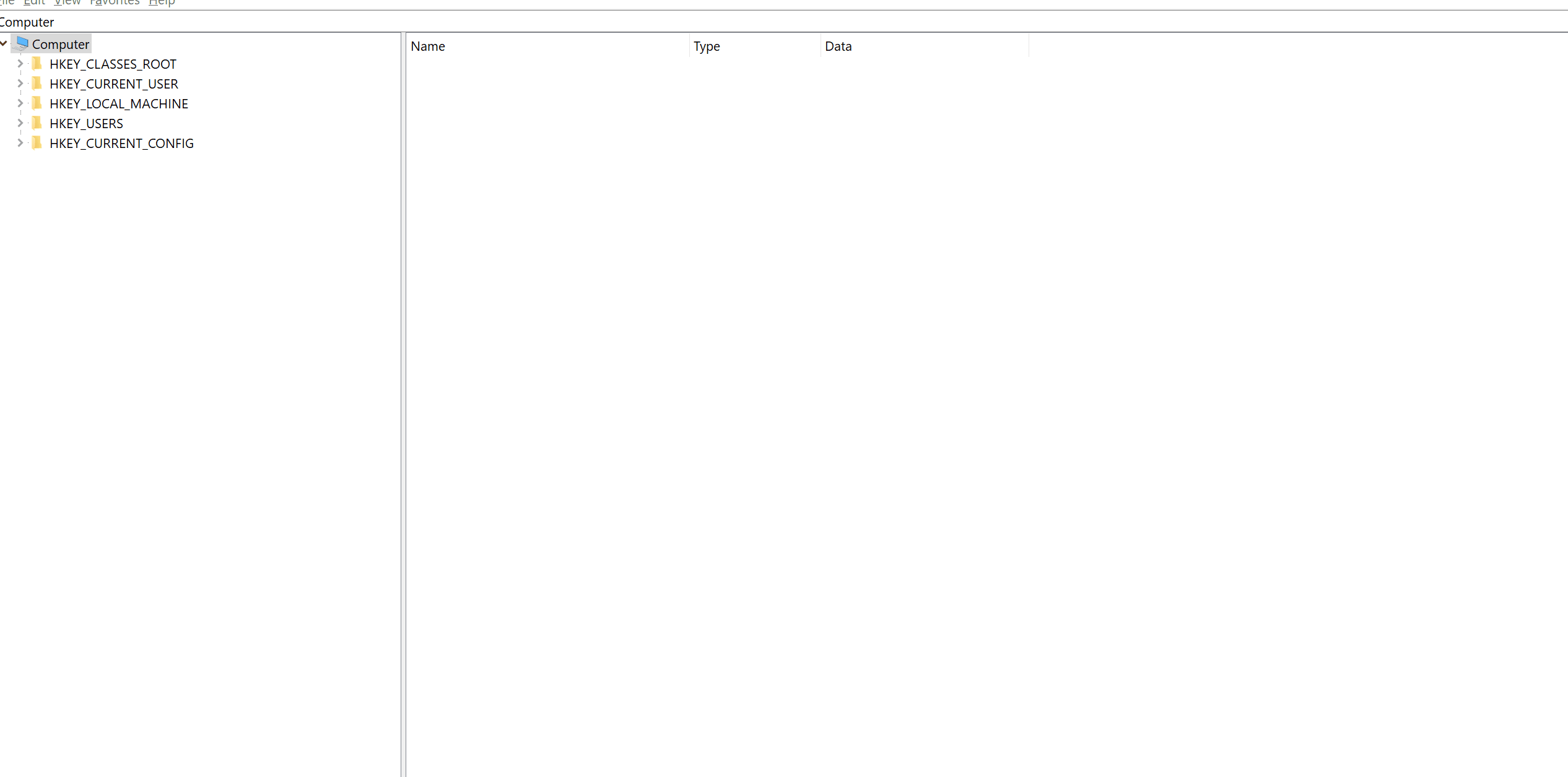
Ensure to back up the Windows Error Reporting key before creating the new key.
Create registry values in the LocalDumps key.
Select the LocalDump key and create three registry values as mentioned below:
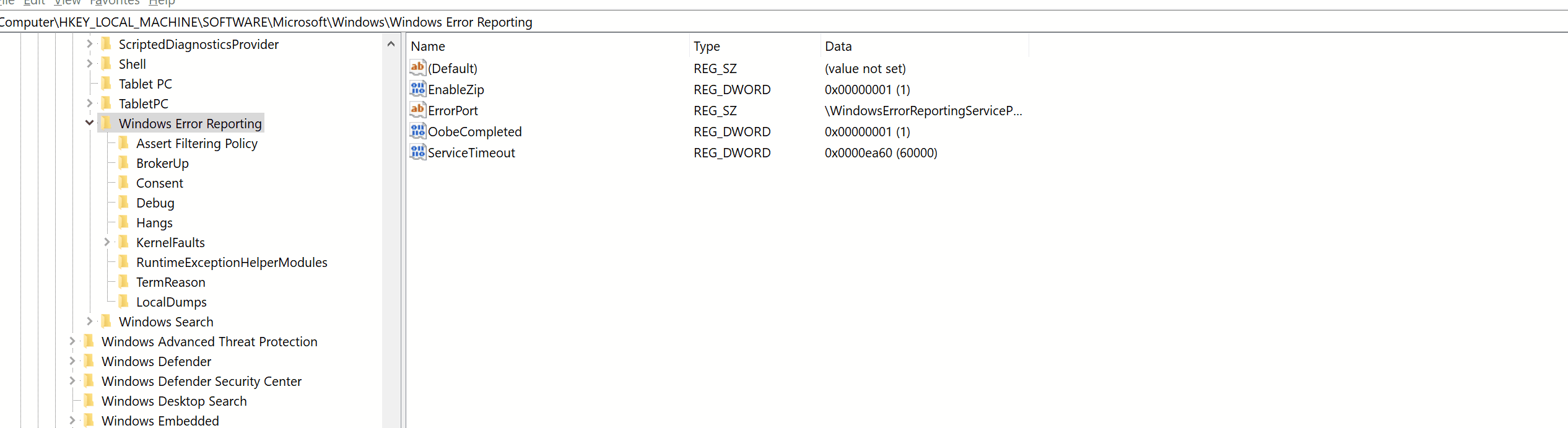
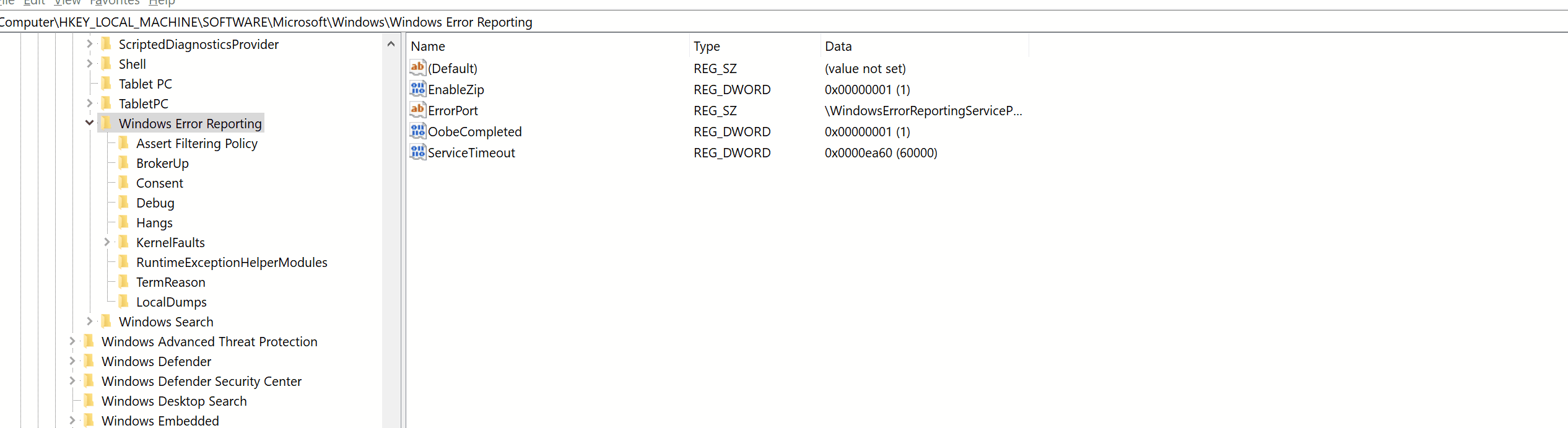
Once you have followed the steps mentioned in the Enable crash dumps section, reproduce the crash of the software and collect the related .dmp file with the software name %localAppdata%\Packages\Adobe.CC.XD_adky2gkssdxte\AC\Dumps.
To do so, you can go to Start > Run > %localAppdata%\Packages\Adobe.CC.XD_adky2gkssdxte\AC\Dumps.
Design UX prototypes with Adobe XD
Create interactive mockups for websites and mobile apps.