Have a question to ask or an idea to share? Come and participate in Adobe XD Community. We would love to hear from you and see your creations!
- Adobe XD User Guide
- Introduction
- Design
- Artboards, guides, and layers
- Shapes, objects, and path
- Text and fonts
- Components and states
- Masking and effects
- Layout
- Videos and Lottie animations
- Prototype
- Create interactive prototypes
- Animate prototypes
- Object properties supported for auto-animate
- Create prototypes with keyboard and gamepad
- Create prototypes using voice commands and playback
- Create timed transitions
- Add overlays
- Design voice prototypes
- Create anchor links
- Create hyperlinks
- Preview designs and prototypes
- Share, export, and review
- Share selected artboards
- Share designs and prototypes
- Set access permissions for links
- Work with prototypes
- Review prototypes
- Work with design specs
- Share design specs
- Inspect design specs
- Navigate design specs
- Review and comment design specs
- Export design assets
- Export and download assets from design specs
- Group sharing for enterprise
- Back up or transfer XD assets
- Design systems
- Cloud documents
- Integrations and plugins
- Work with external assets
- Work with design assets from Photoshop
- Copy and paste assets from Photoshop
- Import or open Photoshop designs
- Work with Illustrator assets in Adobe XD
- Open or import Illustrator designs
- Copy vectors from Illustrator to XD
- Plugins for Adobe XD
- Create and manage plugins
- Jira integration for XD
- Slack plugin for XD
- Zoom plug-in for XD
- Publish design from XD to Behance
- XD for iOS and Android
- Troubleshooting
- Known and fixed issues
- Installation and updates
- Launch and crash
- Cloud documents and Creative Cloud Libraries
- Prototype, publish, and review
- Import, export, and working with other apps
Looking for information on how to resolve missing fonts in XD? You are at the right place!
For a seamless font experience, XD automatically activates the missing fonts available in Adobe Fonts Library on your machine without intervention. No more missing fonts!


Before you proceed
Got questions about fonts? Check out Fonts | FAQ and troubleshooting tips.
Work with Adobe Fonts


If you have any missing fonts in your document, an exclamation mark appears next to the missing font in the Assets panel.
Fonts that are activated from Adobe Fonts are automatically available in your document, with no intervention from your end.
If you load multiple documents with different fonts, ensure that you have deactivated fonts that you no longer use from the Creative Cloud Fonts library.
Identify and replace missing fonts
Follow these steps to identify and replace missing fonts:
Identify missing fonts


- Right-click the missing font and select the Highlight on Canvas option to highlight the missing font in your designs before replacing them.
Replace missing fonts
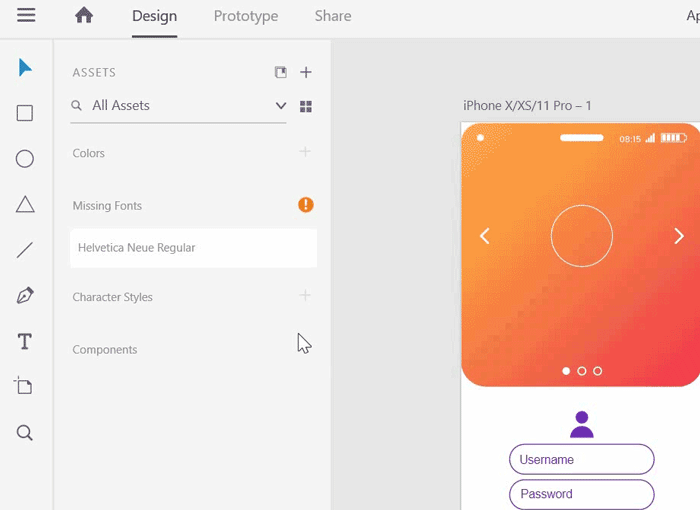
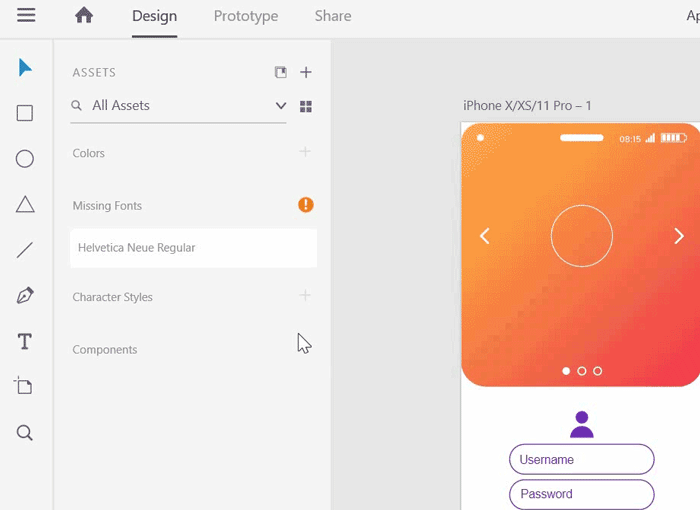
- Right-click the missing font and select Replace Font. XD automatically previews the suggested replacement font on canvas.
- Select OK to replace the font on canvas as well in the defined character styles.
What's next?
We've got you started on how to resolve missing fonts in XD. Take a step forward and learn how to use Actions and Triggers to create your designs and share them with designers or stakeholders for feedback.
Have a question or an idea?