- Substance 3D home
- Welcome to Dimension
- Getting Started
- Activation and licenses
- System requirements
- Accessibility
- Shortcuts
- Glossary
- Viewport navigation
- Supported formats
- Frequently asked questions
- Dimension 4.0
- Interface
- Objects
- Using Dimension
- Features
- Common issues
- Release notes
Viewport
In Adobe Dimension the viewport is the primary working space. Here you can see the 3D scene and use tools and actions to interact with it. Because the viewport is so central to editing activities in Dimension, it is not possible to document all of its behaviors in one space. Instead, this article will cover the concept of the viewport. You can see the viewport navigation documentation to learn how to control the camera view within the viewport.
The viewport displays your scene. Dimension uses a combination of real-time and ray tracing techniques to render content. You can configure the render settings to change the way the viewport (and final output) will look.
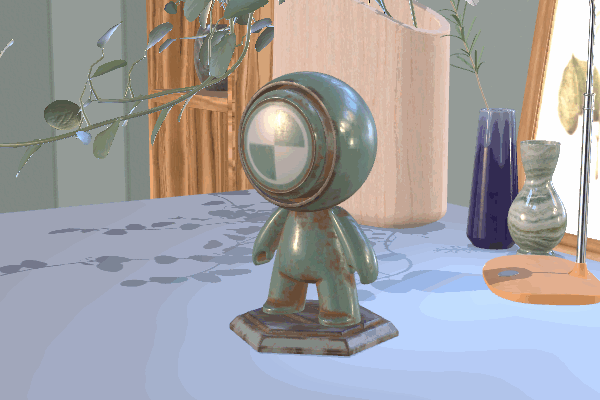
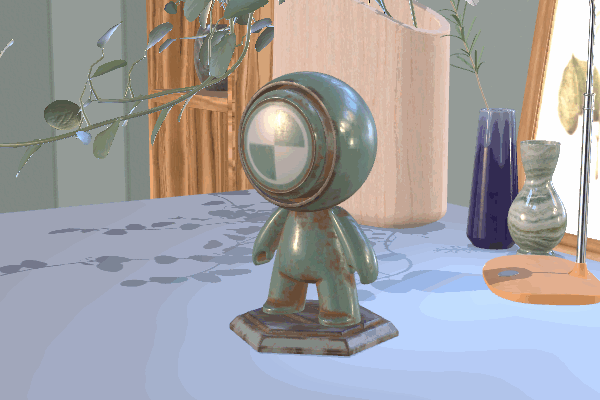
You can edit content through the properties panels to fine-tune details, but interacting in the viewport is usually much faster. Interaction is done through a combination of tools and actions.
Tools each have specific functions. The Select tools help you select and move objects. The camera tools manipulate cameras. The Sampler tool quickly samples and applies materials through the scene.


Actions are usually smaller commands that make a specific edit to the scene. Actions live in many places throughout the app. They can be found in the app menus, the viewport control bar, the Scene panel, the Properties panel, and sometimes in the viewport itself. Action types are extremely varied, but common actions are to create objects or manipulate key properties.
The app menus contain most critical actions.
Learn more about the Dimension's menus.