- Substance 3D home
- Welcome to Dimension
- Getting Started
- Activation and licenses
- System requirements
- Accessibility
- Shortcuts
- Glossary
- Viewport navigation
- Supported formats
- Frequently asked questions
- Dimension 4.0
- Interface
- Objects
- Using Dimension
- Features
- Common issues
- Release notes
Material displacement
Displacement is a rendering technique that uses a grayscale image called a height map to offset the surface of a model. This provides materials with high levels of detail, bumps, grooves, and surface information for any model.
To access displacement
- Select the object you want to use displacement on
- In the Properties panel switch to the Object tab
- Enable displacement (displacement is only available if a material with height map is present)
- Adjust the tessellation settings to control the quality of the result
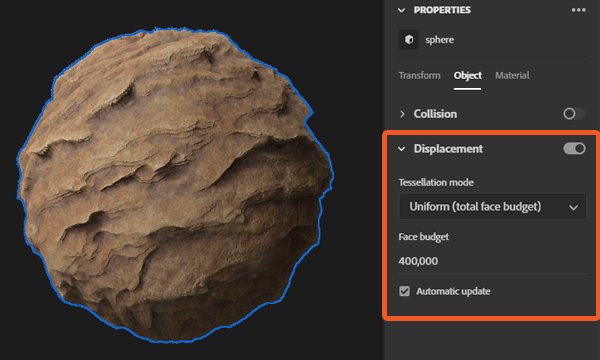
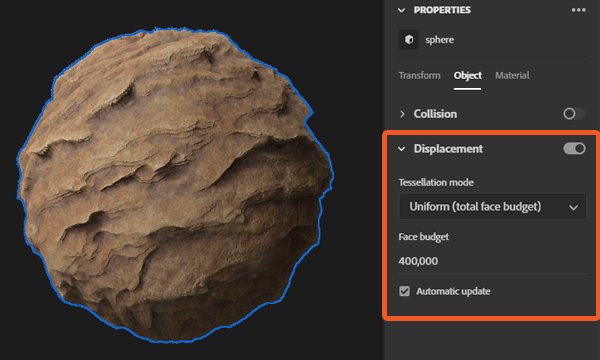
To access material height properties
- Select the object you want to use displacement on
- In the Properties panel switch tot he Material tab
- Select the material you want to edit
- Adjust the height settings (height maps may be automatically created when using SBSAR materials, and will not show in the interface as an editable channel).


Height map options
Height maps and settings are part of the material asset, but they only work with displacement enabled and have no effect otherwise.
Height scale
Height scale represents the distance of the displacement, represented in scene units.
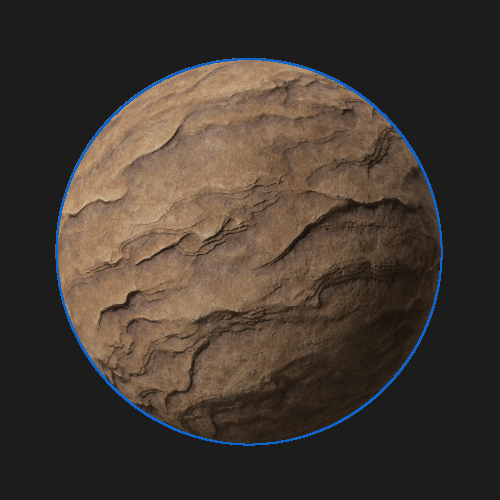
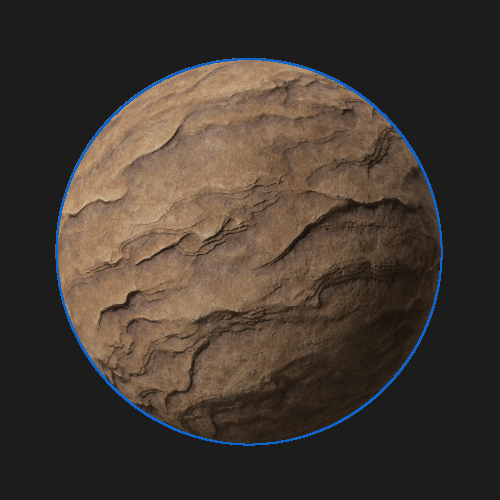
Height level
The height level controls what value in the height map represents a flat surface from a range of 0-1.
Many height maps are authored where a mid-gray value of 0.5 is 'flat', grayscale values towards black are insets, and grayscale values towards white are raised. In this case the height level would be left to 0.5.
However, if you want to author a height map that only uses raised areas with no insets, you could use a height level 0 where black is flat and all grayscale values to white are raised.
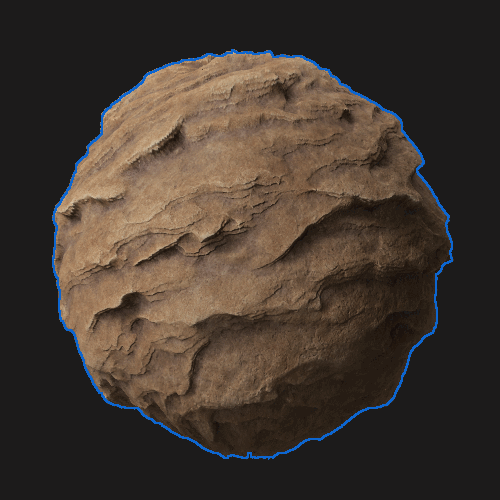
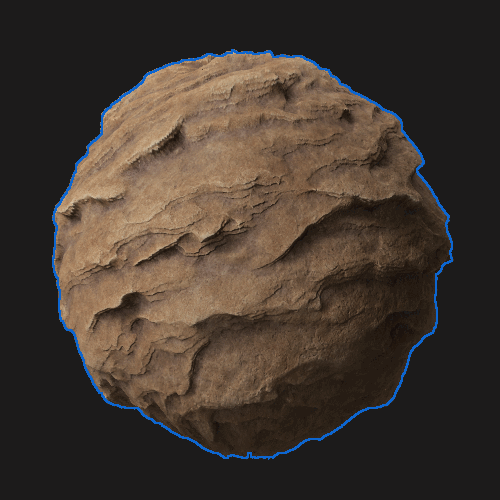
Displacement tessellation options
Tessellation modes
Once you enable displacement you'll also access tessellation options. Tessellation is a system which takes the original shape of the model and adds more geometry detail to it. Displacement works by offsetting the geometry surface, so if the model doesn't have enough detail the displacement effect can appear coarse with artifacts and stretching.
Uniform (per-triangle fixed) will equally take every triangle on the underlying model and split it into new face. Each subdivision will increase the number of faces again.
Uniform (total face budget) will also equally divide faces, but will stop once a maximum number of faces are created.
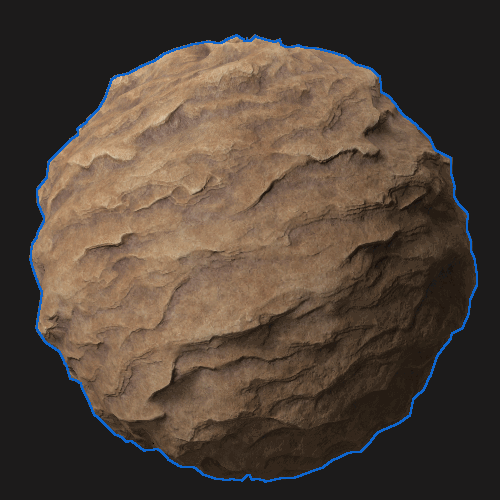
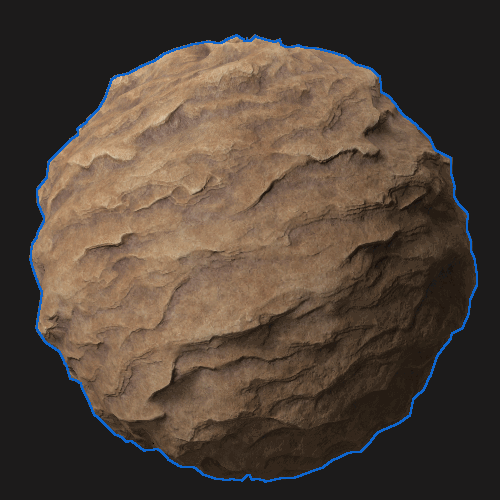
Automatic update
When automatic update is enabled displacement will be recalculated for the object after every edit that would affect the displacement result. This includes changing tessellation settings, material height settings, or object position if using triplanar projection.
When disabled you can choose to manually recalculate displacement when desired.

