- Substance 3D home
- Welcome to Dimension
- Getting Started
- Activation and licenses
- System requirements
- Accessibility
- Shortcuts
- Glossary
- Viewport navigation
- Supported formats
- Frequently asked questions
- Dimension 4.0
- Interface
- Objects
- Using Dimension
- Features
- Common issues
- Release notes
Snapping system
Snapping is a system that changes the behavior of the transform tools. Snapping helps you position objects more precisely by automatically aligning them to different snap targets, such as object bounds or the ground plane.
To use snapping
- Enable tool options > snap.
- Optional: Set additional snapping tool options.
- Use the transform tools to interact with objects.
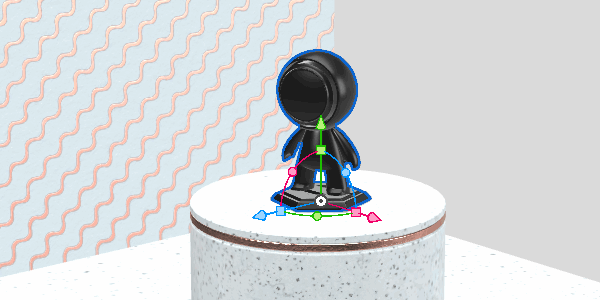
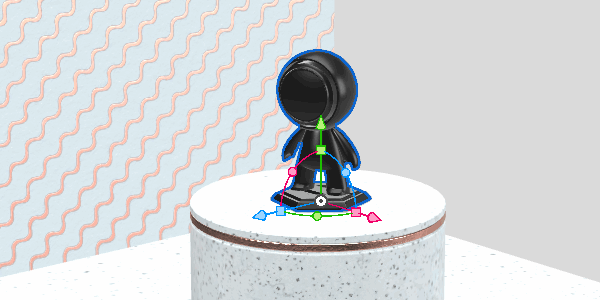
Enabling snapping
You can enable snapping in the transform tool options, in the viewport header, or use the default shortcut X.
After enabling snapping extra options will be available for setting snap targets. Targets will snap together as they move close together during a transform.
Snap target options
Bounding box
Snap to the top, bottom, front, back, and sides of objects.
Snapping planes are set at the volume of the object in world space.
Center
Snap to the centers of objects.
Centers are set at the center of the bounding box volume in world space.
Pivot
Snap to object pivots.
Initial position
Snap to the position an object was in at the start of a transformation.
Ground
Snap to the ground plane.
World axes
Snap to zero coordinates in world space position.
On contact only
Limit snapping to object bounding boxes that are touching.
Snapping tolerance
Set the threshold for how sensitive snapping should be.