If you've a question to ask or an idea to share, come and participate in Adobe XD Community. We would love to hear from you and see your creations.
- Adobe XD User Guide
- Introduction
- Design
- Artboards, guides, and layers
- Shapes, objects, and path
- Text and fonts
- Components and states
- Masking and effects
- Layout
- Videos and Lottie animations
- Prototype
- Create interactive prototypes
- Animate prototypes
- Object properties supported for auto-animate
- Create prototypes with keyboard and gamepad
- Create prototypes using voice commands and playback
- Create timed transitions
- Add overlays
- Design voice prototypes
- Create anchor links
- Create hyperlinks
- Preview designs and prototypes
- Share, export, and review
- Share selected artboards
- Share designs and prototypes
- Set access permissions for links
- Work with prototypes
- Review prototypes
- Work with design specs
- Share design specs
- Inspect design specs
- Navigate design specs
- Review and comment design specs
- Export design assets
- Export and download assets from design specs
- Group sharing for enterprise
- Back up or transfer XD assets
- Design systems
- Cloud documents
- Integrations and plugins
- Work with external assets
- Work with design assets from Photoshop
- Copy and paste assets from Photoshop
- Import or open Photoshop designs
- Work with Illustrator assets in Adobe XD
- Open or import Illustrator designs
- Copy vectors from Illustrator to XD
- Plugins for Adobe XD
- Create and manage plugins
- Jira integration for XD
- Slack plugin for XD
- Zoom plug-in for XD
- Publish design from XD to Behance
- XD for iOS and Android
- Troubleshooting
- Known and fixed issues
- Installation and updates
- Launch and crash
- Cloud documents and Creative Cloud Libraries
- Prototype, publish, and review
- Import, export, and working with other apps
What is Color Management?
Color Management uses color profiles to provide consistent color renditions from capture to final output.
A color profile, also known as an ICC profile (International Colour Consortium), is a set of data that defines the color characteristics of a specific device.
Have you ever noticed that an image you edited on your computer looks different when viewed on a smartphone or a different app? This inconsistency results from varying color profiles and rendering capabilities of different devices.
This color discrepancy is also observed when you import objects from Photoshop or Illustrator. This happens because Photoshop and Illustrator allow users to set color profiles. For instance, Photoshop uses sRGB as a default profile. As a result, when you import a Photoshop object in XD or open a Photoshop document in XD, you may notice variations in colors.
With XD 57, Adobe has improved color management functionality in XD. XD allows you to set an sRGB profile for all your documents. This ensures uniform color renditions of your XD file throughout the design, sharing, and exporting stages and enables collaborators to see consistent colors during coediting.
Also, users working on multiple creative cloud tools such as Photoshop and Illustrator, along with XD, can ensure consistent color renditions by setting up an sRGB color profile for their XD documents.
How to change color profiles in XD?
With XD 57, you can choose either Unmanaged, when no color profile is used, or sRGB, a color profile is used. All the new documents will open with sRGB. The existing documents remain as Unmanaged until you change their color profile.
To change the color profile for your XD document, select Edit > Color Profile > sRGB or Unmanaged.
You can switch between Unmanaged and sRGB color profiles anytime, and it is a non-destructive operation.
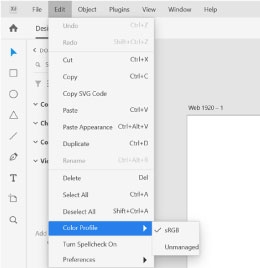
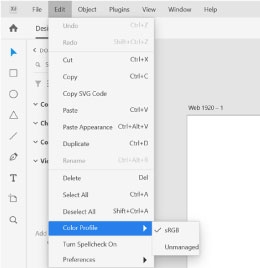
Talk to us