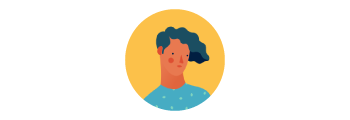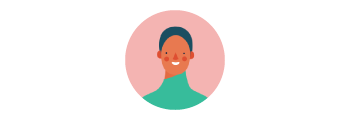Meet Adam, the designer
- InDesign User Guide
- Get to know InDesign
- Introduction to InDesign
- Workspace
- Generative AI (Not available in mainland China)
- Introduction to InDesign
- Create and layout documents
- Documents and pages
- Create documents
- Work with parent pages
- Work with document pages
- Set page size, margins, and bleed
- Work with files and templates
- Convert PDFs to InDesign Documents
- Create book files
- Add basic page numbering
- Number pages, chapters, and sections
- Convert QuarkXPress and PageMaker documents
- Share content
- Understand a basic managed-file workflow
- Save documents
- Grids
- Flex Layout
- Layout aids
- Documents and pages
- Add content
- Text
- Add text to frames
- Threading text
- South-East Asian Scripts
- Arabic and Hebrew features in InDesign
- Create type on a path
- Bullets and numbering
- Create math expressions
- Glyphs and special characters
- Text composition
- Composing CJK characters
- Text variables
- Generate QR codes
- Edit text
- Align text
- Wrap text around objects
- Anchored objects
- Linked content
- Format paragraphs
- Format characters
- Typography
- Format text
- Review text
- Spell check and language dictionaries
- Add references
- Styles
- Tables
- Interactivity
- Graphics
- Color and transparency
- Text
- Find and replace
- Share
- Export, import, and publish
- Place, export, and publish
- Publish online
- Publish online dashboard
- Place Firefly assets
- Copy, insert graphics
- Export to Adobe Express
- Export content for EPUB
- Accessibility enhancements for Indexes
- Adjust text resizing options
- Create accessible glossaries
- ARIA role and label support
- Adobe PDF options
- Export to HTML5
- Export content to HTML (Legacy)
- Export to Adobe PDF
- Export to JPEG or PNG format
- Import SVG files
- Supported File Formats
- Export and import User Settings
- Printing
- Place, export, and publish
- Extend InDesign
- Automation
- Troubleshooting
Learn how to share your documents with stakeholders and manage feedback in InDesign.
|
|
Meet Tanya, the stakeholder |
|
|
|
|
"I am the content manager for a publishing firm. I need feedback from Tanya, my editor, on the new magazine layout that I created in InDesign." |
"I am the editor of a tech magazine. I have received an email from Adam asking me to review our new layout in the InDesign document." |
|
|
"I want a quick way to share my document and manage feedback in real time." |
|
"I want to provide feedback without having to download another app or a document." |
Sounds familiar? If you want to share your document for review with stakeholders and manage feedback, look no further! Use the Share for Review option within InDesign to initiate collaborative reviews with stakeholders and receive feedback without having to navigate to a different app.
Try the app!
Follow along with any project to create and share your documents for review.
Share InDesign documents and manage feedback


Designers share documents for review with stakeholders through a private link or a secure password-protected public link.


Stakeholders receive review notifications through email or Creative Cloud application. Access the shared documents in a browser to comment or annotate.


Designers and stakeholders view and access comments in real time from within InDesign. Designers resolve and reshare document for validation or review.
What's next?
We've got you started with an overview of the share workflow in InDesign. Take a step forward and learn how to share your documents for review.
Talk to us
We would love to hear from you. Share your thoughts with the Adobe InDesign Community.