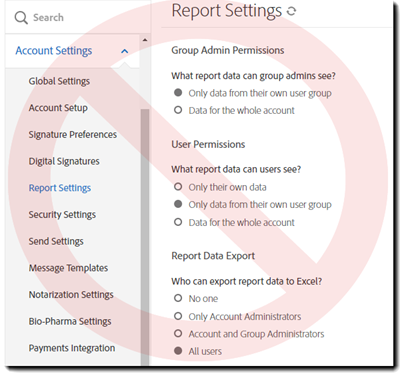Navigate to the Users tab.
Last updated on
May 7, 2023
- Welcome to Adobe Acrobat Sign for Government
- First steps for new accounts
- Claiming an email domains
- Connecting Okta to a federated identity solution
- Manually create/edit users in Okta
- First steps for new accounts
- Configure Acrobat Sign
- Configuration Overview
- System requirements
- Branding
- User access to features
- User experience within the application
- Recipient experience when interacting with agreements
- Transaction security
- Compliance information
- Configuration Overview
- Administrator processes
- Admin guide overview
- Users
- Groups
- Templates
- Custom workflow designer
- GDPR deletion processes
- Sandbox
- User environment and processes
- Support resources
- Transaction limits
- Page layouts
- Configure your profile
- Send agreements
- Compose an agreement to send for signature
- Recipient signing order
- Written signatures
- Send an agreement to yourself only
- Send in Bulk
- Sending from a template on the Manage page
- Sign agreements
- Fill and Sign a document
- Self Signing
- Signing a document from an email link
- Sign a document from the Manage page
- Compose an agreement to send for signature
- Custom workflow designer
- Manage agreements
- Search for agreements
- View Agreements
- Activity history and Audit Report
- Add a note to an agreement
- Set a reminder
- Cancel a reminder
- Add an expiration date
- Modify/Delete an expiration date
- Modify the files of a sent agreement
- Replace the current recipient
- Upload a signed agreement
- Share an individual agreement
- Download an agreement
- Download the individual files of an agreement
- Download the audit report
- Download the signer identity report
- Download the field data from an agreement
- Cancel an agreement
- Hide an agreement from view
- Reporting
- Create a report with classic reporting
- Report charts and data exports
- Data Exports
- Report Charts
- API
-
And overlay presents the options for the user:
- User's own data and any data from groups they are an admin for - Grants access to the user's agreements and all agreements related to the groups where the user is identified as the group administrator.
- If the user is not a group administrator, they only have access to their own agreements.
- If the user is not a group administrator, they only have access to their own agreements.
- User's own data and any data from groups they are a member of - Grants access to the user's agreements and all agreements related to the groups where the user is identified as a member.
- Data for the whole account - Permits access to all agreements from all groups.
- Required to run reports and exports for transaction consumption.
- User's own data and any data from groups they are an admin for - Grants access to the user's agreements and all agreements related to the groups where the user is identified as the group administrator.
Note
The new environment does not involve the settings found in Account Settings > Report Settings.