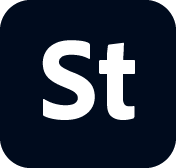Instead of:
- Stock Contributor User guide
- Why contribute to Adobe Stock
- Create and manage your account
- Legal guidelines
- Content requirements
- Content Policy: Artist Names, real known people, fictional characters
- Vector requirements
- Single icons and icon sheets
- Video requirements
- Generative AI requirements
- PNG files with transparency requirements
- Illustrative editorial requirements
- Motion graphics templates requirements
- Design template requirements
- Premium and 3D collections
- Diverse and Inclusive content guidelines
- Photo and illustration requirements
- Prepare and upload your content
- Describe your content effectively
- Review process
- Payment and taxes
Want your vector art to be accepted into the Adobe Stock collection? Find out how to meet our quality standards and technical and legal requirements — and see how to successfully upload your files.
Aim for the highest quality standards
Businesses, ad agencies, design studios, and marketers want to buy great-looking, distinctive stock vectors, like these:


Here are some dos and don’ts to help you be successful:
Image components
Do: Avoid text unless it’s a necessary part of your composition, because buyers may need to select a substitute font.
Do: Keep your use of trace features to a minimum.
Do: Re-group elements which are part of the same part of the design or unite paths which are part of the same components.
Don’t: Incorporate your signature or name into the artwork.
Don’t: Include or add raster images (JPEGs) to your vector files or rasterize any elements.
Paths
Do: Use the right number of anchor points — not so many that a shape gets jagged and not so few that the curves look unnatural or flat.
Do: Close paths on all filled shapes.
Do: Consider using a variety of stroke weights in your image.
Do: Check out Illustrator Learn & Support for tutorials on topics ranging from making images with shapes to using dynamic symbols.
Organizing your file
Do: Label your layers.
Do: Delete hidden and empty layers.
Do: Delete unused panel items.
Do: Unlock all layers and sublayers.
Do: Make sure all your artwork is on one artboard and delete anything outside the artboard boundaries.
Don’t: Include all assets on one layer or in one group.
Variations
Do: Upload up to three meaningful variations of each vector if you wish. Simple color variations don’t count as meaningful variations for editable vectors. Variations must alter the style, subject, or composition of the file in a useful way to a prospective buyer. Learn more
Don’t: Upload the same image with different stroke types or background color.
Don’t: Upload the same image with different shadows, effects, or flipped images.
Don’t: Upload similar works edited exclusively with Generative Recolor or Text-to-vector features.
Here’s an example of an acceptable variation and one that’s not acceptable:


Vectors made with generative AI:
Do: Make sure your submission meets all Generative AI requirements.
Do: Remove backgrounds on any isolated vectors to improve usability as flattened graphics.
Do: Only submit vectors which contain your own works.
Do: Remove and simplify extra points, paths, and layers in generated vectors
Do: Rework generated vectors to be as easy to edit as an organic vector.
Do: Carefully review before submitting! Regardless of the vector output of a platform, submit only:
- Patterns which are able to be seamlessly tiled.
- Simple shapes which can be easily edited, on transparent background as icons.
- Original, editable scenes and subjects.
Before you submit
Do: View your file in outline mode to make sure that your gradients have maintained their integrity and there are no raster images.
Do: Zoom in to 100% or closer and look around the image to make sure ir doesn’t include any stray anchor points or badly joined lines.
Do: Submit release forms for any reference work used or recognizable people or property, even if the recognizable person is you or the property is yours.
Do: Tag single icons and icon sheets when appropriate. Learn more about icon submissions.
Do: Identify if a vector was made with Generative AI tools such as text-to-vector. Learn more about submitting Generative AI content.
Submit with the following technical guidelines:
- AI, EPS and SVG formats only
- Recommended artboard minimum: 15MP (megapixels)
- Maximum artboard resolution: 65MP (megapixels)
- Maximum file size: 45MB (megabytes)
- Document Color Mode: RGB
- Artboard offset: (0,0) upper-left corner
EPS files should either be exported larger than 15MP or exported with "High Resolution" Transparency Presets to ensure preview images are shown at the optimal quality. EPS files larger than 15MP can export EPS Transparency Presets at 72PPI to remain smaller than the 45MB maximum file size.
Learn more about vector export options here.
Follow these best practices:
- Submit organized vector files with useful, labeled, human-readable layers and groups.
- Submit sizes accurate to the intended file use.
- Optimize anchor points by simplifying paths or combining objects.
- Outline all strokes as paths or shapes.
- Re-group elements or join objects as compound shapes to simplify editability.
- Remove any solid background layers to improve usability.
- Text should be minimized, but outlined when included.
- Fit artboard to art. minimize whitespace around an asset
Here’s an example of a submission with well-organized layers and groups:


And here are some more guidelines for successful submissions:
|
|
Try: |
|---|---|
|
Locking or hiding layers |
Unlocking and unhiding all layers and objects in your Illustrator file. |
|
Including linked or rasterized design assets |
Importing and embedding design elements as editable layers in your Illustrator file. |
|
Describing outlined designed text as "editable" |
Outline your text and describe your vector file as having "replaceable" text in your title and keywords. |
|
Applying a checkered background to show transparency |
Export your file with a transparent background for your vector and preview images. |
Learn more about technical best practices for creating great vectors, and see how to use Adobe Illustrator paths, strokes, and anchor points to optimize your vector files.
Size your vectors just right.
While vectors are scalable, we recommend creating them in useable sizes so customers can edit them as is. Customers will be able to download vector files as PNGs and JPEGs, and small vector files will download as low-resolution images if not at scale.
|
Category |
Content examples |
Minimum size |
Maximum size |
|---|---|---|---|
|
Design elements and sets |
Icons, logos, patterns, characters, lettering |
1000x1000 pixels |
4800x4800 pixels |
|
Scenes and Illustrations |
Character scenes, cartoons, digital artwork |
1200x1200 pixels |
4800x4800 pixels |
|
Small print layouts |
Postcards, business cards, tags |
1000x1000 pixels |
3600x3600 pixels |
|
Large print layouts |
Flyers, posters, envelopes |
2400x2400 pixels |
4800x4800 pixels |
|
Small digital designs |
Social media sets, mobile UI, small ads |
1000x1000 pixels |
3600x3600 pixels |
|
Large digital designs |
Web layouts, desktop user interfaces, large ads |
1200x1200 pixels |
7200x7200 pixels |
Get more detailed size recommendations from Adobe Stock.
Use effective titles and keywords.
If your file doesn't have a title or any embedded keywords, Adobe Stock will automatically suggest a title and up to 25 keywords to save you time. Read through them and edit, reorder, or remove keywords as needed, and then arrange them in order of importance as the first 10 keywords listed are prioritized in search results.
If you’ve already added titles and keywords to your JPEG preview images in Adobe Photoshop Lightroom, Lightroom Classic, Photoshop, Adobe Bridge, or another image-editing app, Adobe Stock will preserve them. You can always edit that metadata before submitting your content.
Don’t use trademarked names (e.g., Porsche, iPad, or Ferrari), camera specifications (e.g., Nikon or 12MP), types of content (e.g., vector or illustration), names of artists, real known people, fictional characters, or reference to creative works that are still in copyright in your titles or keywords. Please see HERE for additional information.
Learn more about titles and keywords or see the Illustration section of the artist field guide for examples and more information.
Know the legal basics.
Adobe Stock content needs to comply with all laws around copyright, trademarks, privacy rights, property rights, and more. Review the Legal guidelines section of this user guide to make sure you understand key legal terms and know when you need to include a model release and/or property release with your submission.
A couple key things to know:
- If you create vector art based on a photograph or a work of art, you need to provide a property release — even if the photo or artwork is your own work.
- We can’t accept vectors that contain logos, trademarks, company names, or brand names. — although you may be able to submit work in which these things have been digitally removed. Illustrations with brands or products may be considered for illustrative editorial content.
Be careful not to spam.
Select only your best vectors and ensure that each submission offers something different. Don’t submit multiple images with minimal changes. Submitting multiple copies of similar or identical content can be perceived as spam by our moderation team, and submitting multiple versions of created with the same prompt will be treated as spam. Using long, non-descriptive, repetitive, or irrelevant titles and keywords can be perceived as spam as well. Spamming is strictly prohibited and may prompt us to block your account or close it permanently. Learn more