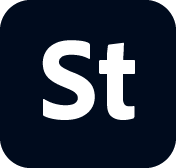STEP 1: Navigate to the Collections section on the Contributor portal from the Dashboard
- Stock Contributor User guide
- Why contribute to Adobe Stock
- Create and manage your account
- Legal guidelines
- Content requirements
- Content Policy: Artist Names, real known people, fictional characters
- Vector requirements
- Single icons and icon sheets
- Video requirements
- Generative AI requirements
- PNG files with transparency requirements
- Illustrative editorial requirements
- Motion graphics templates requirements
- Design template requirements
- Premium and 3D collections
- Diverse and Inclusive content guidelines
- Photo and illustration requirements
- Prepare and upload your content
- Describe your content effectively
- Review process
- Payment and taxes
Manage Your Contributor Profile Page
Make your profile stand out and ensure your account is ready to grow with your creative goals.
Your Contributor Profile page is more than just account information; it's where the business of your creativity unfolds. No matter what type of content you’re creating for Adobe Stock, your profile is what connects you with customers and represents your work professionally. This guide outlines how to manage each section of your profile, and ensures your account meets all Adobe Stock requirements.
Your Display Name
This is how your name appears publicly to customers viewing your content.
Best practices:
Use your real name or a creative brand name
Keep it professional and avoid promotional terms like “BestImages101”
Display names can be updated from your account settings


Customize your Profile Header
A customized profile header tells customers what they can expect from your content collection. You can add a custom header image to your Contributor profile page by following these steps:
- On the Portfolio tab, click the desired image for the header.
- Click Make Profile Cover Image.
- Make an image your profile header.
- The image becomes the header for your Contributor profile page.
Your Country of Residence
This information helps Adobe tailor communications and support based on your region. It’s also used for tax and compliance purposes. This cannot be changed after your profile is created, so it’s integral that it’s correct and accurate on account creation.


Feature a collection on your profile page
You can feature a unique collection of work on your Contributor profile, providing you the opportunity to showcase the work you want customers to see first.
-
-
Step 2: Click the three dots in the upper right corner of the Collection featured image to access the drop-down menu. Select the Feature on my Public Profile option for the collection you want to display on your public Adobe Stock portfolio page.
-
Adobe Stock Contributors have free access to Adobe Portfolio. To share a custom Adobe Stock collection from your Contributor account to your Adobe Portfolio page select the “Share to Adobe Portfolio” option from the same menu displayed in the image drop-down.
Add Your Adobe Stock Content to your Behance portfolio
Behance, part of Adobe, is our online platform where creators can showcase their work, build portfolios, and connect with others in their field. Behance allows users to present their content in a portfolio format using Projects.
When you display your Adobe Stock content on Behance, visitors to your profile will be able to preview and then download your content.
To connect your Behance portfolio to your Adobe Stock profile once you’re a verified Contributor on Adobe Stock, use the following steps:
Step 1: Create an account or login to your existing account on Behance using your Adobe ID.
Step 2: Navigate to your Behance Profile using the drop-down menu feature.
Step 3: Select the Adobe Stock tab.
If you log in with an Adobe ID that is connected to an active Adobe Stock Contributor account, you can choose to “Display your Adobe Stock assets”.
If your Adobe Stock Contributor account is empty, Behance shows “Add assets on Adobe Stock” instead of “Display your Adobe Stock assets”.
Step 4: Follow the sync workflow to import your most recent 1,000 submissions. If you'd like to select content outside this range, visit your Contributor Dashboard.
Once your content is imported, you can rearrange their display order using Manage Content or select any uploads you want to hide. You can always update the order and display of your content by visiting Manage Content in the Adobe Stock tab.
Payout Information
Before you can receive earnings from Adobe Stock, you’ll need to:
Choose your preferred payout method (such as PayPal)
Make sure your account details match your legal name
Ensure your email and phone number are verified
Email and Phone Verification
To keep the Contributor community secure and aligned with our one-account policy, all new Contributors must verify both their email and mobile phone number before the account is fully functional
Email verification: You'll receive an email after creating your Adobe ID. Confirm your address by following the prompt.
Phone verification: After signing in, you’ll be prompted to enter a mobile number and verify it via SMS.
Each phone number must be unique. If your number is already in use, you’ll be directed to a message explaining the policy and how to request an exception via Contact Us.
Once verified, you’ll unlock full Contributor access and will be able to edit your Contributor Profile Page.
Tax Form Submission
Adobe requires all Contributors to submit tax information through a digital form available on your Contributor Account page. Follow the on-screen instructions, and if you’re unsure how to answer a question, we recommend consulting a tax professional.
Editing Your Profile
To edit your profile:
Sign in to the Adobe Stock Contributor Portal
Click your avatar in the top-right corner
Select Contributor Account from the drop-down menu
Here you can edit your display name, bio, payout method, and more
Changes are saved automatically. Some fields, such as your country, cannot be changed after registration.
Learn More
Need Help?
If you run into any issues or questions, whether it's editing your profile or verifying your account, our support team is here to help. Visit Contact Us for assistance.