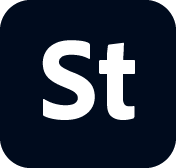- Stock Contributor User guide
- Why contribute to Adobe Stock
- Create and manage your account
- Legal guidelines
- Content requirements
- Content Policy: Artist Names, real known people, fictional characters
- Vector requirements
- Single icons and icon sheets
- Video requirements
- Generative AI requirements
- PNG files with transparency requirements
- Illustrative editorial requirements
- Motion graphics templates requirements
- Design template requirements
- Premium and 3D collections
- Diverse and Inclusive content guidelines
- Photo and illustration requirements
- Prepare and upload your content
- Describe your content effectively
- Review process
- Payment and taxes
Review our tips to get all your photos approved for our collection.
You’ve shot some great images and now it’s time to make your selections and edit your photos to submit to Adobe Stock. There are no hard-fast rules, but these do’s and don’ts provide some good guidelines at each stage.
Selecting your images
Do: Be selective—pick shots that provide their own unique value to potential customers.
Do: Choose photos that offer space for copy.
Don’t: Select too many similar images.
Do: Ensure that your images are sharp by viewing them at 100%.
General editing tips
Do: Process your images subtly: clean color images that are in focus sell well.
Do: Use sRGB color profile.
Tip: Check out our Photoshop tutorials, Lightroom tutorials, and Lightroom Classic tutorials on everything from adjusting an image’s tone and color to sharpening.
Image adjustments
Do: Straighten horizon lines where appropriate.
Do: Adjust levels, curves, or brightness/contrast to ensure the best tonal range.
Don’t: Aggressively lighten shadows as this can introduce noise.
Don’t: Convert your image to black & white or duotone. Buyers want the maximum flexibility provided by the full color image.
Do: Reduce noise if necessary—but don't overdo it, as you could create a soft image.
Do: Get to know sharpen tools and use them carefully—too much sharpening can bring out noise and unwanted texture.
Image repair
Do: Completely remove any logos and trademarks.
Do: Clean up dust spots.
Effects
Don’t: Add sunrays or flares.
Don’t: Create mirrored images, kaleidoscopes, or patterns.
Don’t: Use effect filters.
Don’t: Add vignettes or frames.
Variations
Don’t: Send the same file cropped in different ways.
Don’t: Send the same file flipped or rotated.
Don’t: Submit color and black and white variations of same files.
Before you submit
Do: Zoom in 100% and check your file before submitting.
Don’t: Compress files too much—this creates irreparable pixelation.
Don’t: Enlarge files
Don’t: Add text or watermarks to your image.