- Adobe Premiere Pro User Guide
- Beta releases
- Getting started
- Hardware and operating system requirements
- Creating projects
- Workspaces and workflows
- Frame.io
- Import media
- Importing
- Importing from Avid or Final Cut
- Searching for imported media
- File formats
- Working with timecode
- Editing
- Edit video
- Sequences
- Create and change sequences
- Set In and Out points in the Source Monitor
- Add clips to sequences
- Rearrange and move clips
- Find, select, and group clips in a sequence
- Remove clips from a sequence
- Change sequence settings
- Edit from sequences loaded into the Source Monitor
- Simplify sequences
- Rendering and previewing sequences
- Working with markers
- Add markers to clips
- Create markers in Effect Controls panel
- Set default marker colors
- Find, move, and delete markers
- Show or hide markers by color
- View marker comments
- Copy and paste sequence markers
- Sharing markers with After Effects
- Source patching and track targeting
- Scene edit detection
- Generative Extend
- Cut and trim clips
- Video
- Audio
- Overview of audio in Premiere Pro
- Edit audio clips in the Source Monitor
- Audio Track Mixer
- Adjusting volume levels
- Edit, repair, and improve audio using Essential Sound panel
- Enhance Speech
- Enhance Speech FAQs
- Audio Category Tagging
- Automatically duck audio
- Remix audio
- Monitor clip volume and pan using Audio Clip Mixer
- Audio balancing and panning
- Advanced Audio - Submixes, downmixing, and routing
- Audio effects and transitions
- Working with audio transitions
- Apply effects to audio
- Measure audio using the Loudness Radar effect
- Recording audio mixes
- Editing audio in the timeline
- Audio channel mapping in Premiere Pro
- Use Adobe Stock audio in Premiere Pro
- Overview of audio in Premiere Pro
- Text-Based Editing
- Advanced editing
- Best Practices
- Video Effects and Transitions
- Overview of video effects and transitions
- Effects
- Types of effects in Premiere Pro
- Modern transitions, effects, and animations in Premiere Pro
- Apply and remove effects
- Use FX badges
- Effect presets
- Metadata effect in Premiere Pro
- Automatically reframe video for different social media channels
- Color correction effects
- Effects Manager
- Change duration and speed of clips
- Adjustment Layers
- Stabilize footage
- Transitions
- Titles, Graphics, and Captions
- Properties panel
- About Properties panel
- Edit text
- Edit shapes
- Change the appearance of text and shapes
- Apply gradients
- Linked and Track Styles
- Working with style browser
- Draw with the Pen tool
- Align objects
- Add Responsive Design features to your graphics
- Edit audio
- Edit video
- Mask with shape
- Create reveal animations using masking techniques
- Create, apply, and redefine text styles
- Add Responsive Design features to your graphics
- Captions
- Motion Graphics Templates
- Best Practices: Faster graphics workflows
- Retiring the Legacy Titler FAQs
- Upgrade Legacy titles to Source Graphics
- Properties panel
- Fonts and emojis
- Animation and Keyframing
- Compositing
- Color Correction and Grading
- Overview: Color workflows in Premiere Pro
- Color Settings
- Auto Color
- Get creative with color using Lumetri looks
- Adjust color using RGB and Hue Saturation Curves
- Correct and match colors between shots
- Using HSL Secondary controls in the Lumetri Color panel
- Create vignettes
- Looks and LUTs
- Lumetri scopes
- Timeline tone mapping
- HDR for broadcasters
- Enable DirectX HDR support
- Color management
- About color management
- How color management works
- Auto Detection of Log Camera Formats and Raw Media
- Disable color management
- Manage source media colors in the Program Monitor
- Configure clips for color management using Clip Modify
- Configure sequence color management
- Customize color presets for new or existing sequences
- Configure a sequence’s output color space
- Color management options
- Color management and Lumetri Color
- Premiere Pro and After Effects color management compatibility
- Working with color managed iPhone media
- Frequently asked questions
- Color management and new version compatibility FAQ
- Exporting media
- Export video
- Export Preset Manager
- Workflow and overview for exporting
- Quick export
- Exporting for the Web and mobile devices
- Export a still image
- Content Credentials in Premiere Pro and Adobe Media Encoder
- Exporting projects for other applications
- Exporting OMF files for Pro Tools
- Export to Panasonic P2 format
- Create and export HDR videos for YouTube on Macintosh
- Export settings
- Best Practices: Export faster
- Collaborative editing
- Collaboration in Premiere Pro
- Get started with collaborative video editing
- Create Team Projects
- Add and manage media in Team Projects
- Invite and manage collaborators
- Share and manage changes with collaborators
- View auto saves and versions of Team Projects
- Manage Team Projects
- Linked Team Projects
- Frequently asked questions
- Long form and Episodic workflows
- Working with other Adobe applications
- Organizing and Managing Assets
- Improving Performance and Troubleshooting
- Set preferences
- Reset and restore preferences
- Recovery Mode
- Working with Proxies
- Check if your system is compatible with Premiere Pro
- Premiere Pro for Apple silicon
- Eliminate flicker
- Interlacing and field order
- Smart rendering
- Control surface support
- Best Practices: Working with native formats
- Removal of software rendering options
- Knowledge Base
- Known issues
- Fixed issues
- Fix Premiere Pro crash issues
- Why do my Premiere Pro exports look washed out?
- Unable to migrate settings after updating Premiere Pro
- Green and pink video in Premiere Pro or Premiere Rush
- How do I manage the Media Cache in Premiere Pro?
- Fix errors when rendering or exporting
- Troubleshoot issues related to playback and performance in Premiere Pro
- Set preferences
- Extensions and plugins
- Video and audio streaming
- Monitoring Assets and Offline Media
Premiere Pro provides you with several ways to easily freeze frames from a video clip.
You can use Frame Hold options, freeze a single frame for the entire clip duration (as if you imported the frame as a still image), or use the Time Remapping technique to freeze a portion of the frame.
How to freeze a frame in Premiere Pro
Premiere Pro provides you rapid and efficient methods of capturing a still frame from a video clip by using Frame Hold options.
The Frame Hold options are designed to capture a still frame without creating any additional media or project items.
Add Frame Hold
- Position the playhead at the desired frame you’d like to capture.
- Select Clip > Video Options > Frame Hold. Or use the keyboard shortcut Cmd+Shift+K (Mac) or Ctrl+Shift+K (Win).
A still image of the current placement of the playhead is created in the Timeline. The still image that is added to the Timeline looks like the previous portion of the original clip without any change in name or color.
Insert Frame Hold segment
- Position the playhead in the Timeline where you'd like to insert a freeze frame.
- Select Clip > Video Options> Insert Frame Hold.
The clip at the Playhead position is split and a two-second freeze frame is inserted. You can then trim the inserted freeze frame to any length.
Export a still frame
Use the Export Frame button to create a still image (freeze frame) from a movie clip.
The Export Frame button ![]() in the Source Monitor and Program Monitor lets you quickly export a frame of video without using Adobe Media Encoder.
in the Source Monitor and Program Monitor lets you quickly export a frame of video without using Adobe Media Encoder.
- Position the playhead at the desired freeze frame in a clip or sequence that you want to export.
- Click the Export Frame button. The Export Frame dialog box opens with the name field in text edit mode. The timecode of the frame from the original clip is appended to the still image clip’s name. For example, ClipName.00_14_23_00.Still001.jpg
Premiere Pro creates a still image file on disk and reimports it into the project by default, adding a new project item. You then have to manually edit the still image clip into a sequence.
Still images appear in Lavender color in the Timeline, letting you easily distinguish the imported clip from the original.
You can freeze on the clip’s In point, Out point, or at marker 0 (zero), if present.
-
Select a clip in a Timeline panel.
-
To freeze a frame other than the In or Out point, open the clip in the Source Monitor, and set Marker 0 (zero) to the frame you want to freeze.
-
Choose Clip > Video Options > Frame Hold.
-
Select Hold On, and select the frame you want to hold from the menu.
You can select the frame based on Source Timecode, Sequence Timecode, In Point, Out Point, or Playhead position.
-
Specify Hold Filters as necessary, and then click OK.
Hold Filters
Prevents keyframed effect settings (if any are present) from animating during the duration of the clip. Effect settings use the values at the held frame.
NoteIf you set the hold frame on an In or Out point, changing the edit point doesn’t change the freeze frame. If you set the hold on Marker 0, moving the marker changes the frame displayed.
-
In a Timeline panel, select Time Remapping > Speed from Clip Effect menu.
NoteThe Clip Effect menu appears next to the filename of every clip in a video track. If the Clip Effect menu is not appearing, zoom in to the clip.
Change the speed of a video clip at specific points. Change the speed of a video clip at specific points. A horizontal rubber band that controls the speed of the clip appears across the center of the clip. The clip is shaded in contrasting colors above and below the 100% speed demarcation. A white speed-control track appears in the upper portion of the clip, just below the clip title bar.
-
Ctrl-click (Windows) or Command-click (Mac OS) on the rubber band to create a speed keyframe
 .
. -
Ctrl+Alt-drag (Windows) or Option+Command-drag (macOS) the speed keyframe to the place at which you want the freeze frame to end.
NoteBe sure to drag the rubber band horizontally, not vertically as you do with other keyframes.
A second keyframe is created at the place where you dropped the keyframe. The inner half keyframes, the hold keyframes, take on a squared appearance as compared with regular speed keyframes. You cannot drag a hold keyframe unless you create a speed transition for it. Vertical tick marks appear in the speed control track to indicate the segment of the clip that is playing freeze frames.
-
(Optional) To create a speed transition to or from the freeze frame, drag the left half of the speed keyframe on the left to the left, or the right half of the speed keyframe on the right to the right.
A gray area appears between the halves of the speed keyframe, indicating the length of the speed transition. The rubber band forms a ramp between the two halves, indicating a gradual change in speed occurring between them.
After you create a speed transition, you can drag a hold keyframe. Dragging the first hold keyframe slips it to a new media frame on which to hold. Dragging the second only alters the duration of the held frame.
-
(Optional) To make the blue curve control appear, click the gray area in the speed control track between the keyframe halves.
-
(Optional) To change the acceleration or deceleration of the speed change, drag either of the handles on the curve control.
The change of speed eases in or eases out according to the curvature of the speed ramp.
Related resources
Talk to us
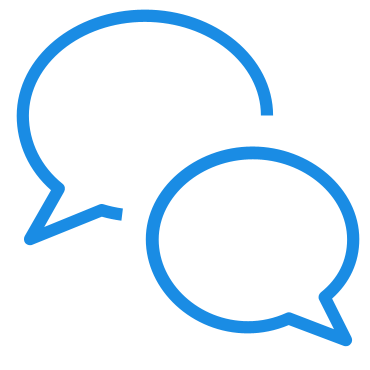
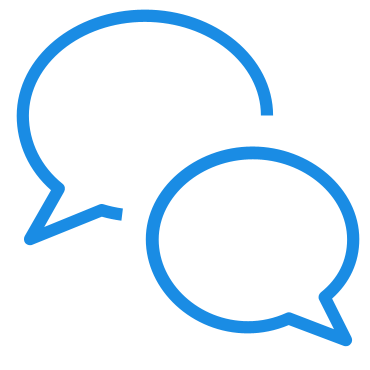
If you have a question about this feature, reach out to us in our Premiere Pro community. We would love to help.
