- Adobe Stock User guide
- Search for assets
- Adobe Stock asset collections
- Integration and collaboration
- Common questions
Creative Cloud Libraries give you a single place to store and access assets, including Adobe Stock previews. Share previews and licensed assets with your team or others so they can access them from apps that use Creative Cloud Libraries.
Add Adobe Stock assets to a Creative Cloud library
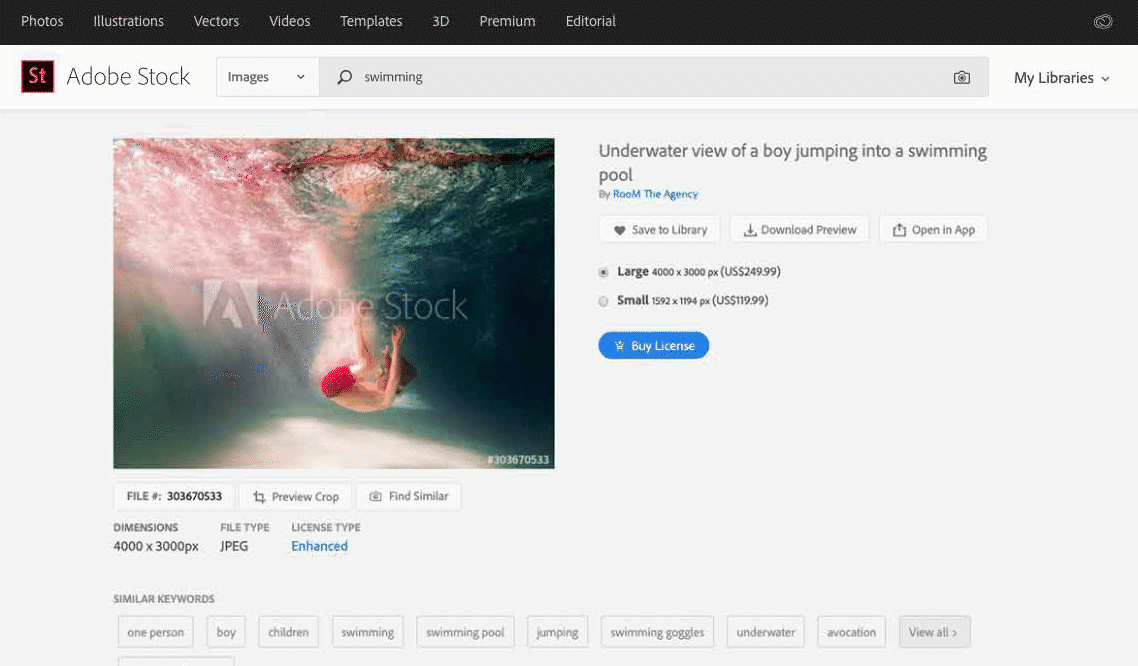
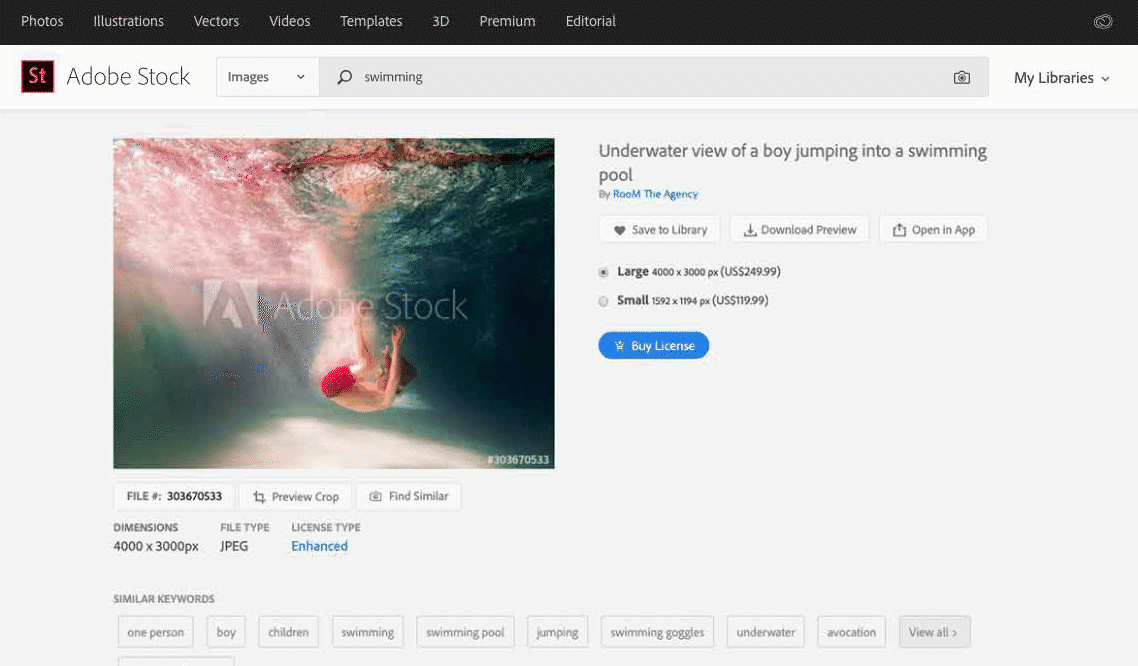
Found an asset you like on the Adobe Stock website, but aren't sure how it will work with your existing assets or layouts? Save a watermarked preview directly to your library by clicking Save to Library. You can then access the preview from any of your apps that uses Creative Cloud Libraries. Add the preview to your layouts and edit it as you would any other asset. When ready, license it directly from within the app.
Share Adobe Stock assets with your team
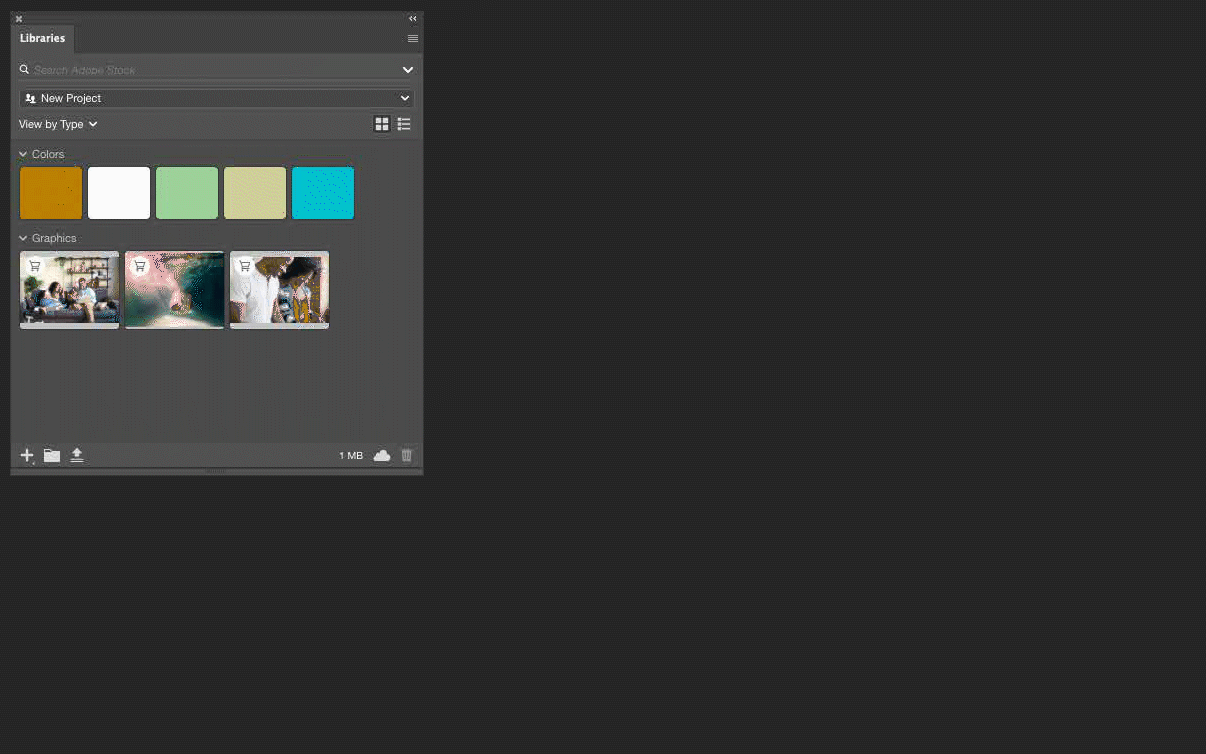
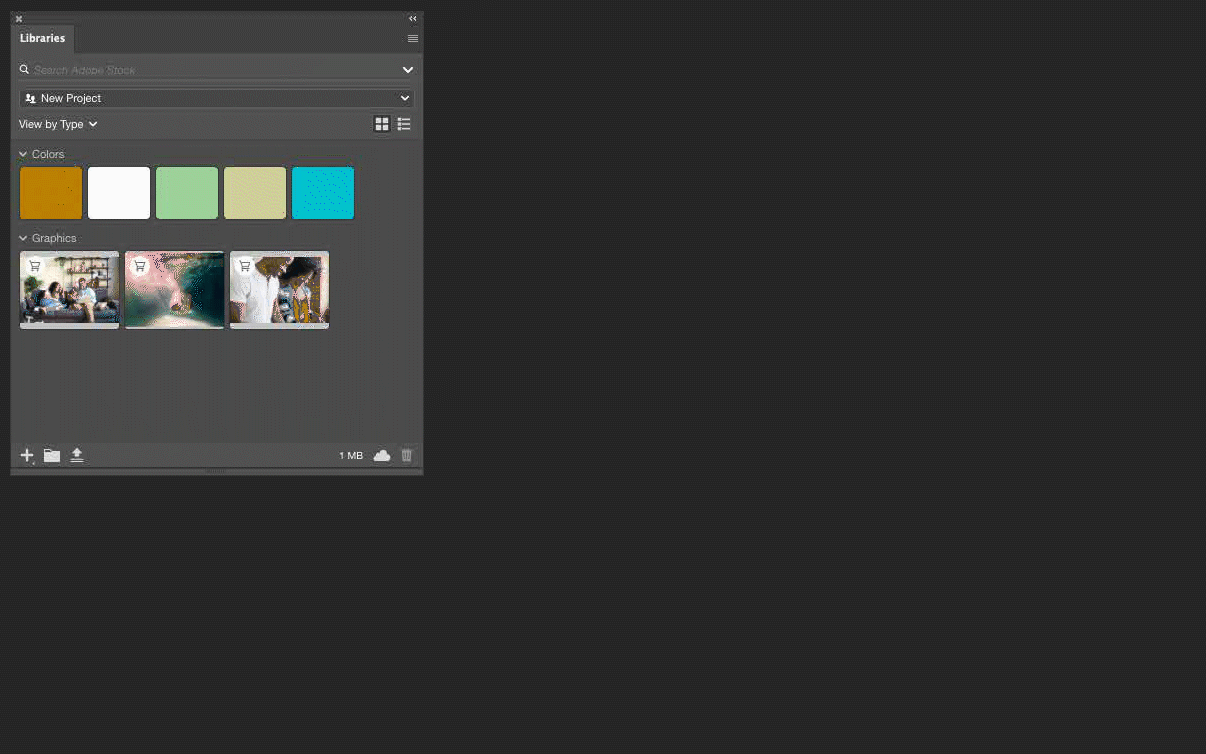
Team libraries ensure your entire team is using the same set of assets, and the same version of assets—saving time and reducing the need for rework. Collaborators can also see updates made to the library, so they will always know when assets have changed.
To share a library, open the Libraries panel in any Creative Cloud desktop application. Click the Libraries Options menu and choose Collaborate... You can then specify your invitees and their collaboration settings.
Your collaborators receive email invitations to the library. They can add the shared library assets to their layouts, edit them, and license them from within any app that can access Creative Cloud Libraries. For more information, see Collaborate on Creative Cloud Libraries and folders.
Share Adobe Stock assets in a public library
You can share your library with others without allowing them to make changes to the library.
Open the Libraries panel in your Creative Cloud desktop application and choose Share Link... from the Library Options menu. When the Share Link to <library> dialog box opens on the Creative Cloud website, click Copy Link. Then send the link to those you want to have access to your library.

