- Character Animator User Guide
- Introduction
- Creating and controlling puppets
- Rigging
- Behaviors
- Recording and playback
- Export projects
Character Animator enables expressive, high-quality performance-based animations. It's so fast that it can even be used live.
Adobe Character Animator has two modes. Starter mode is one them. Anyone can use Starter mode who have no prior rigging experience and want to create an animated character quickly and easily. Starter mode in Character Animator is a free simplified option that allows anyone to create short animated movies. Record your face and voice performance, then use a simple drag-and-drop interface to add numerous expressions and activities. The other one is Pro mode, a full-featured app with a professional, in-depth interface.
Who is Character Animator for?
Character Animator is for anyone who wants to create a character and make it come alive! It helps you rig a character, create puppets by modifying built-in character templates, import your Photoshop and Illustrator characters, or use the new Sensei-powered Characterizer.
Character Animator is for everyone from aspiring to professional animators or even someone who has no prior rigging expeerience. Video content creators, educators, gamers, graphic designers, or illustrators who require fast-turn animation as a part of their overall workflow. This tool also allows you to host live interactions between characters and fans.
How do I download Character Animator?
You can install Adobe Character Animator as part of the Adobe Creative Cloud membership. You don't need any subscription to use Starter mode. To use Pro mode, you have to subscribe to Creative Cloud. You can subscribe after a 7-day trial. For more details, see Creative Cloud Plans & Pricing. To see the basic system requirements to run the application, see System requirements for Character Animator.
What is Starter mode in Character Animator?
Starter mode in Character animator comes with a streamlined workflow and interface, making animation easy for everyone. Use pre-made example puppets to perform, record, and export your characters step by step.
For more details, see Animate a puppet using Starter mode.
How do I use the application?
Create your Character Animator project
A Character Animator project is a collection of puppets, scenes, and supporting items (for example, artwork and audio files). You can create separate projects to organize related work, such as for an episode of a cartoon or for a specific client. Each project is stored on disk as a separate folder.
For more information, see Projects.
Create your first character
There are different ways in which you can create your first character. You can choose to use a template puppet, create a new character by customizing an animated character using Puppet Maker and Characterizer or create your own puppet.
You can choose to use the templates available from the Character Animator Home screen. Choose a template puppet from the Home screen, and start animating it. To open the artwork automatically in Photoshop/Illustrator, use the Edit Original command on the puppet, or hold down Command (macOS) / Ctrl (Windows) while clicking the example puppet.


Use Characterizer to easily create a custom puppet based on your facial expressions and reference art. Click Open Characterizer in the Home screen to get started. For more information, see Create puppet using Characterizer.


Customize an animated character and get a unique puppet to use in your own creations. Puppet Maker lets you select a style, pick features like skin color and clothing, and generate a final optimized puppet. Fore more information, see Create a puppet using Puppet Maker.
You can also create a puppet with your own art by importing a multi-layered Photoshop or Illustrator file. Character Animator can import multi-layered Photoshop and Illustrator files representing the structural pieces (head, eyes, mouth shapes, and so forth) of a character. The selected file is imported and a puppet appears in the Rig panel. The structure in the Photoshop or Illustrator document determines the structure of the puppet. Note that it is very important that the puppet is made according to the standards required for rigging it. Watch this tutorial for more information.
For more information, see Prepare artwork, and Create Puppets from artwork, and Assemble puppets into scenes.
Control the puppet using your webcam, microphone, and mouse
Place yourself at a comfortable distance from the webcam. Enable the Camera input and Body tracker Input, then click Calibrate. Try moving and rotating your head from side to side, making different facial features, blinking, and talking. Use your mouse to drag near the character’s arms. Powered by Adobe Sensei, Body Tracker automatically detects human body movement using a web cam and applies it to your character in real time to create animation. For example, you can track your arms, torso, and legs automatically.
For more information, see Recording and playback.
Adjust the behavior of your puppet
A puppet has behaviors, capabilities that let you control its movement, deformation, appearance, and other attributes. Behaviors allow you to add expressive control to your puppets. Some behaviors use external controls, such as the webcam or audio or mouse input.
Face tracking is an example of a behavior, and so is walk. Adjust behavior parameters to modify and rehearse how the puppet moves, appears, and reacts. Most behaviors have parameters that let you customize the results.
For more information, see Control puppets using behaviors.
Export the recorded scene or integrate with other Adobe applications
After recording the scene, using Dynamic Link, you can open a scene directly in After Effects or Premiere Pro and keep a live connection to the original scene in Character Animator. Changes to the scene in Character Animator are automatically reflected when switching back to After Effects or Premiere Pro.
Quick Export allows you to export an H264 file in only a few clicks. Choose from a list of typical video resolutions or a Match Source preset to have settings like resolution and frame rate matched automatically to your sequence.
You can also export directly to Adobe Media Encoder or a PNG sequence and WAV file. The exported movie file can be played back immediately.
For more information, see Export.
Stream a scene live
You can also broadcast a scene live to external devices or applications.
For more information about streaming and setting up your system for streaming, see that Stream a scene live.
Useful links
- For video tutorials, see Adobe Character Animator tutorials.
- You can build your characters and bring them to life using Character Animator. For more information, see Bring your 2D characters to life.
- Click here for resources like blank templates, audio files, backgrounds, and PSD and AI mouths that you can use in your puppets.
- Find a bunch of downloadable example puppets here.
- Find answers to your questions in the Character Animator forum.
- Okay Samurai is a YouTube channel with a collection of tutorials. Click here to visit the channel.