If you have a question to ask or an idea to share, come and participate in Adobe Fresco Community. We would love to hear from you and see your creations.
Don't forget to showcase your work on Behance and seek inspiration from others work as well.
Concept art on your mind? Adobe Fresco is the right app! Learn how to digitally paint concept art in Fresco using compositing, masking, and painting over images.
From poster design to graphic novel, Adobe Fresco empowers you to create photorealistic concept art. Simply create your artwork in Fresco, and then add effects in Photoshop and callouts in Illustrator.


Download Adobe Fresco if you don't have it already:
Ensure that you have:
Fresco's amazing Live brushes will help you draw the concept and add effects, and image masks will help you create the overall composition.
Use Pixel brushes to draw a sketch based on the theme of your artwork.
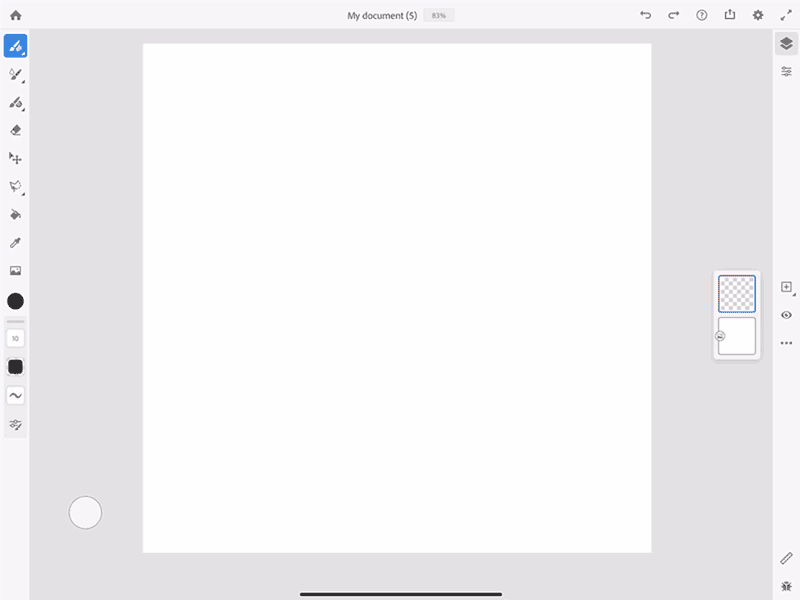
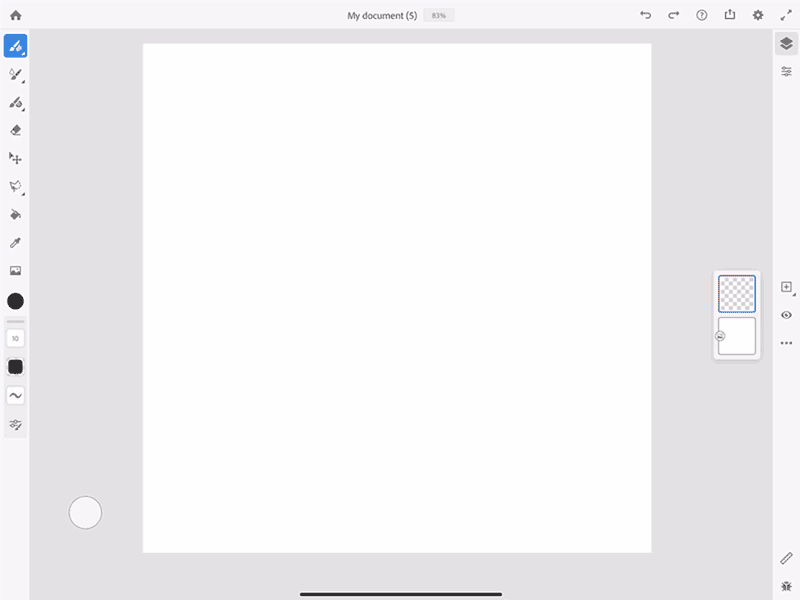
Import sample images into your Fresco artboard. The imported images will be added on top of the sketch.
Download Sample Images
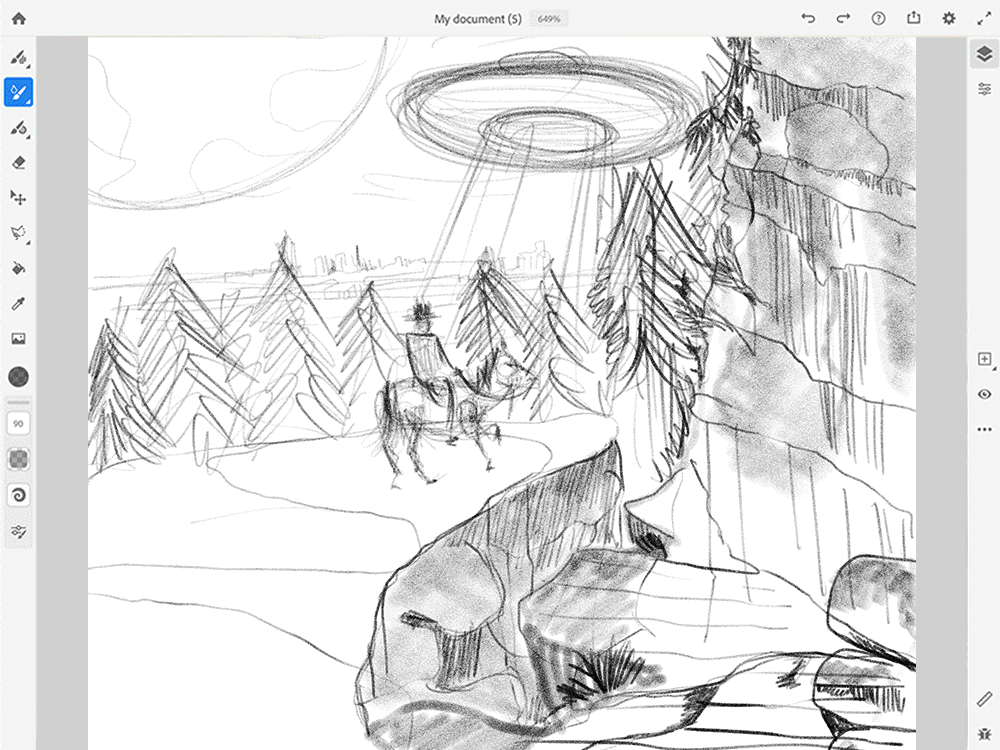
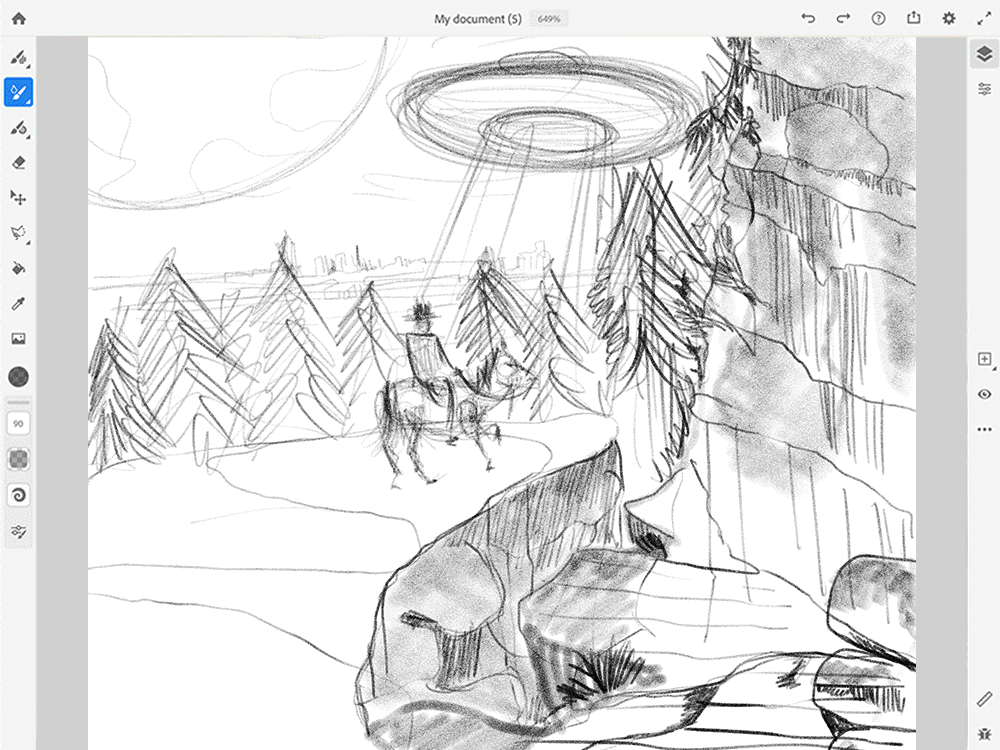
Select the areas you need from the images and use Image Mask to remove unwanted portions of the images. This will help create a composition for the concept art.
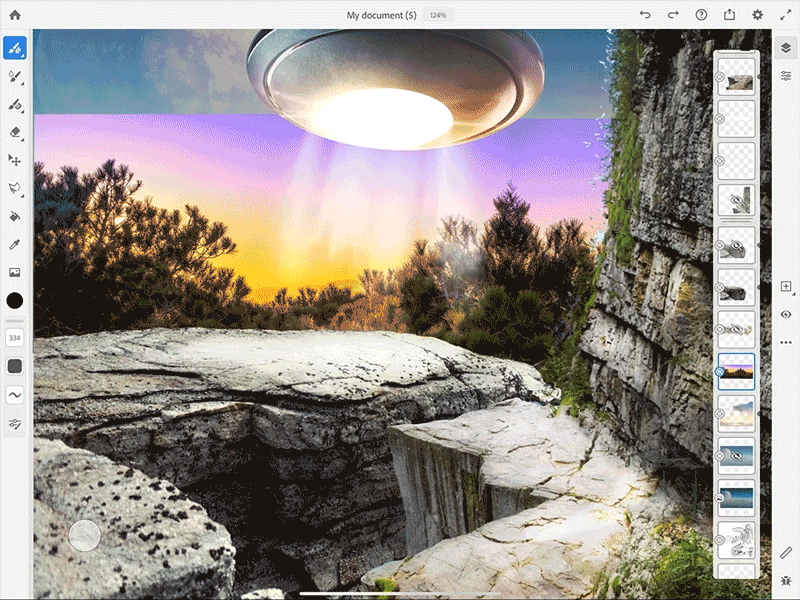
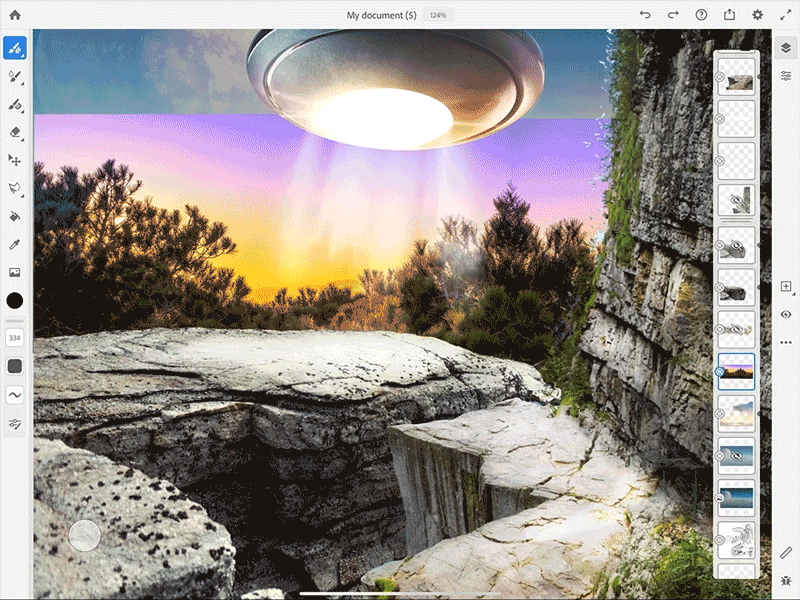
You can add multiple effects to your artwork. Let's see to add a shadow effect.
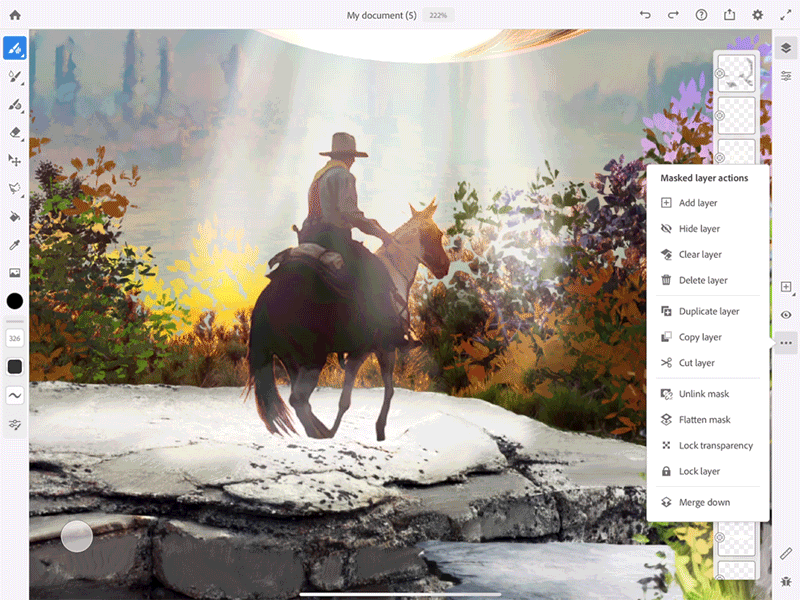
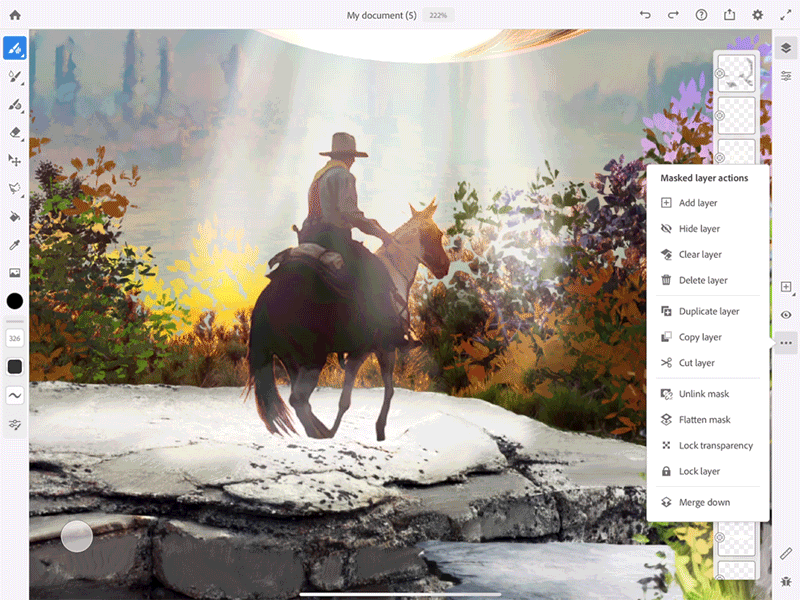
Add more effects to artwork using Live brushes and blend layers.
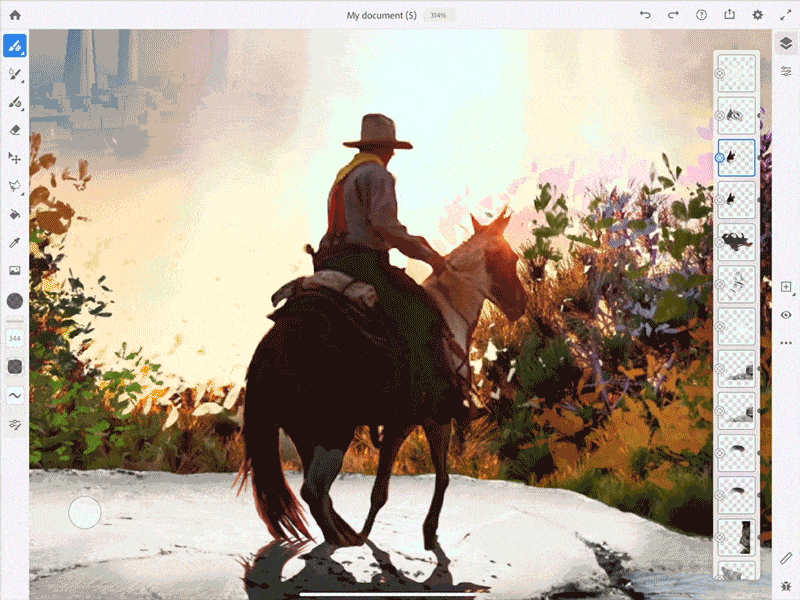
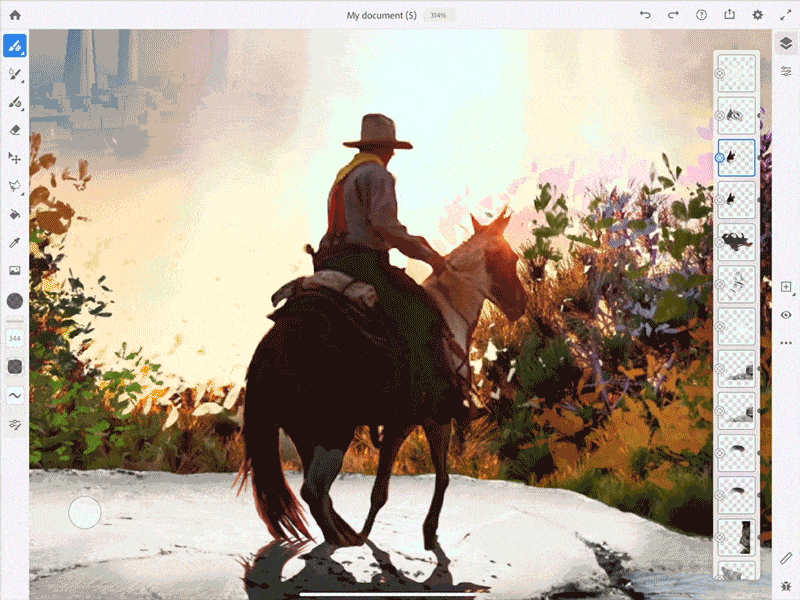
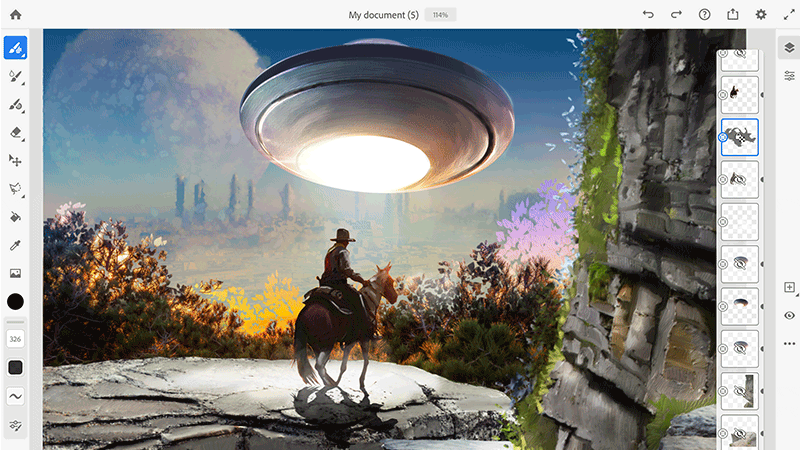
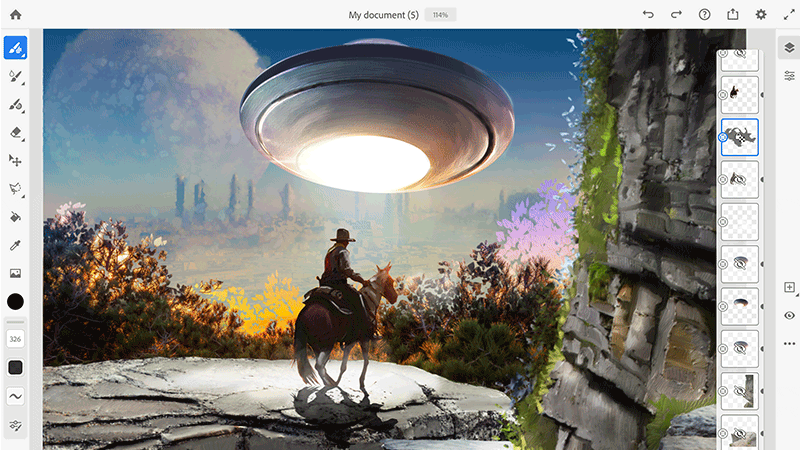
Your design is now ready in Fresco!


To open this design in other CC apps for further use, export it to Creative Cloud.
You can use Elements to add backgrounds, overlays, and textures to your artwork using free stock assets
To add depth to the artwork, use the Lens Blur effect in Photoshop. Open the concept art design in Photoshop and choose Filter > Blur > Lens blur.


If you want to create a graphic novel, you can create callouts in Illustrator and then add them onto your artwork.
Click here to learn how to create and clip various shapes in Illustrator to design callouts.
Click here to view a detailed step-by-step tutorial on creating the concept art on Behance.
If you have a question to ask or an idea to share, come and participate in Adobe Fresco Community. We would love to hear from you and see your creations.
Don't forget to showcase your work on Behance and seek inspiration from others work as well.
Draw and paint with Fresco
Use thousands of brush types to bring your digital art to life.