Create a 3D scene and precompose it by selecting the layers in the timeline > Layer > Pre-compose.
- After Effects User Guide
- Beta releases
- Getting started
- Workspaces
- Projects and compositions
- Importing footage
- Preparing and importing still images
- Importing from After Effects and Adobe Premiere Pro
- Importing and interpreting video and audio
- Preparing and importing 3D image files
- Importing and interpreting footage items
- Import SVG files
- Working with footage items
- Detect edit points using Scene Edit Detection
- XMP metadata
- Text and Graphics
- Text
- Motion Graphics
- Work with Motion Graphics templates in After Effects
- Use expressions to create drop-down lists in Motion Graphics templates
- Work with Essential Properties to create Motion Graphics templates
- Replace images and videos in Motion Graphics templates and Essential Properties
- Animate faster and easier using the Properties panel
- Variable Font Axes
- Drawing, Painting, and Paths
- Overview of shape layers, paths, and vector graphics
- Paint tools: Brush, Clone Stamp, and Eraser
- Taper shape strokes
- Shape attributes, paint operations, and path operations for shape layers
- Use Offset Paths shape effect to alter shapes
- Creating shapes
- Create masks
- Remove objects from your videos with the Content-Aware Fill panel
- Roto Brush and Refine Matte
- Create Nulls for Positional Properties and Paths
- Layers, Markers, and Camera
- Animation, Keyframes, Motion Tracking, and Keying
- Animation
- Keyframe
- Motion tracking
- Keying
- Transparency and Compositing
- Adjusting color
- Effects and Animation Presets
- Effects and animation presets overview
- Effect list
- Effect Manager
- Simulation effects
- Stylize effects
- Audio effects
- Distort effects
- Perspective effects
- Channel effects
- Generate effects
- Time effects
- Transition effects
- The Rolling Shutter Repair effect
- Blur and Sharpen effects
- 3D Channel effects
- Utility effects
- Matte effects
- Noise and Grain effects
- Detail-preserving Upscale effect
- Obsolete effects
- Cycore plugins
- Expressions and Automation
- Expressions
- Expression basics
- Understanding the expression language
- Using expression controls
- Syntax differences between the JavaScript and Legacy ExtendScript expression engines
- Editing expressions
- Expression errors
- Using the Expressions editor
- Use expressions to edit and access text properties
- Expression language reference
- Expression examples
- Automation
- Expressions
- Immersive video, VR, and 3D
- Construct VR environments in After Effects
- Apply immersive video effects
- Compositing tools for VR/360 videos
- Advanced 3D Renderer
- Import and add 3D models to your composition
- Import 3D models from Creative Cloud Libraries
- Create parametric meshes
- Image-Based Lighting
- Animated Environment Lights
- Enable lights to cast shadows
- Extract and animate lights and cameras from 3D models
- Tracking 3D camera movement
- Adjust Default Camera Settings for 3D compositions
- Cast and accept shadows
- Embedded 3D model animations
- Shadow Catcher
- 3D depth data extraction
- Modify materials properties of a 3D layer
- Apply Substance 3D materials
- Work in 3D Design Space
- 3D Transform Gizmos
- Single 3D Gizmo for multiple 3D layers
- Do more with 3D animation
- Preview changes to 3D designs real time with the Mercury 3D engine
- Add responsive design to your graphics
- Views and Previews
- Rendering and Exporting
- Basics of rendering and exporting
- H.264 Encoding in After Effects
- Export an After Effects project as an Adobe Premiere Pro project
- Converting movies
- Multi-frame rendering
- Automated rendering and network rendering
- Rendering and exporting still images and still-image sequences
- Using the GoPro CineForm codec in After Effects
- Working with other applications
- Collaboration: Frame.io, and Team Projects
- Memory, storage, performance
- Knowledge Base
Extract depth data from a 3D scene and use the depth maps to create more realistic 3D composites.
You can now get depth data from Advanced 3D scene in the same way as working with the Classic 3D and Cinema 4D renderers. The depth maps based on the depth data can be used to create more realistic composites by simulating real-world camera settings for 3D renders or to apply effects to a portion of a 3D scene based on its depth.
There are two ways to use this depth data in After Effects:
- Create a depth map via the 3D Channel Extract effect
- Apply one of the 3D Channel effects that can reference depth data directly
3D Channel Extract generates a grayscale depth map where parts of the scene that are closer to the camera are brighter, and further away elements are darker. This map can be used as an input for other effects like post-processing blur or color correction effects. You can adjust the black and white point to change the range of the map, and these values can also serve as a helpful reference when setting values of other depth-aware effects.

Before and after the 3D Channel Extract effect is applied to create a depth map from extracted depth data.
-
-
Give a name to the precomposition.
-
Select the precomp and select Effect > 3D Channel > 3D Channel Extract.
-
Once you apply this effect, in the Composition panel, you'll get depth data representing the distance of each point on a surface from the camera. Black represents further away from the camera, and white represents the closest.
In the Effect Controls panel, under the 3D Channel Extract effect, use the Black Point and White Point options to adjust their values and range.
-
Now, use this depth map and add effects to create variations of stylized animations.
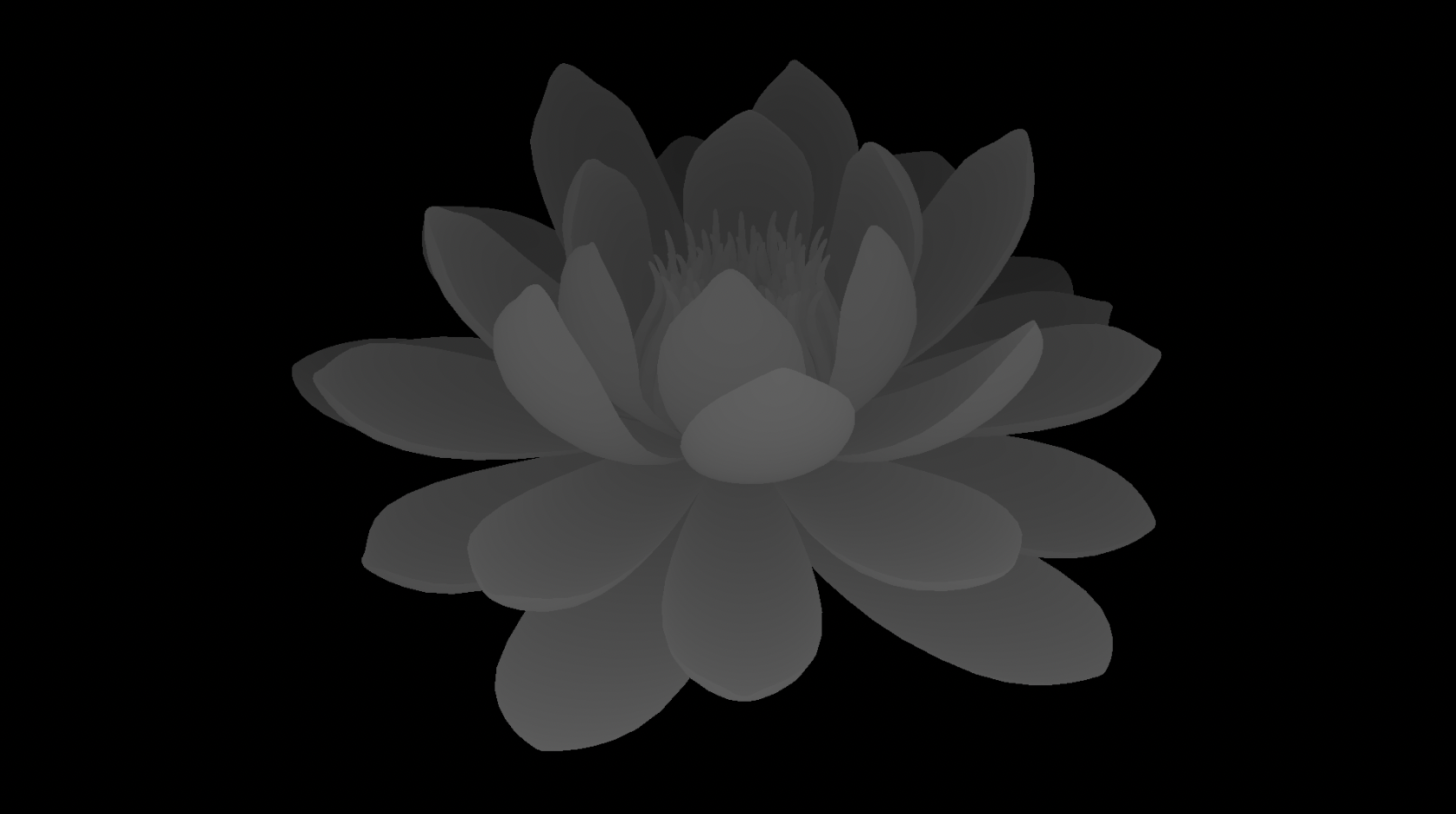
An example where the Colorama effect is applied to the depth map created using the 3D Channel Extract effect.
Depth of Field and Fog 3D don't require 3D Channel Extract. These effects create more realistic composites by simulating camera behavior and can also produce more exaggerated, stylized looks.
Depth Matte also accesses depth data directly and can be animated to create depth-based transitions or used with static settings to create a partial matte of a scene or to insert 2D layers in the middle of a 3D scene.
