Go to the Generative Fill feature in the Firefly web app.
- Welcome to Firefly
- What's new in Firefly
- Generative credits
- Content Credentials
- Frequently asked questions
- Writing effective prompts
- Create images from text prompts
- Match the style of an existing image
- Match image composition
- Add objects in an image
- Remove objects from an image
- Replace a background
- Expand and change the aspect ratio of an image
- Create text styles and textures
- Recolor vector artwork
- Find inspiration in the Gallery
- Submit your work to the Gallery
- Share your Firefly-generated images
- Save to Creative Cloud Libraries
- Train Firefly Custom Models
- Generate images using custom models
- Retrain your custom models with Firefly Image 3 Model
- Tips to train Firefly Custom Models
- Create, share, use, and manage Style Kits
- Upload image of an object to generate composite scenes
Get to know Firefly
Using Firefly
Share your work
Enterprise features
- Issues and errors
- Technical requirements
Technical help
Quickly and easily replace backgrounds, and create seamless results without altering your original image.






Create with Adobe Firefly
Use Generative Fill to replace or remove the background of your image within seconds.
Discover the possibilities
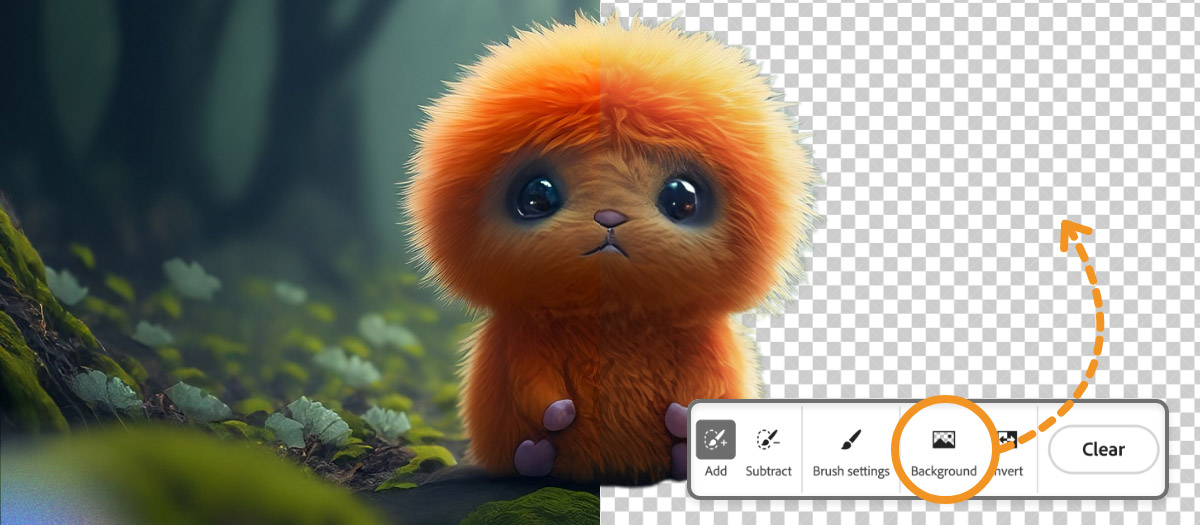
Unleash your creativity with generative AI – explore unique ideas and create countless variations effortlessly using Generative Fill in Adobe Firefly.
- Create more engaging images. Change the background to something visually stimulating, like a whimsical scene or a surreal environment.
- Create personalized photos. Change the background to a place special to you or a place that reminds you of a happy memory.
- Create visually appealing images. Change the background to a more flattering color or exciting scene.
- Create specific images focused on a particular subject. Change the background of a product photo to remove the surrounding clutter or background noise.
- Change the mood of an image. Change the background to a warm inviting scene or a dark ominous scene.
Here are some sample prompts you could try:
- Tranquil forest glade at sunrise
- Ancient castle hidden among misty mountains
- Starlit desert landscape with sand dunes
- Snowflake resting on a frosty windowpane
- Cozy reading nook by a fireplace
Replace or remove image backgrounds with the Firefly web app
-
-
Upload an image or select a sample asset from the gallery.
-
To remove or replace the background, select the Select background icon.
-
Add a detailed description and select Generate. If you leave the description blank, the brushed area will be filled depending on the surroundings.
Tip:To write an effective text prompt, stick to simple and direct language and use at least three words. For example:
- A bustling metropolis of skyscrapers and neon lights
- A dark and stormy seascape with crashing waves and lightning
-
Choose an image from the generated results or select More to generate more variations.
-
To provide feedback on the quality and accuracy of the image or to report an image if it looks problematic or offensive, hover over a variation and select the Options menu icon.
Hover over an image to rate or report it. Hover over an image to rate or report it. -
Select Keep to continue with the selected image or Cancel to discard the variations generated.
-
After the image is ready, you can edit, share, or save the image:
Options menu icon
Edit the image with Adobe Express — apply filters and adjustments, remove background, add text and more.
Share
Copy the image to the clipboard or edit it with Adobe Express.
Download
Save the image locally.
Explore more


Level up with Adobe Photoshop
Generative Fill is also integrated into Photoshop. You can transform, edit, remix, or composite your images and bring them closer to what you envision using Photoshop.


Learn More with our guided tutorials
Our carefully crafted tutorials offer a step-by-step guide to mastering essential concepts. With interactive examples and practical exercises, you'll gain hands-on experience as you progress.


Join our community to connect, learn, and engage
For inspiration, expert tips, and solutions to common issues, visit Discord or the Adobe Firefly Community forum. Connect with our team and fellow users to exchange ideas, share your creations, stay updated with the latest features and announcements, and provide feedback.

