On the Adobe Express homepage, select Schedule.
Learn how to connect Adobe Express Content Scheduler to Facebook.






Try it in the app
Connect Adobe Express to your social media accounts in a few simple steps at https://new.express.adobe.com/schedule/setup.
Select Manage connections.
Select Add new for Facebook, and then select Connect.
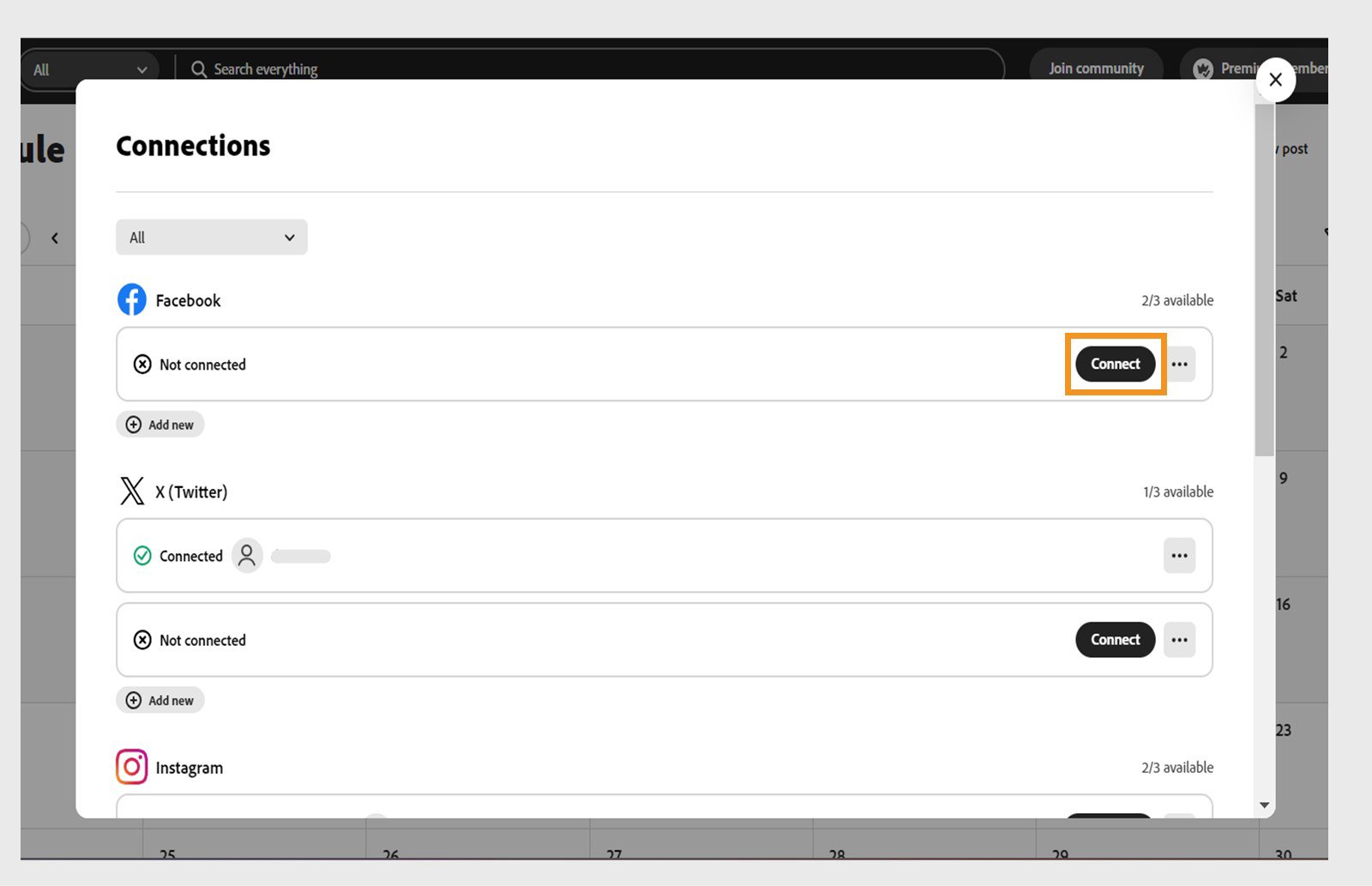
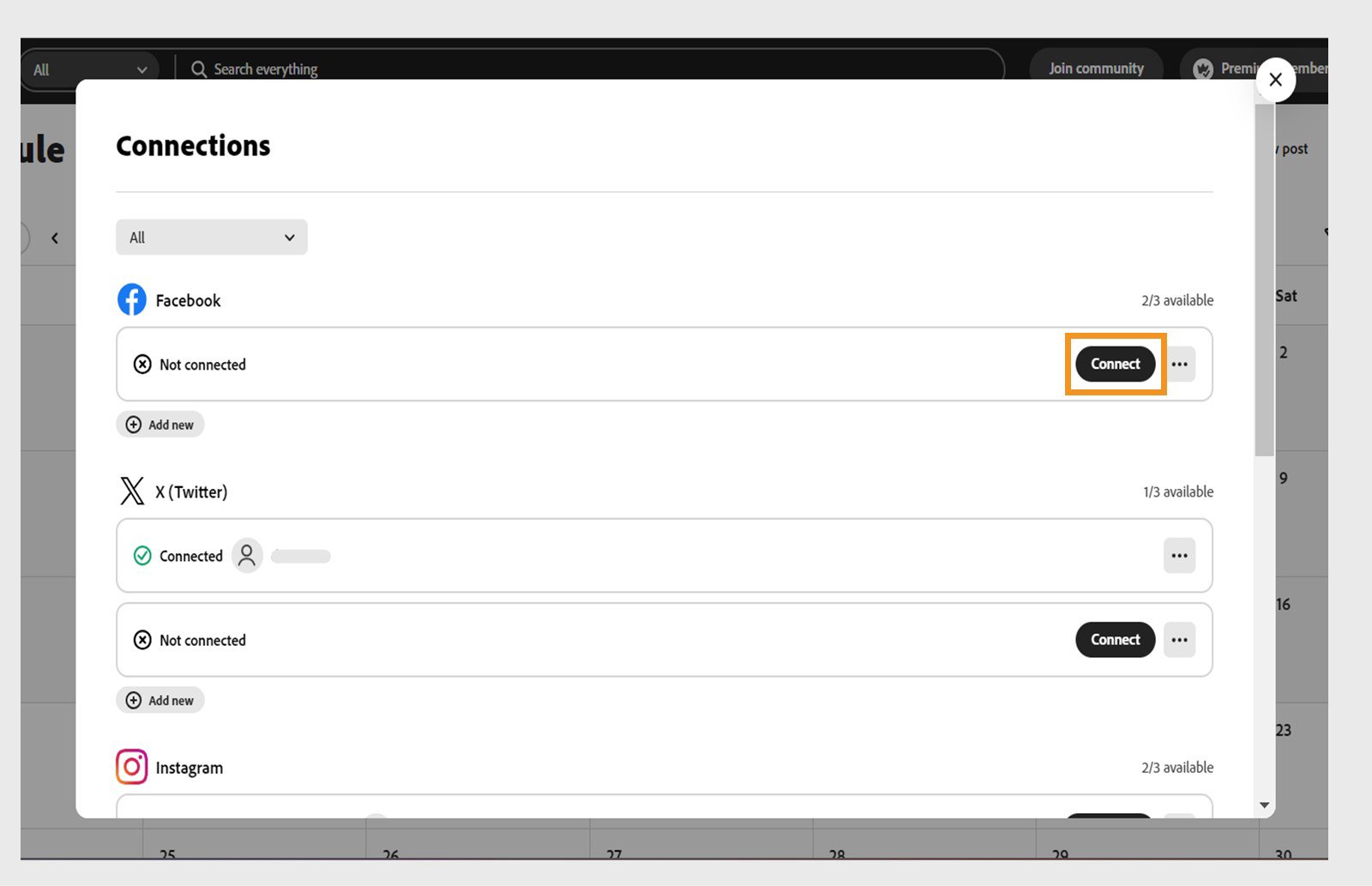
Select Continue and enter your Facebook sign-in credentials in the dialog box.
Select all the Facebook pages you want to use with Adobe Express and select Next.
Select all the Facebook pages you're an admin of and select Next.
Give access permissions to Adobe Express and select Done. Turn on all the options for Adobe Express to function correctly.
Select the page you want to connect to Adobe Express from the dropdown.
Select Connect.
Once you receive confirmation that your account has been connected, select Return to Adobe Express.
Struggling to connect the right account? Play this video to troubleshoot connection problems in Adobe Express at https://new.express.adobe.com/published/urn:aaid:sc:VA6C2:d0d03de5-0c40-4a51-9764-9f91b160271a?promoid=Y69SGM5H&mv=other
- Meta no longer allows publishing to Facebook groups for all third-party apps, so we will no longer be able to support this. Posts currently scheduled for Facebook Groups will fail to publish. To continue scheduling with Facebook, please connect to your Facebook Page.
- You must be an admin of the page you want to connect.
- Connections to social media accounts expire after 60 days. Select Schedule > Manage connections and then select Reconnect next to each account to reconnect.
More like this
Create anything in Adobe Express
From social posts to presentations to brand kits, design it all in one place.