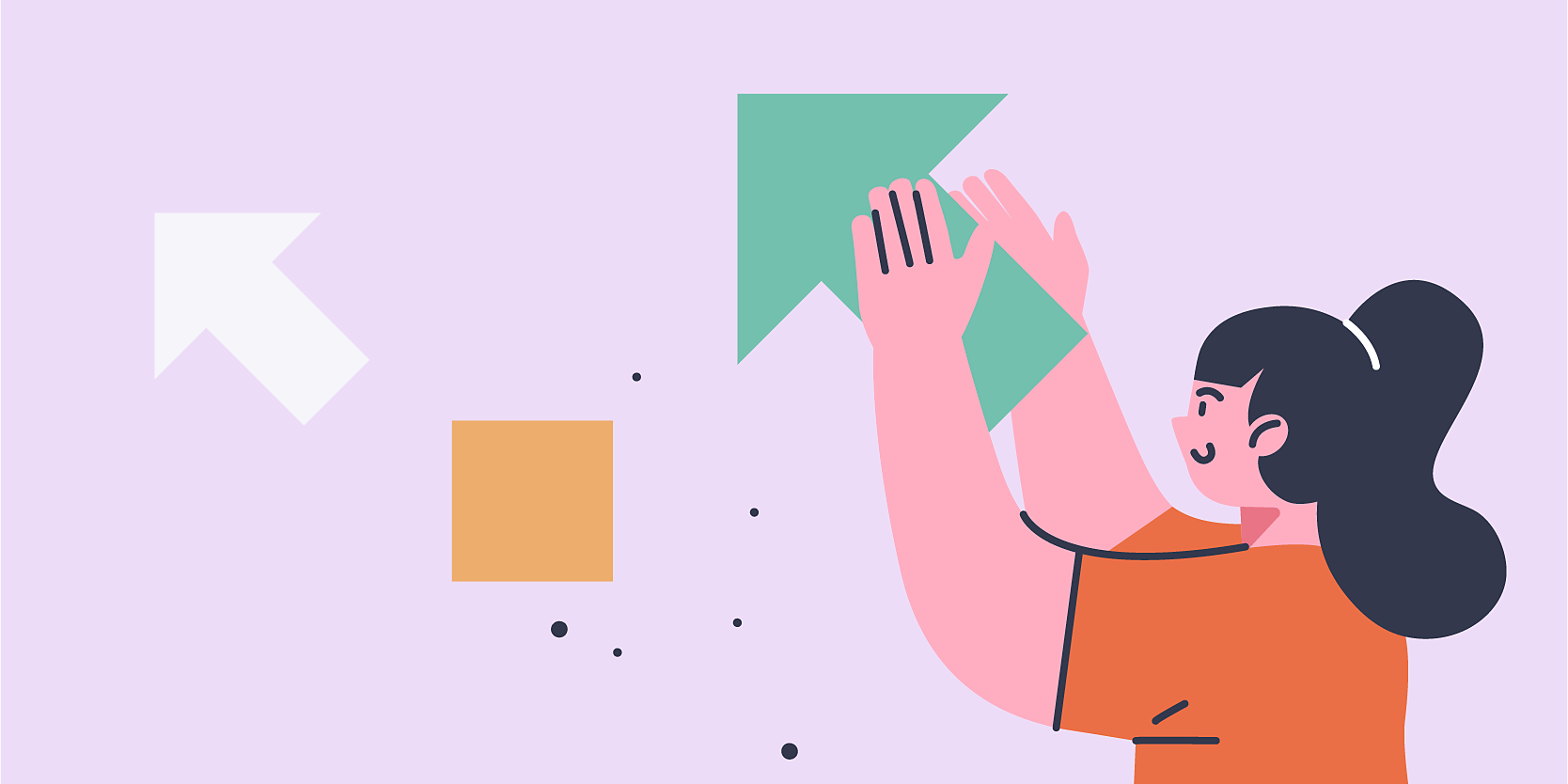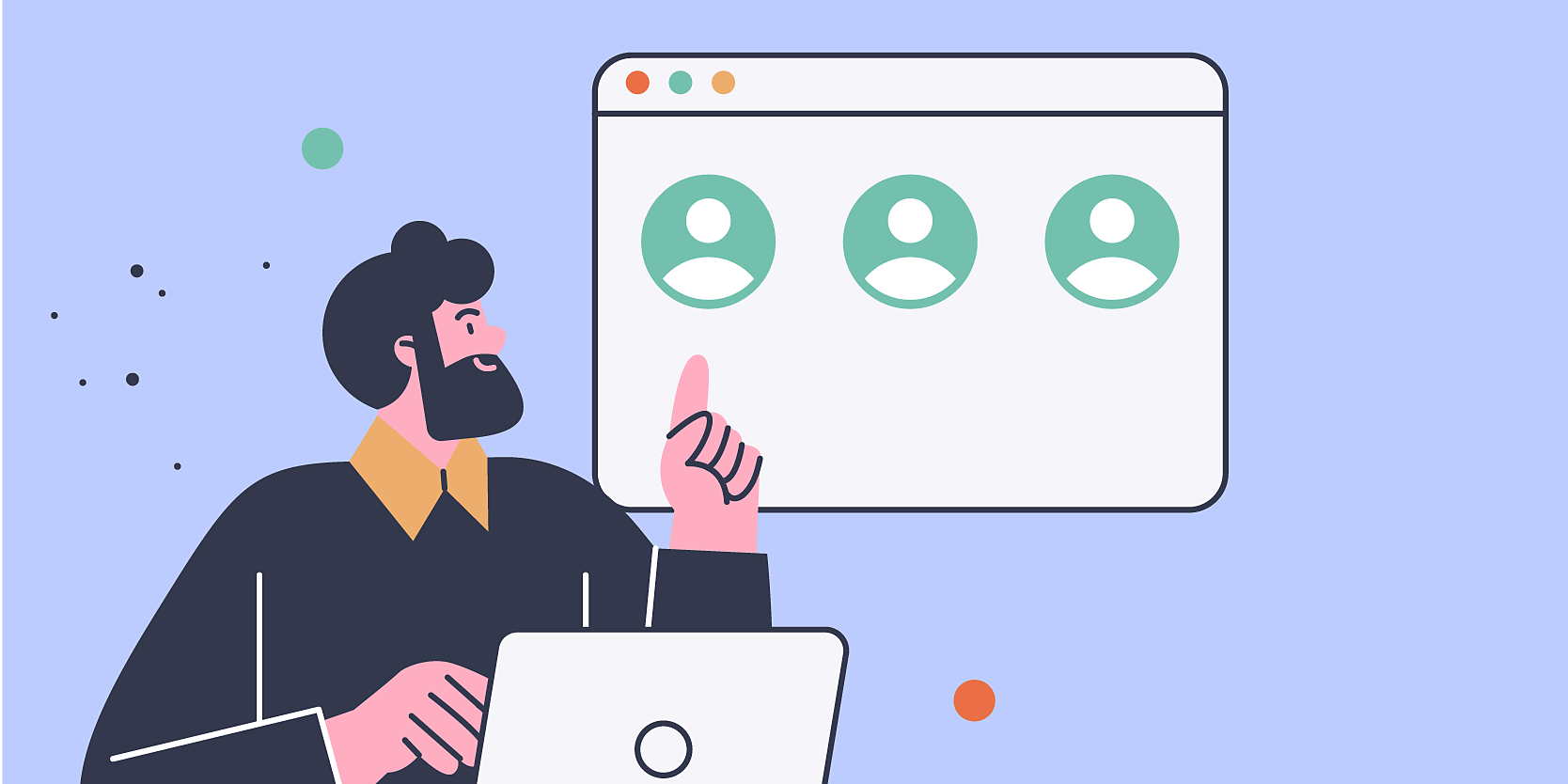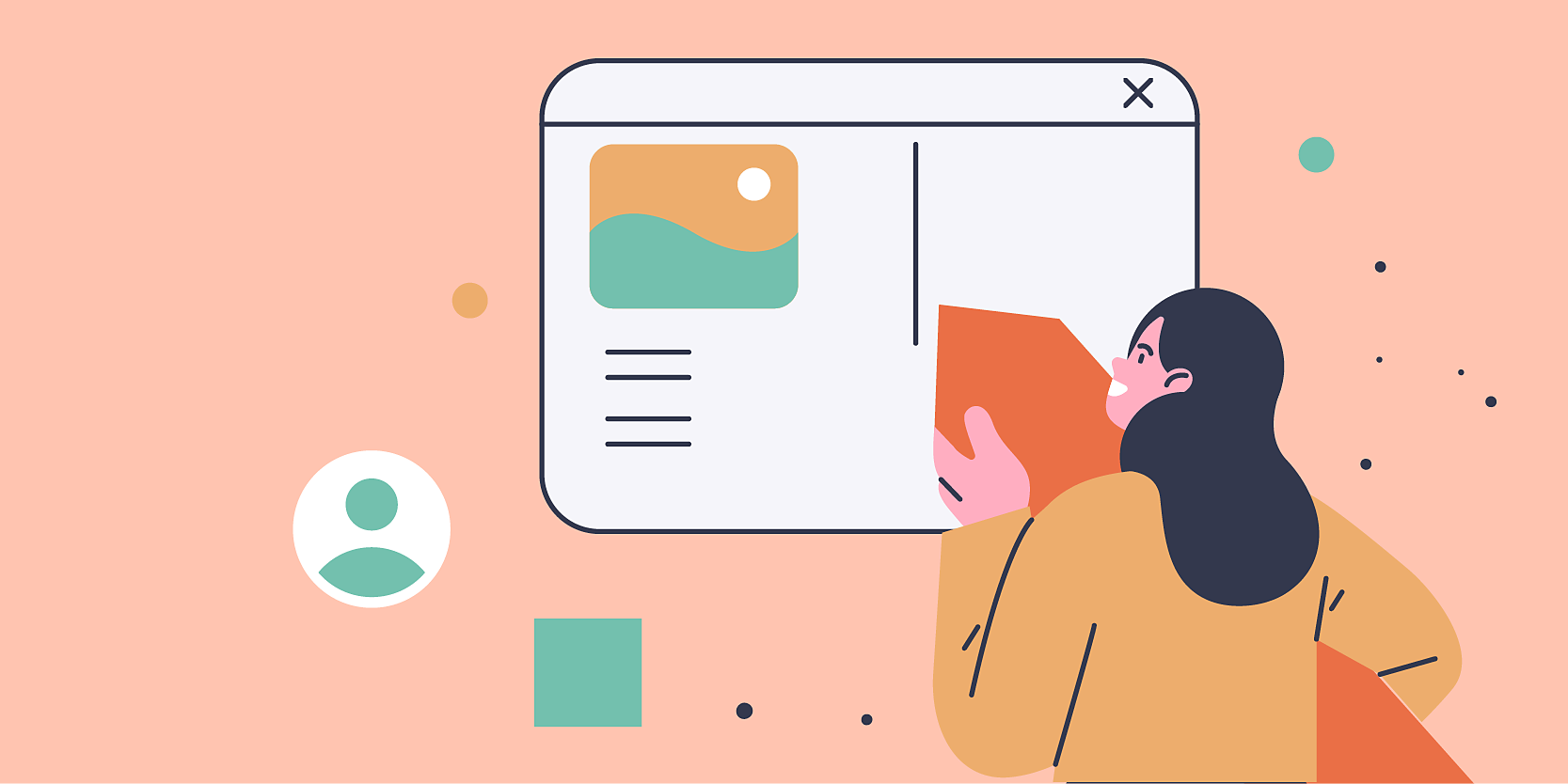Applies to Creative Cloud for teams.
If several users in your organization are using Creative Cloud for individual plans, you can consolidate them into a Creative Cloud for teams plan to manage users, simplify billing, and control your organization's content.
Consolidating your individual plans into a Creative Cloud for teams plan gives you access to exclusive features like the following:
- Adobe Admin Console for easy license management.
- Pooled storage for better collaboration and to retain the creative assets within the company as people and projects change.
- Advanced tech support and 1:1 Expert Sessions.
- Unlimited Adobe Talent job postings.
- Creative Cloud Libraries to share assets, drive consistency, and reduce rework.
- Adobe Stock templates, Adobe Fonts, Adobe Color, and Behance for creative assets and inspiration.
- 180-day histories of cloud documents and Creative Cloud files to review and restore earlier versions.
As an individual user, you can request access to an existing Creative Cloud for teams organization using an email address with the same domain as your organization's.
- You have an existing Creative Cloud, Document Cloud, or Adobe Stock recurring plan bought directly from Adobe. Individual plans purchased through resellers are not supported.
- Your existing plan's billing is either annual, paid monthly, or annual, pre-paid.
- Your account must be paid with an online payment method, such as a credit or debit card or PayPal.
- Your account must be in good standing, and not have any pending or overdue payments.
- Your plan should not be in any promotional period, such as a free trial.
- If the subscription was initially created with a redemption code, the redemption period must have ended and the billing must have started.
- Existing users on an Adobe Express free plan are also eligible to upgrade to Creative Cloud for teams within Adobe Express on desktop.
- The following single app plans, or any combination of single apps, are not eligible to upgrade from Creative Cloud for individuals to Creative Cloud for teams: Adobe Fresco, Substance, Premiere Rush, Adobe Acrobat Sign, Adobe Fill & Sign, any combination of a single app and Adobe Stock, any Adobe Acrobat PDF services such as PDF Pack and Send & Track.
Upgrading to Creative Cloud for teams plan has the following impact:
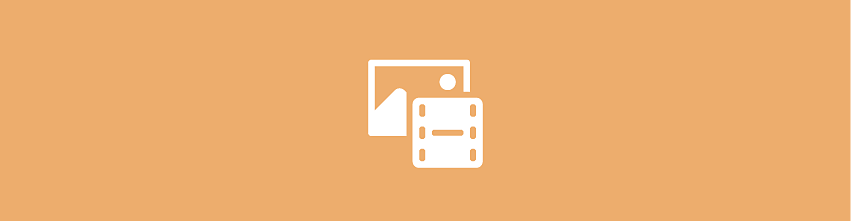
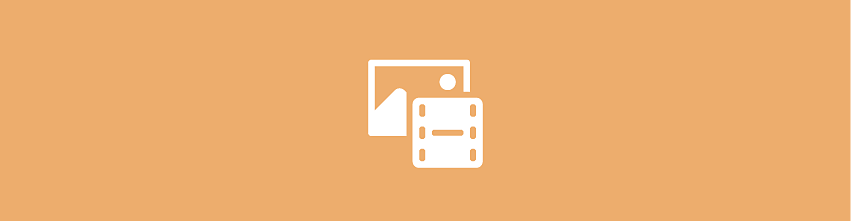
Assets and storage
The content in your Adobe cloud storage is moved to pooled storage for the team which gives the organization control over user's assets and allows for controlled sharing and collaboration.
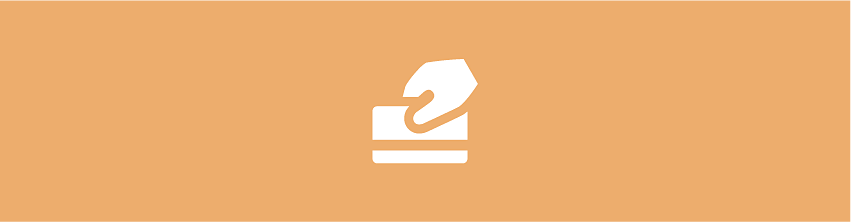
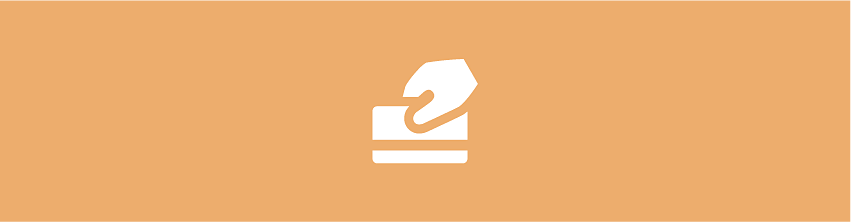
Plan and payments
Your new plan starts immediately. The prorated refund for the remaining period of your canceled individual plan will be processed in 3-5 business days.
Your billing date changes to the date you upgrade your plan on.
| Canceled individual plan | New teams plan | Next billing date |
| Annual plan, prepaid | Annual plan, prepaid | If you upgrade your plan on June 14, 2027, the next billing date will be June 14, 2028. |
| Annual plan, paid monthly | Annual plan, paid monthly | If you upgrade your plan on June 14, 2027, the next billing date will be July 14, 2027. |
Your Creative Cloud for teams plan allows you to manage your licenses, users & products, reclaim user assets, enable creative workflows across your team, all within the Admin Console.
Add your teammates and assign licenses
Before adding a teammate who uses Adobe Express on mobile, check if they are on a device eligible for the new Adobe Express mobile app.
To give your team members access to the purchased licenses, invite and assign licenses to them. Navigate to Admin Console > Overview > Add Users. Learn more about adding users.
The team members you add receive an email with instructions on how to get started with their new Creative Cloud for teams plan and how to manage their personal Adobe plans if they have any.
- To accept the invite and start the account setup, the user must select Get Started in the email invite.
- After users join your Creative Cloud for teams plan, users with individual subscriptions are encouraged to consolidate their plans by canceling their individual subscriptions and moving their assets to the team’s shared cloud storage.
- Users are offered to cancel their existing plan and migrate assets to team storage if the entitlements of their individual plan match the ones for the teams plan. For example, if a user already has a personal subscription to Adobe XD and is later invited to Adobe XD for teams, the user is offered cancellation and asset migration.
- Users with existing individual subscriptions that include different apps and services than what's in their new teams plan will not be offered the option to cancel and move their assets to their team's shared cloud storage.
For example, if a user already has an individual subscription to Adobe XD and is invited to an Illustrator for teams plan, they will not be offered the option to cancel and move their assets.
- Users are offered to cancel their existing plan and migrate assets to team storage if the entitlements of their individual plan match the ones for the teams plan. For example, if a user already has a personal subscription to Adobe XD and is later invited to Adobe XD for teams, the user is offered cancellation and asset migration.
Learn more about how your team members can upgrade to the teams plan.
Add more administrators
As an administrator, you can delegate administrative responsibilities to others on the team. Adobe recommends that you add at least one more administrator who can act as backup if you're unavailable.
To add an administrator, navigate to Admin Console Overview Add Admins. Learn more.
Creative Cloud for teams provides you with more ways to make your small business stand out. Your team can share and manage assets more easily, across devices and apps.
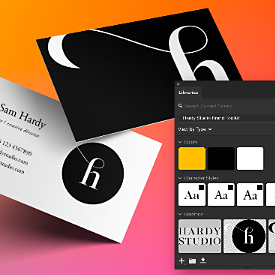
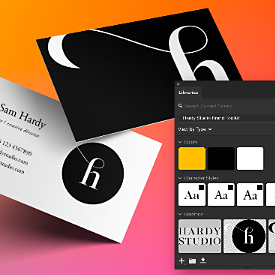
Try Creative Cloud Libraries.
With Creative Cloud Libraries, your team can share assets like logos, fonts, and colors across devices and apps. So everyone’s got the right versions and everyone saves time. Explore premade libraries.
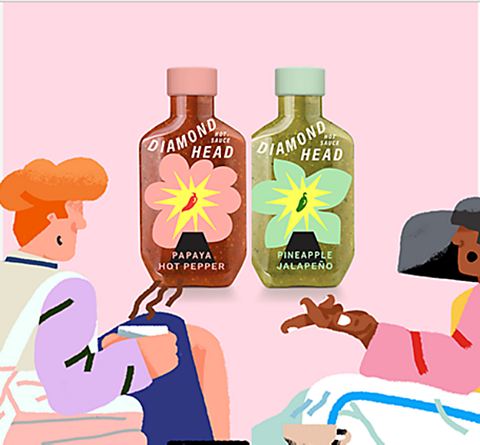
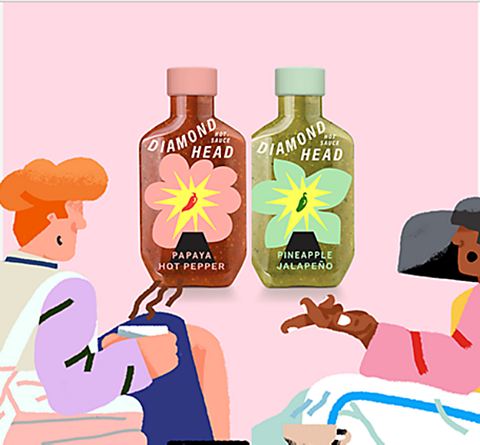
Fast-track feedback with Share for Review.
Send links to your design files and get comments right inside your Creative Cloud apps. Learn more.
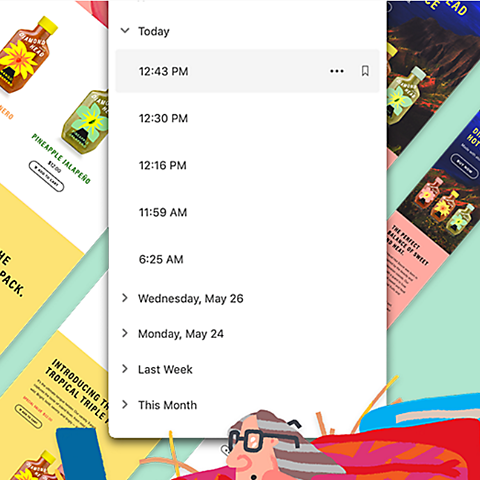
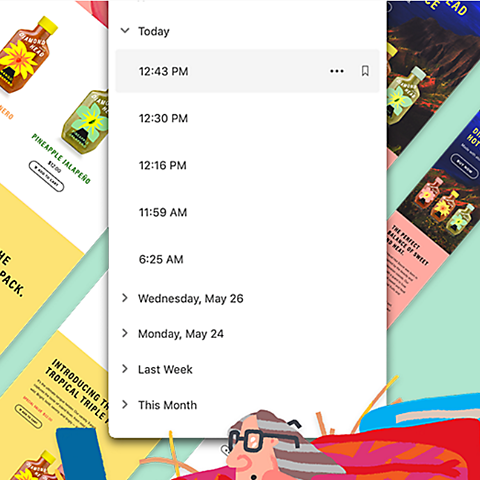
Rewind anytime with 180-day histories.
Review and restore earlier versions of cloud documents and mark key versions to always keep them handy. Learn more.
Frequently asked questions
 I don't see any content in my team storage. Is my content lost?
I don't see any content in my team storage. Is my content lost?
The content isn't lost. To access your team storage, select your business profile while signing in if you see multiple profiles. Learn more.
 My teammate did not receive the invite. How can I resend it?
My teammate did not receive the invite. How can I resend it?
As an admin, you can delete the user and then reassign the license again to the user. When you reassign a license, the user receives the email invite again. Learn more.
 How can I move my assets to my new account?
How can I move my assets to my new account?
When you purchase a Creative Cloud for teams plan, your content is automatically migrated to your business profile. Users added to a Creative Cloud for teams plan by the administrator are given the choice to migrate their content when they sign in to their new business profile for the first time.
If you still want to move your content to another Adobe profile, you must first export the content from the original profile and then import the content into the other profile. Learn more.
 Why was I signed out of my account?
Why was I signed out of my account?
We are enhancing your organization's control over content stored in Creative Cloud to give your organization more visibility into storage capacity and usage.
The Admin Console will be unavailable for approximately 30 minutes during the update. Users who signed in during this time may have been signed out of their Adobe accounts and will need to sign back in.
 I invited a teammate who doesn't have a supported device for the new Adobe Express mobile app. What can I do?
I invited a teammate who doesn't have a supported device for the new Adobe Express mobile app. What can I do?
Users who have accepted an invite to a Creative Cloud for teams plan on an unsupported device will not be able to access the organization's files, including files migrated by the user. We recommend that they access Adobe Express through a supported mobile device or on the desktop.
 Can I still access the billing history for my previous plan?
Can I still access the billing history for my previous plan?
Sign in to your Adobe account to view your previous invoices for the Creative Cloud for individuals. Learn more.
 Will the add-ons and favorites saved by Adobe Express users be moved to the new Creative Cloud for teams plan?
Will the add-ons and favorites saved by Adobe Express users be moved to the new Creative Cloud for teams plan?
The favorites and add-ons don't transfer to the business profile. Users can view them by selecting their personal profile while signing in.
 I use Adobe Express. Will my social posts and connections also be moved to the new Creative Cloud for teams plan?
I use Adobe Express. Will my social posts and connections also be moved to the new Creative Cloud for teams plan?
Your content is automatically migrated to your business profiles. Users added to a Creative Cloud for teams plan by the administrator are given the choice to migrate their content when they sign in to their new business profile for the first time.
Content transferred into teams storage provides the business with control and access to all content.
 What happens to the users' social posts and connections in Adobe Express when they leave the Creative Cloud for teams plan?
What happens to the users' social posts and connections in Adobe Express when they leave the Creative Cloud for teams plan?
Once posts and connections are moved to a Creative Cloud for teams plan, they cannot be transferred back to an individual plan. Unlike files, posts can't be reclaimed or transferred to another user. Also, any scheduled posts are not published.
 I purchased a teams plan or started a free trial for teams, but now I no longer want a teams plan. How can I switch back to an individual plan?
I purchased a teams plan or started a free trial for teams, but now I no longer want a teams plan. How can I switch back to an individual plan?
You'll need to cancel your plan or if you are in a trial, end your trial. If your organization is eligible, you'll still have complimentary access to the Adobe Express free plan and access to the content in your business profile, subject to storage limits. Learn more.
If you still have a personal profile, you can access services and purchase individual plans. See how to access your personal profile.
You can also transfer content from your business profile to a personal profile.