Right-click the taskbar and select Task Manager.
Error message: Close applications to continue installation
When you install Adobe products, you see the following message:
Please close the following applications to continue:
<list of applications>
If this prompt recurs even after you've closed the listed applications, some processes for the applications could be running in the background. Terminate these background processes to continue installing the Adobe product.
Solution: Terminate the application
Terminate the application in your computer. For more details, see the following:
Terminate the process in Windows
Terminate the process using Windows Task Manager.
-
-
If the application mentioned in the error is listed, select the application and click End Task.
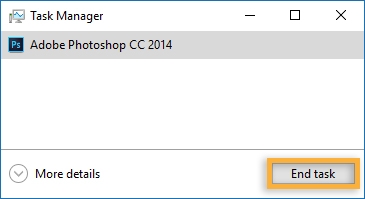
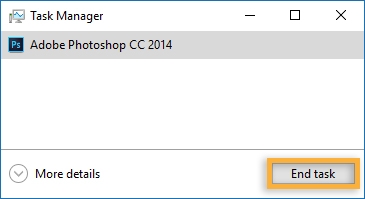
-
Click More details to expand the Task Manager.
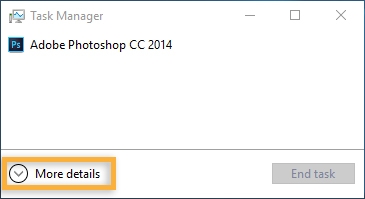
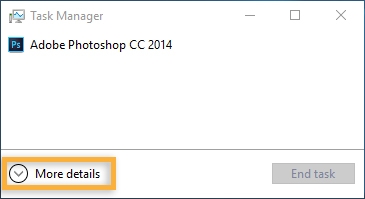
-
Click the Processes tab. Look for any processes related to the application mentioned in the error message.
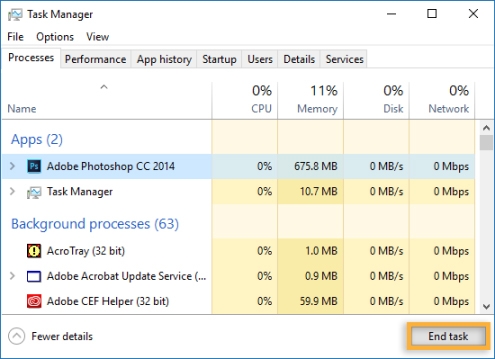
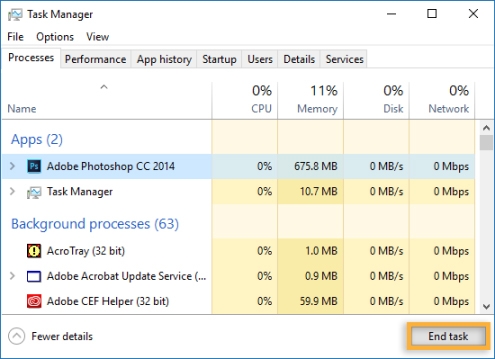
-
Select the process and click End task.
NoteFor example, if Adobe Bridge is mentioned in the error message, find Bridge.exe, select it, and click End task.
Terminate the process in macOS
Terminate the process on Mac OS by following these instructions:
-
Click the Apple icon in the upper-left corner of the screen, and choose Force Quit.
The Application List appears.
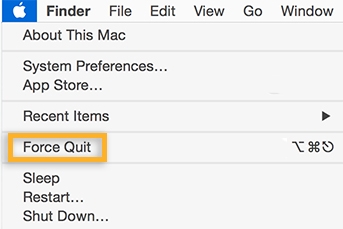
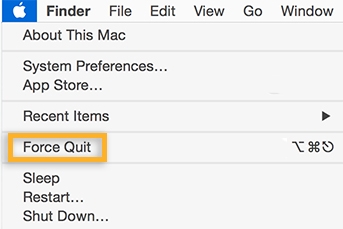
-
Select the application mentioned in the error message and click Force Quit.
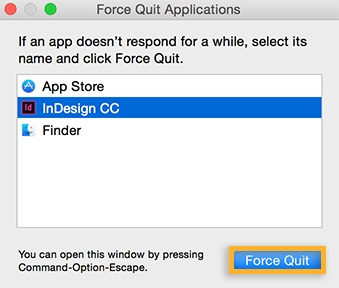
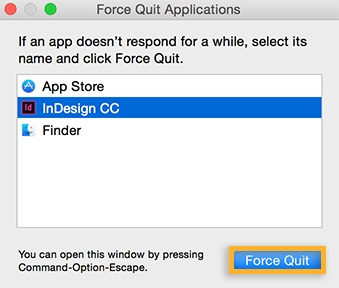
-
If the application is not listed, go to Applications > Utilities and then click Activity Monitor.
-
Select the process and click the Force a process to quit icon.
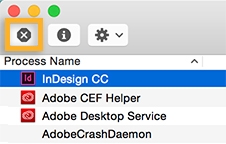
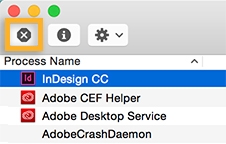 Note
NoteFor example, if Adobe Crash Daemon is mentioned in the error message, find Adobe Crash Daemon, select it, and click the Force a process to quit icon.
Close SugarSync if the application displayed is ShellExtLoader.
