"I installed InDesign on my system and it keeps crashing on launch. All of a sudden, I am no longer able to open InDesign from Start menu or by double-clicking on InDesign file".
- InDesign User Guide
- Get to know InDesign
- Introduction to InDesign
- Workspace
- Generative AI (Not available in mainland China)
- Introduction to InDesign
- Create and layout documents
- Documents and pages
- Create documents
- Work with parent pages
- Work with document pages
- Set page size, margins, and bleed
- Work with files and templates
- Convert PDFs to InDesign Documents
- Create book files
- Add basic page numbering
- Number pages, chapters, and sections
- Convert QuarkXPress and PageMaker documents
- Share content
- Understand a basic managed-file workflow
- Save documents
- Grids
- Flex Layout
- Layout aids
- Documents and pages
- Add content
- Text
- Add text to frames
- Threading text
- South-East Asian Scripts
- Arabic and Hebrew features in InDesign
- Create type on a path
- Bullets and numbering
- Create math expressions
- Glyphs and special characters
- Text composition
- Composing CJK characters
- Text variables
- Generate QR codes
- Edit text
- Align text
- Wrap text around objects
- Anchored objects
- Linked content
- Format paragraphs
- Format characters
- Typography
- Format text
- Review text
- Spell check and language dictionaries
- Add references
- Styles
- Tables
- Interactivity
- Graphics
- Color and transparency
- Text
- Find and replace
- Share
- Export, import, and publish
- Place, export, and publish
- Publish online
- Publish online dashboard
- Place Firefly assets
- Copy, insert graphics
- Export to Adobe Express
- Export content for EPUB
- Accessibility enhancements for Indexes
- Adjust text resizing options
- Create accessible glossaries
- ARIA role and label support
- Adobe PDF options
- Export to HTML5
- Export content to HTML (Legacy)
- Export to Adobe PDF
- Export to JPEG or PNG format
- Import SVG files
- Supported File Formats
- Export and import User Settings
- Printing
- Place, export, and publish
- Extend InDesign
- Automation
- Troubleshooting
Learn how to troubleshoot and fix crash issues when you launch InDesign.


Before you proceed, follow these steps to troubleshoot some of the common issues yourself if InDesign crashes unexpectedly or becomes unresponsive:
InDesign system messages help you determine the cause of the crash by providing a list of problem-causing scenarios. Here are some of the scenarios and their solutions:
 Approximate troubleshooting time: 5 mins.
Approximate troubleshooting time: 5 mins.
Issue: InDesign 2024 (v19.4.0) and above fails to launch or experiences a silent crash on N editions of Windows 11 Pro.
Workaround 1: Install the Windows Media Feature pack.
Workaround 2: Update Windows.
 Approximate troubleshooting time: 7 mins.
Approximate troubleshooting time: 7 mins.
Try out the following troubleshooting steps to fix the issue.
-
Add the InDesign executable as an exception in the Symantec DLP Security Suite:
- Open the Symantec Security Suite Enforce Console and navigate to System > Agent > Application Monitoring and add InDesign as an Exception.
- Deselect all the detection channels under ApplicationMonitoring Configuration.
- Click Save. Restart the system and then launch InDesign.
Symantec settings to add InDesign as an exception. Symantec settings to add InDesign as an exception. -
Launch and run InDesign from the Creative Cloud desktop.
NoteThis workaround is not applicable if the app panel is disabled.
-
Run the InDesign executable from the installation directory or from the Start menu shortcut as an administrator.
-
Run the application in compatibility mode for Windows 7.
Right-click the executable and choose Properties. In the Compatibility tab, select Run this program in compatibility mode for and select Windows 7 from the drop-down list.
Run compatibility mode for Windows 7. Run compatibility mode for Windows 7. -
Roll back the Windows installation to Windows 7.
DLL errors on launch
 Approximate troubleshooting time: 3 mins.
Approximate troubleshooting time: 3 mins.
This issue has been found only on Windows 10 Operating Systems with standard user rights.
Preferences folder permissions
 Approximate troubleshooting time: 4 mins.
Approximate troubleshooting time: 4 mins.
Ensure to back up your folders as resetting preferences removes all the custom settings, and InDesign launches with default settings.
Follow the steps outlined at Unable to launch InDesign due to insufficient permissions to set read/write permissions for the preferences folder.


 Approximate troubleshooting time: 5 mins.
Approximate troubleshooting time: 5 mins.
-
Before you test your fonts, remove or update any third-party font plug-ins.
-
Clear the system font cache.
-
Identify, isolate, and troubleshoot the font causing the problem.


App freeze or crash on launch
 Approximate troubleshooting time: 3 mins.
Approximate troubleshooting time: 3 mins.
Ensure that you back up your folders, as resetting preferences removes all custom settings, and InDesign or InCopy launches with default settings.
-
Delete the following InDesign or InCopy application folder to remove corrupt preferences, and reinstall InDesign or InCopy.
InDesign:
Cache: %USERPROFILE%\AppData\Local\Adobe\InDesign\<version>\<language>
Preferences: %USERPROFILE%\AppData\Roaming\Adobe\InDesign\<version>\<language>
InCopy:
Cache: %USERPROFILE%\AppData\Local\Adobe\InCopy\<version>\<language>
Preferences: %USERPROFILE%\AppData\Roaming\Adobe\InCopy\<version>\<language>
InDesign:
Cache: ~/Library/Caches/Adobe InDesign/<version>/<language>
Preferences: ~/Library/Preferences/Adobe InDesign/<version>/<language>
InCopy:
Cache: ~/Library/Caches/Adobe InCopy/<version>/<language>
Preferences: ~/Library/Preferences/Adobe InCopy/<version>/<language>


Antivirus settings
It is possible that antivirus software settings on your computer cause InDesign to crash on launch. Follow these steps to troubleshoot some of the antivirus issues:
 Approximate troubleshooting time: 2 mins.
Approximate troubleshooting time: 2 mins.
For further clarification on contact GDATA support team.
This issue is fixed in GDATA antivirus software version 25.5.9.25 and above.
 Approximate troubleshooting time: 2 mins.
Approximate troubleshooting time: 2 mins.
AVG antivirus types such as AVG Zen or Business Security have different UI consoles and follow a different procedure to add the DLL file in the exception list. For any clarification on AVG antivirus software, contact the support team of the AVG antivirus maker.
 Approximate troubleshooting time: 2 mins.
Approximate troubleshooting time: 2 mins.
When you launch an Adobe application on systems running macOS 10.12 and above with Cylance antivirus, the application crashes and returns the following error: Adobe application cannot be opened because of a problem.
Contact your IT administrator to whitelist Adobe Crash Reporter Client from the Cylance web-based management console. Share the following paths to whitelist Adobe Crash Reporter Client with your IT administrator:
Replace <Adobe application> with the name and version of the application installed on your system. For example, if you have the latest release of Adobe InDesign installed on your system, replace <Adobe application> with Adobe InDesign 2022.
Miscellaneous issues
Follow these steps to troubleshoot unexpected errors like library files issues on a network, OS-specific issues, or naming issues for UXP and CEP folders:
 Approximate troubleshooting time: 3 mins.
Approximate troubleshooting time: 3 mins.
InDesign fails or crashes during launch due to a faulty Windows update corrupting the VCRuntime DLLs. Repairing the VC installed resolves this issue. Before you begin, close all applications on your system.


-
Go to Control Panel > Programs > Programs and Features.
-
Right-click Microsoft Visual C++ 2015-2019 (x64)/ 2017-2019 (x64).
-
Click Change > Repair (if the Change option is available).
Follow the instructions to repair the Microsoft Visuall C++ application.
Click Change. Click Change. Click repair and follow the instructions. Click repair and follow the instructions. -
Restart the system and launch InDesign.
If the issue is still not resolved, download the latest VCRuntime from Microsoft support site and repeat the steps 1-4.
 Approximate troubleshooting time: 3 mins.
Approximate troubleshooting time: 3 mins.
InDesign can crash when working with InDesign Libraries stored on a network or shared location. Follow the steps below to fix the issue on Windows or macOS operating systems.
-
Open the Library folder, which is hidden by default. See Show hidden files to display hidden files and folders.
-
Navigate to C:\Users\{user}\AppData\Local\Adobe\InDesign\{Version #}\{language}\. {user} is the user name with which you are logged in, {Version #} is the version of InDesign, and {language} is the language of InDesign application installed on your computer.
For example, if you are logged in with user ID as john doe, the version of InDesign is 17.0, and the language is en_US, the path will be C:\Users\johndoe\AppData\Local\Adobe\InDesign\Version 17.0\en_US\
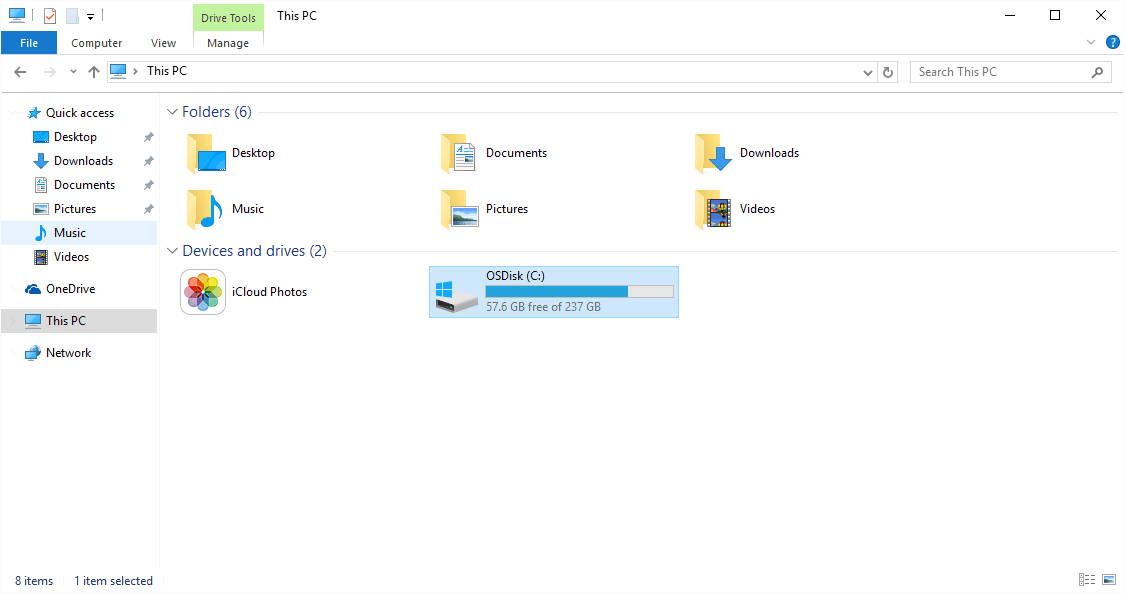
Navigate to InDesign application installation path 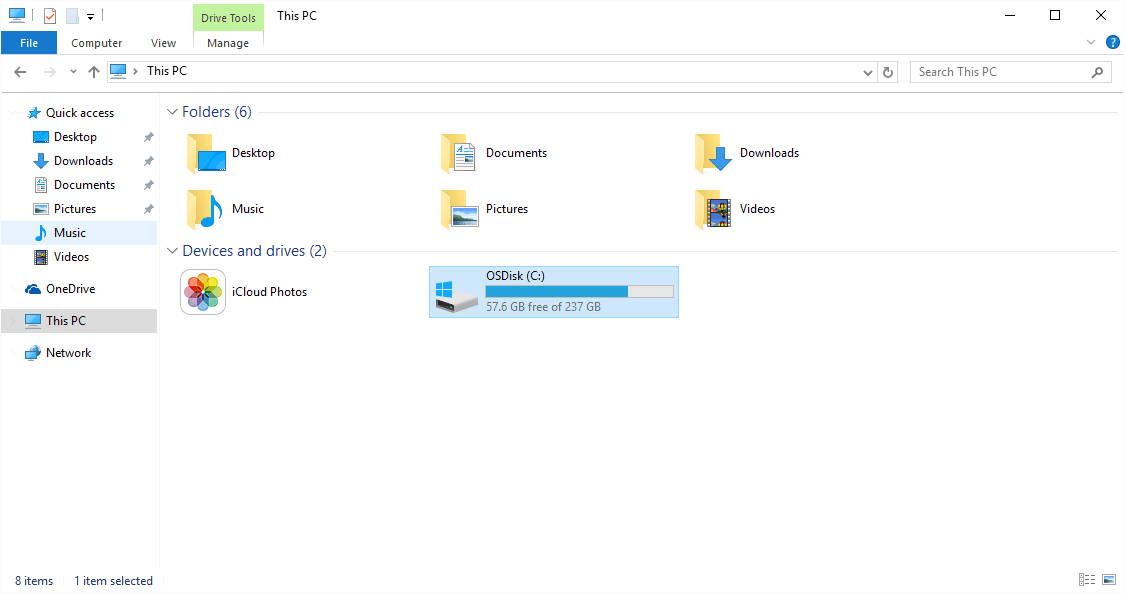
Navigate to InDesign application installation path -
Rename the Caches folder to Caches_old.
-
Launch InDesign.
-
Open the Library folder, which is hidden by default. To open the Library folder, click the desktop to make sure you are in the Finder, hold down the Option key, then choose Go > Library.
-
Navigate to Hard Drive/Users/{user}/Library/Caches/Adobe InDesign/{Version #}/. {user} is the user name with which you are logged in and {Version #} is the version of InDesign.
For example, if you are logged in as john doe and the version of InDesign is 17.0, the path will be Macintosh HD/Users/johndoe/Library/Caches/Adobe InDesign/Version 17
-
Rename the folder indicating the language of InDesign application that is installed on your system. For example, rename the en_US folder to en_US_old.
-
Launch InDesign.
 Approximate troubleshooting time: 2 mins.
Approximate troubleshooting time: 2 mins.
Rename CEP folder as CEP.old and UXP folder as UXP.old in the following paths and relaunch InDesign.
|
|
Windows |
macOS |
|---|---|---|
|
CEP folders |
|
|
|
UXP |
Navigate to C:\Program Files\Common Files\Adobe\UXP |
Navigate to Macintosh HD/Library/Application Support/Adobe/UXP |
 Approximate troubleshooting time: 5 mins.
Approximate troubleshooting time: 5 mins.
InDesign/InCopy crashes on launch due to multiple factors, both internal and external, to InDesign/InCopy.
Update macOS and Windows OS to the latest versions to solve the issue.
Third-party plugins
If you've installed a third-party plugin recently, it could be the reason for the crash. Learn how to troubleshoot InDesign third-party plugins.
Corrupt InDesign file
If you double-click an InDesign file to open the application and there is a crash, the issue could be with the InDesign file. Try to open the application separately to rule out the issue with the file. Learn how to troubleshoot damaged InDesign files.
Not meeting the minimum requirements
We recommended you to upgrade the system as per the following requirements:
Are you still facing crash issues?
Try the advanced troubleshooting procedures.
We're here to help!


If you're unable to fix the issue and need help, you can share more information about your crash issue and crash log to help Adobe resolve the issue for you.

?$png$&jpegSize=100&wid=101)
?$png$&jpegSize=100&wid=101)


?$png$&jpegSize=100&wid=101)




