Enter the location to install API Manager. By default, the installer creates C:\ColdFusion2016APIManager directory.
The procedure for installing the API Manager in ColdFusion varies according to your platform (Microsoft Windows, Linux, or Apple Mac OS X).
Windows
The ColdFusion API Manager installation wizard navigates you through the various steps of the installation process through an intuitive user interface.
There is also an add-on installer that installs the API Manager data store and analytics server. You can install the API Manager in one machine and the data store and analytics server in separate machines.
System Requirements
Windows
- Microsoft Windows 7, Windows 8, Windows 8.1, Windows 10, or Windows Server 2012 R2
- 2 GHz or faster processor
- 3-GB hard-disk space recommended
- Latest version of Google Chrome, Mozilla Firefox, or Internet Explorer browsers
Installing the API Manager
Double-click on the installer to see the screen below:
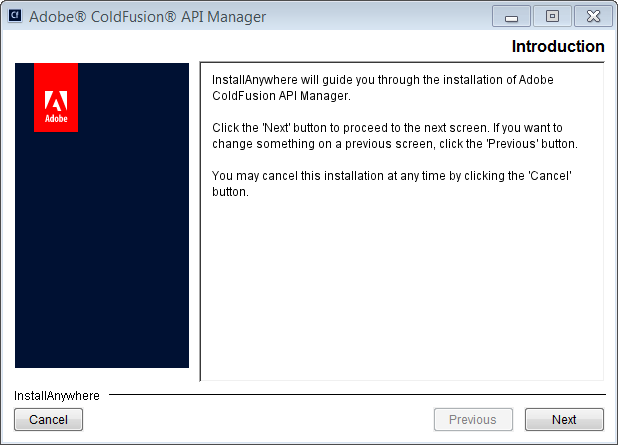
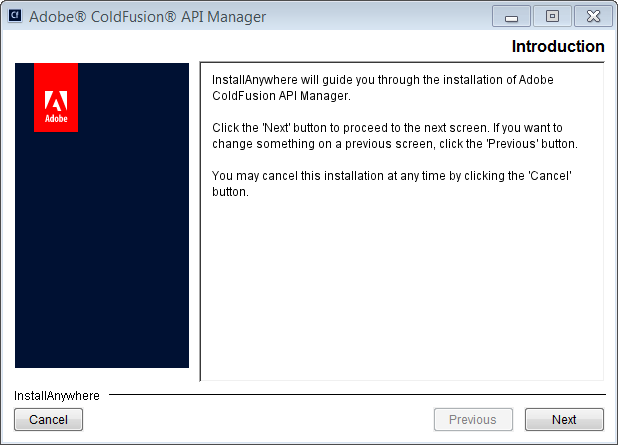
-
-
Enter the ColdFusion (2016 release) license key.


You can also opt for a 30-day trial of API Manager. After the trial period ends, you need to register the product with a valid ColdFusion (2016 release) serial number.
-
In the Port field, enter the port of the API Manager.
-
Select if you want to install Analytics Server or Data Store locally or remotely. Enter the ports for the sub components.
-
Enter the administrator credentials of API Manager.
Installing API Manager add-ons
You can also install the API Analytics Server and the API Data store using an add-on installer. The size of an add-on installer is less than the size of an API Manager installer. Choose both the options and follow the onscreen instructions. Enter the ports for the components and click Install.
You need both the Analytics Server and the Data store for API Manager to run.
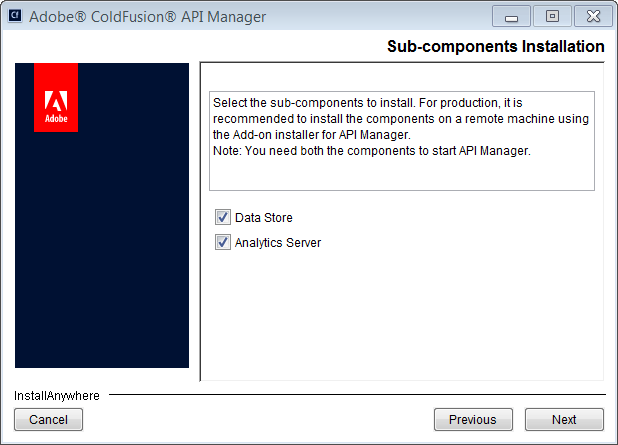
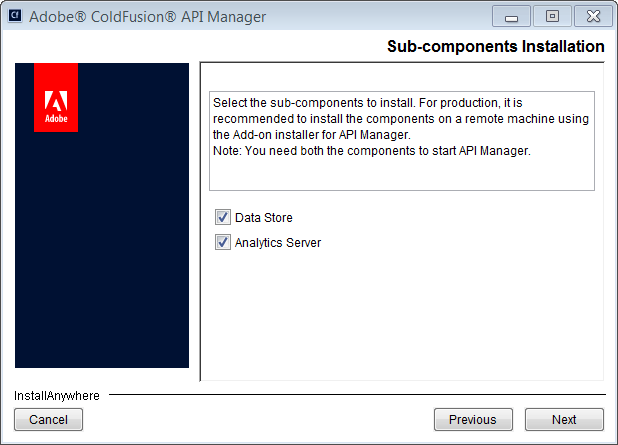
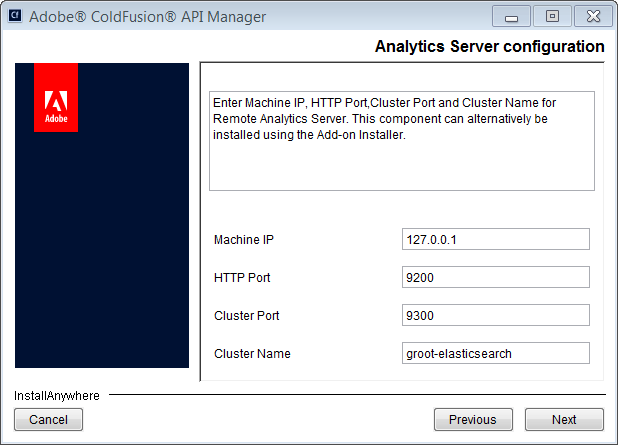
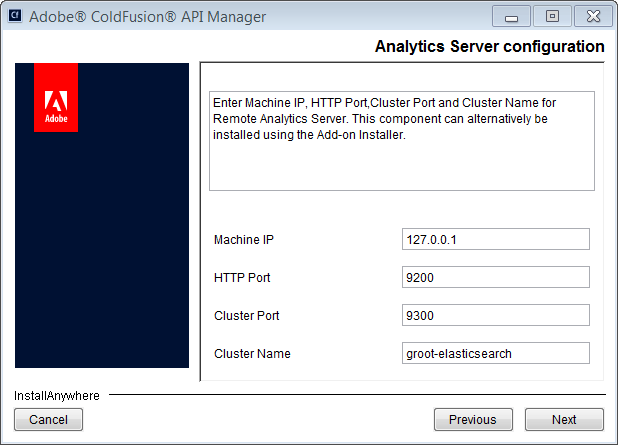
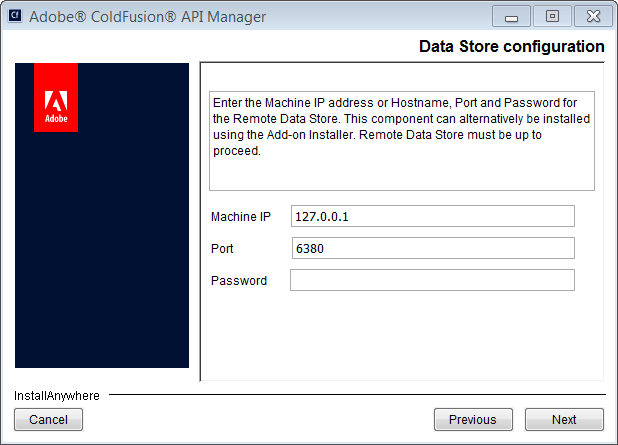
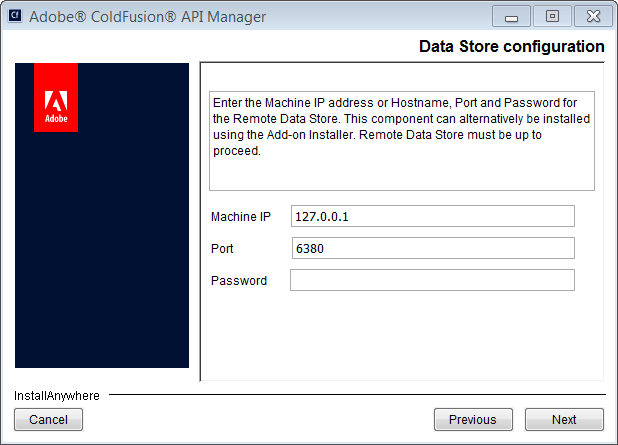
Logging in to the Administrator portal
After the API Manager installs and has started, log in to the Administrator portal.
The Administrator portal is a platform to manage and administer properties and functionality of the ColdFusion API Manager. Through the administrator portal, you can manage all published APIs, set up cluster and notifications, create user and user stores, and set API authentication policies.
To log in to the Administrator portal:
- Open a browser and enter http ://<locahost or IP address>:<port number>/admin
- Enter the user name and password. Click Login.
Changing the datastore password
Windows:
Open the file redis .windows.conf.properties in <API Manager Home>/database/datastore, search for the entry requirepass , edit the value, and restart API Manager.
Non-Windows:
Open the file redis.conf.properties in <API Manager Home>/database/datastore, search for the entry requirepass , edit the value, and restart API Manager.
Linux
After Adobe ColdFusion (2016 release) installs, the binary file is copied in the <ColdFusion install folder> directory.
You can use the installation steps on the following OS flavors:
- Solaris
- SUSE Linux
- RHEL
- Ubuntu
Starting Adobe API Manager on Linux
-
To start API Manager, navigate to the directory that contains API Manager installer. Typically, the location is /opt/coldfusion2016apimanager/bin. Enter ./apimanager start.
Th API Manager Datastore and the Analytic server services also starts when you execute the above command.
-
If you have already installed API Manager Datastore and Analytic server, you can bypass installing the add-ons again. Enter ./apimanager start skipaddons in the terminal.
Mac OS X
To install API Manager in Mac OS, run ./ColdFusionAPIManager_2016_WWEJ_osx10.dmg and follow the on-screen instructions.
-
Enter the location where ColdFusion is installed.

Install API Manager on Mac 
Install API Manager on Mac -
Enter the location of the API Manager.

Location of API Manager 
Location of API Manager -
Choose if you want to run API Manager in the same JVM as ColdFusion. Select Yes or No. See Step #3 in API Manager installation in Windows for more information.

API Manager in JVM 
API Manager in JVM -
In the Port field, enter the port of the API Manager.

Configure API Manager port 
Configure API Manager port -
Select if you want to install Analytics Server or Data Store locally or remotely. Enter the ports for the sub components .

Install sub-components 
Install sub-components -
Enter the administrator credentials of API Manager.
Starting Adobe API Manager on Mac
Navigate to <API_Manager_install_dir>/bin and enter./start.sh.
You need these two services to run, otherwise you will be unable to start API Manager.
Navigate to <APIM_Home>/wsconfig and run ./wsconfig -usage. You can see all wsconfig options. To configure Apache, enter the following command:
./wsconfig –ws Apache –dir <apache-conf-dir> - vhost All
There are no port changes. You can access the API Manager portal and proxy from Apache's port. But, you can still access the administrator from port 9000.
Install API Manager silently
You can install Adobe ColdFusion API Manager silently. A silent installation does not interact with the user. A silent installation is useful when you install API Manager on multiple computers with the same installation options and configuration.
Create the properties file
The silent.properties file is an ASCII text file that defines the installation parameters. Specify the details as provided in the file. Select only the ones that apply to your installation type.
INSTALLER_UI=SILENT INSTALL_DRIVE_ROOT =C\:\\ USER_INSTALL_DIR=C\:\\ColdFusion2016APIManager LICENSE_MODE=full PREV_SERIAL_NUMBER= SERIAL_NUMBER=xxxx-xxxx-xxxx-xxxx-xxxx USE_WITH_CF="","No" USE_WITH_CF_2=No APIM_SERVER_PORT_1=9000 USER_DATA_STORE=Yes USER_REDES_PORT_1=6379 REDIS_PORT_NUMBER=6379 USER_REDES_INFO_2=1 USER_REDES_INFO_1=1 USER_ANALYTIC_SERVER=Yes ANALYTICS_PORT_NUMBER=9200 USER_REDES_PORT_2=9200 USER_ADMIN_CRED_3=admin USER_ADMIN_CRED_2=admin USER_ADMIN_CRED_1=admin
Property |
Description |
|---|---|
INSTALLER_UI |
Tells the installer that the installation mode is silent. |
INSTALL_DRIVE_ROOT |
Root drive where API Manager must be installed. |
USER_INSTALL_DIR |
Location of API Manager in the system. |
LICENSE_MODE |
Specifies if the API Manager installation is in full, trial, or in developer mode. |
PREV_SERIAL_NUMBER |
Specify only if you are upgrading ColdFusion. |
SERIAL_NUMBER |
Specify if the ColdFusion installation is a new one. |
USE_WITH_CF |
CF instance |
USE_WITH_CF_2 |
CF instance 2 |
APIM_SERVER_PORT_1 |
Port where API Manager is accessed from. |
USER_DATA_STORE |
Specify if you want to configure API Manager datastore . |
REDIS_PORT_NUMBER |
Specify the datastore port number. |
USER_ANALYTIC_SERVER |
Specify if you want to configure API Manager analytic server. |
ANALYTICS_PORT_NUMBER |
Specify the analytic server port number. |
USER_ADMIN_CRED_3 |
subscriber |
USER_ADMIN_CRED_2 |
publisher |
USER_ADMIN_CRED_1 |
Credentials of the API Manager administrator. Value is admin . |
Saving the properties file
If you name your installer properties file silent.properties and save it in the same directory as the API Manager installation program, the installer automatically uses the file.
You can use a different name or save it in a different directory. Specify the file path to use it in an installation.
If you require more than one installer properties file, give each file a descriptive name.
Running the installer
You run the silent installer in one of the following ways:
- Through the command line.
- Through a batch file or script.
The following table lists the command line options of running the installer on different operating systems.
|
OS |
Command |
|---|---|
|
UNIX |
./coldfusionapimanager_installer.bin [-f propertiesFilePath] |
|
Windows |
coldfusionapimanager_installer.exe [-f propertiesFilePath]. For example, if you want to install ColdFusion (2016 release) silently, run the command, ColdFusionAPIManager_2016_WWEJ_win64.exe -f silent.properties. |
|
Mac OS |
Extract the .zip and install. |

